How to apply hex color values to your email design
As well as our pre-existing colors and color wheel, Mail Designer 365 also gives you the freedom to apply custom colors to your email design using hex codes. This is a great way to ensure your email designs are on brand and consistent.
To get started, select the object you want to color (e.g. a shape) and click on the color wheel icon under the "Style" menu.
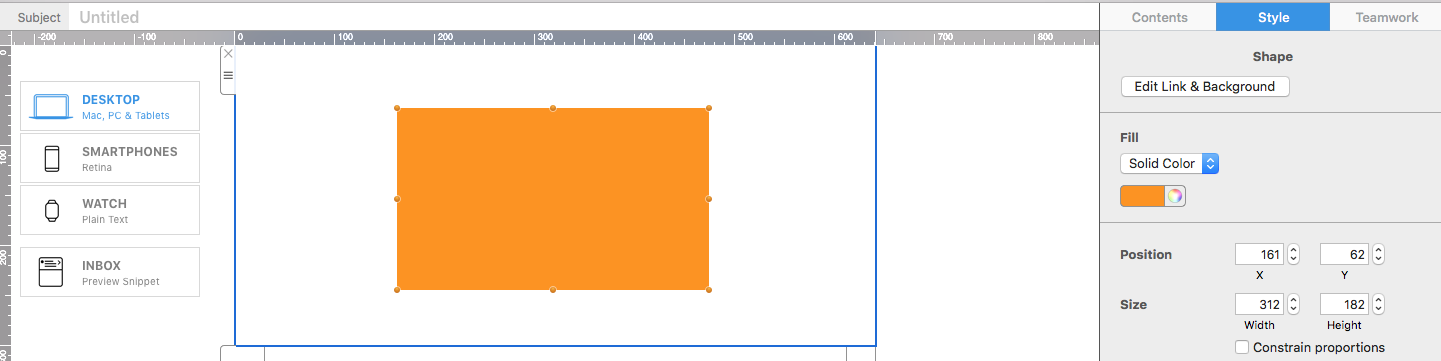
Go to the second panel ("Color sliders") and under the dropdown menu, select RGB sliders:
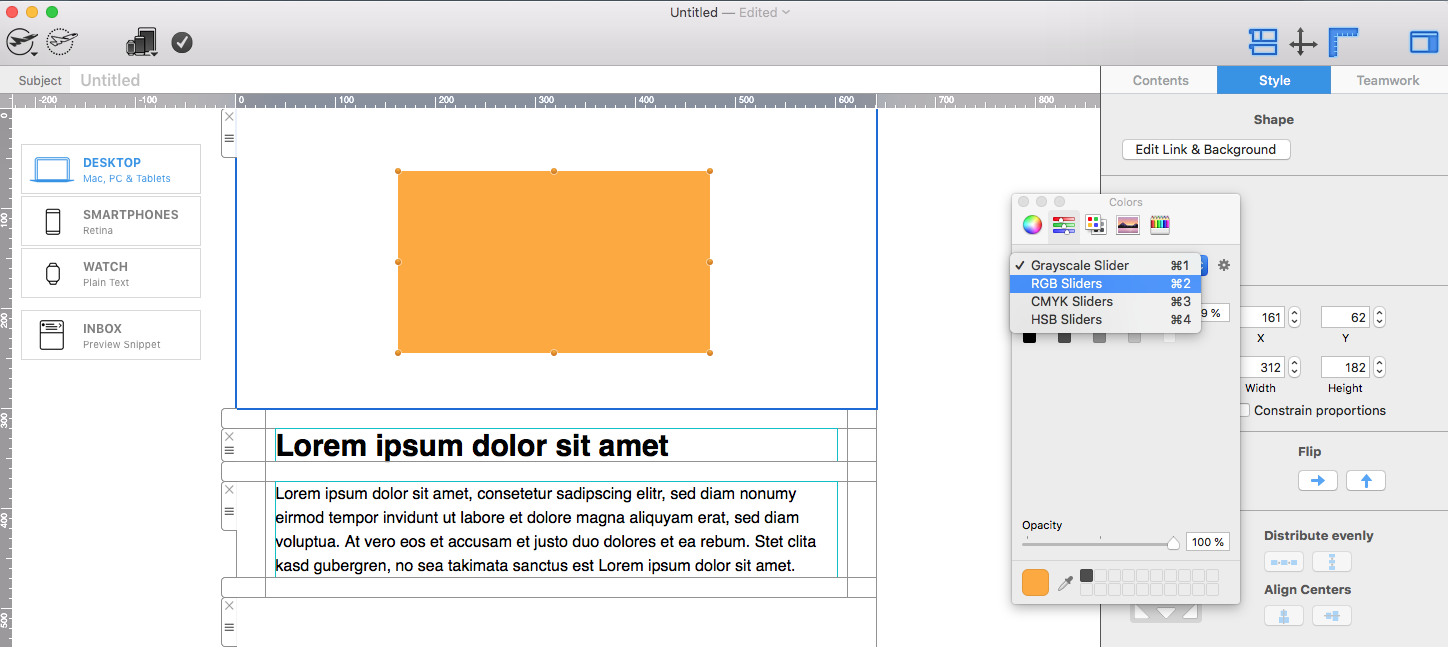
Click on the settings icon and choose "8-Bit (0-255.)" Then select the correct profile for your color. We usually go with "Generic RGB."
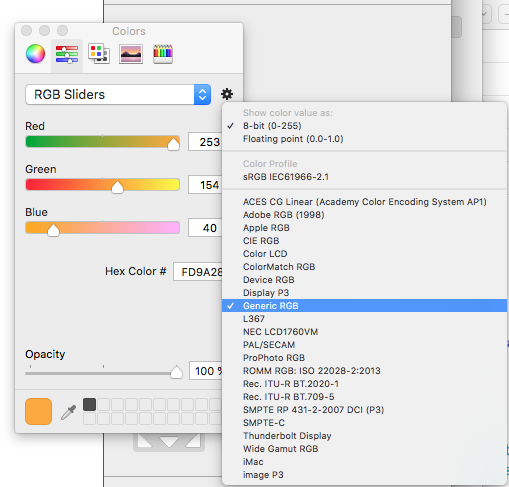
Now you can enter your hex code in the space provided.
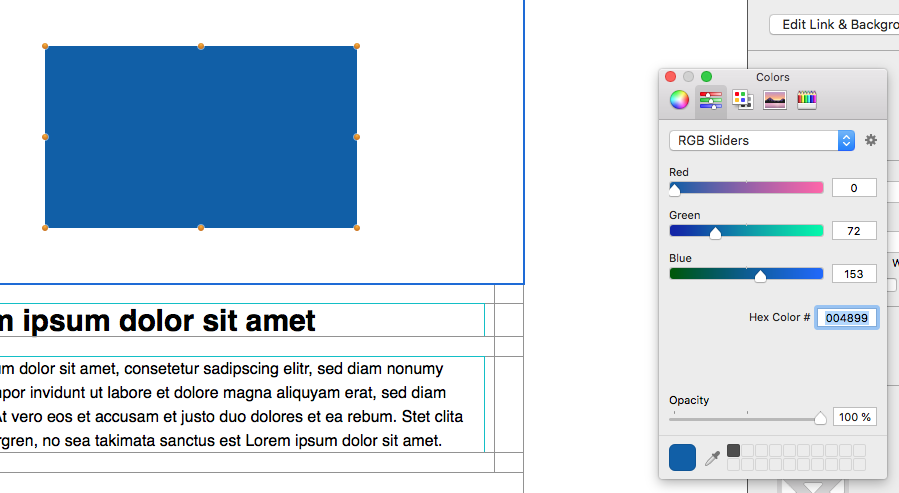
How Can We Help?
A Quick Tour of Mail Designer 365
Background
Layout Blocks
TextScout
Editing Text
Links and Buttons
Configuring Text Styles
Tables
Image Areas
Images
Using Retina Images with your Design
Graphics and Other Objects
Creative Tools
Advanced Design Techniques
Blend Modes
Optimizing your Template for Mobile
Plain Text
Preview your Design
Preparing your Design for Sending
Email Delivery
HTML Export
Other Sharing Options
