Mail Designer 365 works best in teams – send test emails, discuss and approve design drafts in Crew Chat, and schedule and send campaigns together in Delivery Hub.
Setting up your team
When you first create your Mail Designer 365 account at my.maildesigner365.com, you will be taken through the team creation workflow.
If someone from your company already has a Mail Designer 365 team, you will be asked if you want to join. Otherwise, click Create your team to get started:
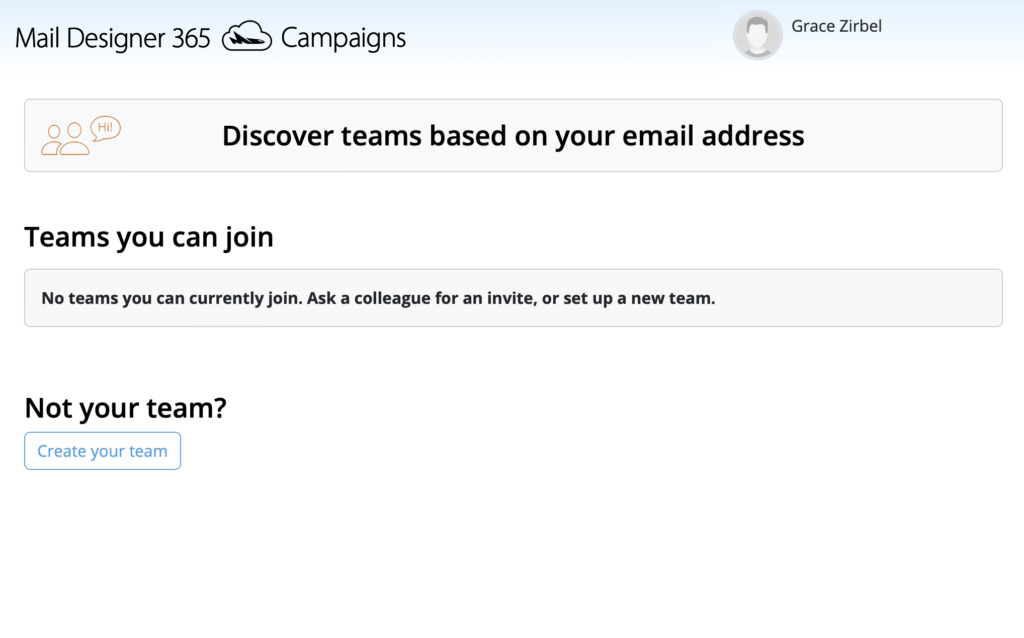 You will now be directed to the TeamCloud start page. This is where you will see all your team's uploaded templates once you get started with Mail Designer 365 Campaigns:
You will now be directed to the TeamCloud start page. This is where you will see all your team's uploaded templates once you get started with Mail Designer 365 Campaigns:
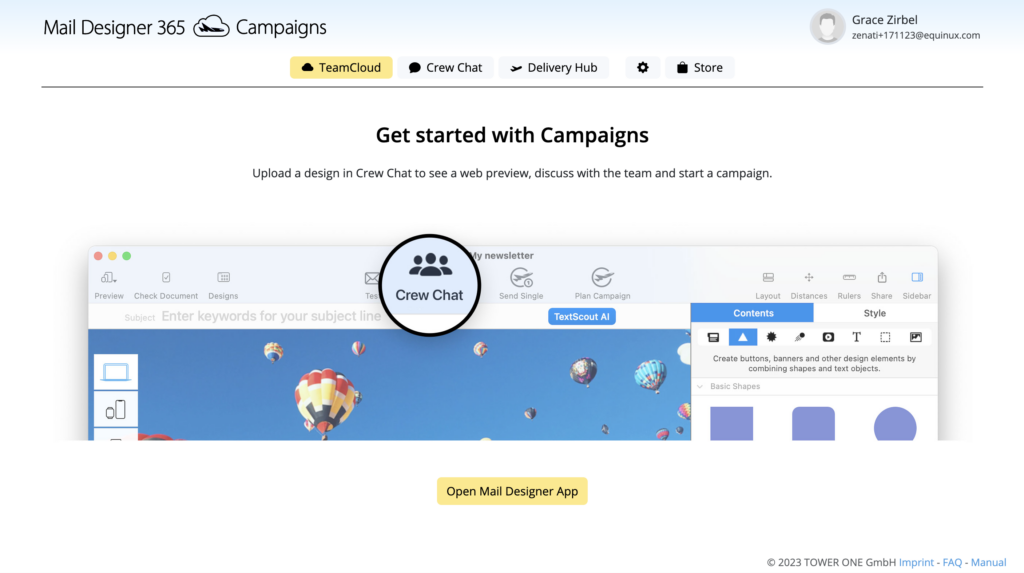
To manage your team, click the Settings icon. On the Team Members page, you can invite new members (e.g. colleagues & collaborators) to your team via the Invite members button:
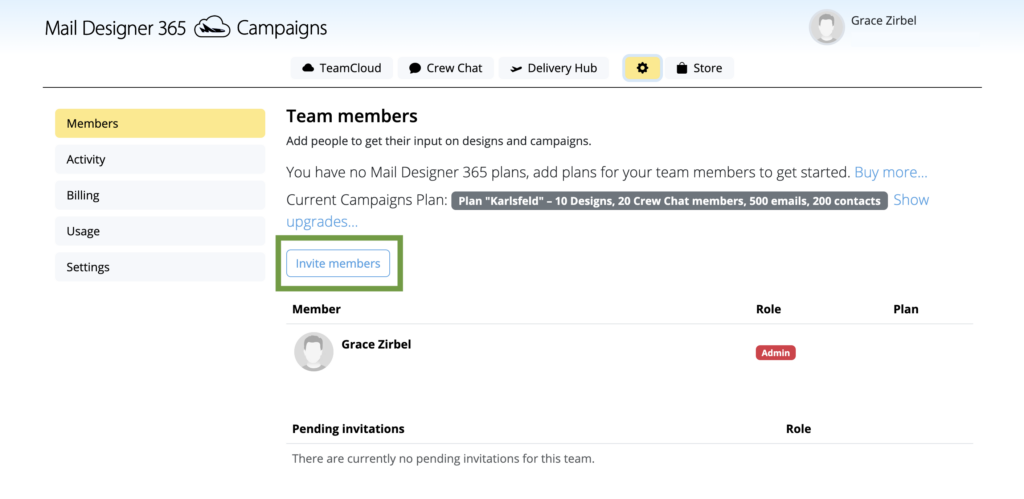
Enter the email address of the person you want to invite to your team and click the (+) icon to add further members. Finally, hit Invite to send your team invitations:
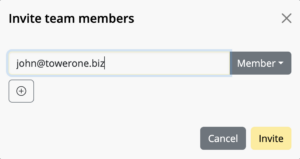
Once a user has accepted your invitation, they will appear in the Team Members overview list, where you can assign roles and design plans later:
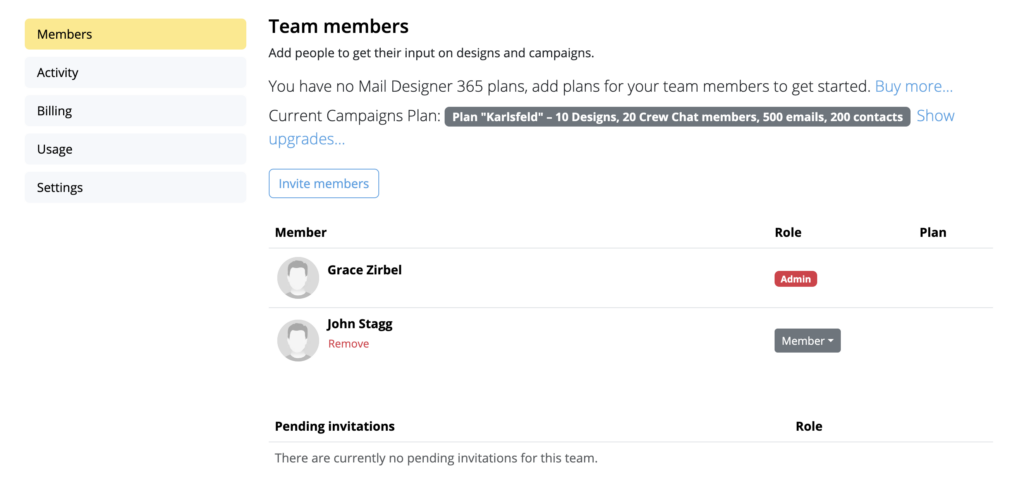
How Can We Help?
A Quick Tour of Mail Designer 365
Background
Layout Blocks
TextScout
Editing Text
Links and Buttons
Configuring Text Styles
Tables
Image Areas
Images
Using Retina Images with your Design
Graphics and Other Objects
Creative Tools
Advanced Design Techniques
Blend Modes
Optimizing your Template for Mobile
Plain Text
Preview your Design
Feedback and Sharing
Preparing your Design for Sending
Contacts and Audiences
Sending Emails
1:1 Emails
Email Analytics
HTML Export
Other Sharing Options
