There are many scenarios where you will want to save the latest version of your email design – either to continue editing later, to share with your team, or to send.
Saving a design for the first time
When you first save a design, you will be prompted to give the design a name and can save it in your team's TeamCloud; making it available for all team members and across your personal devices:
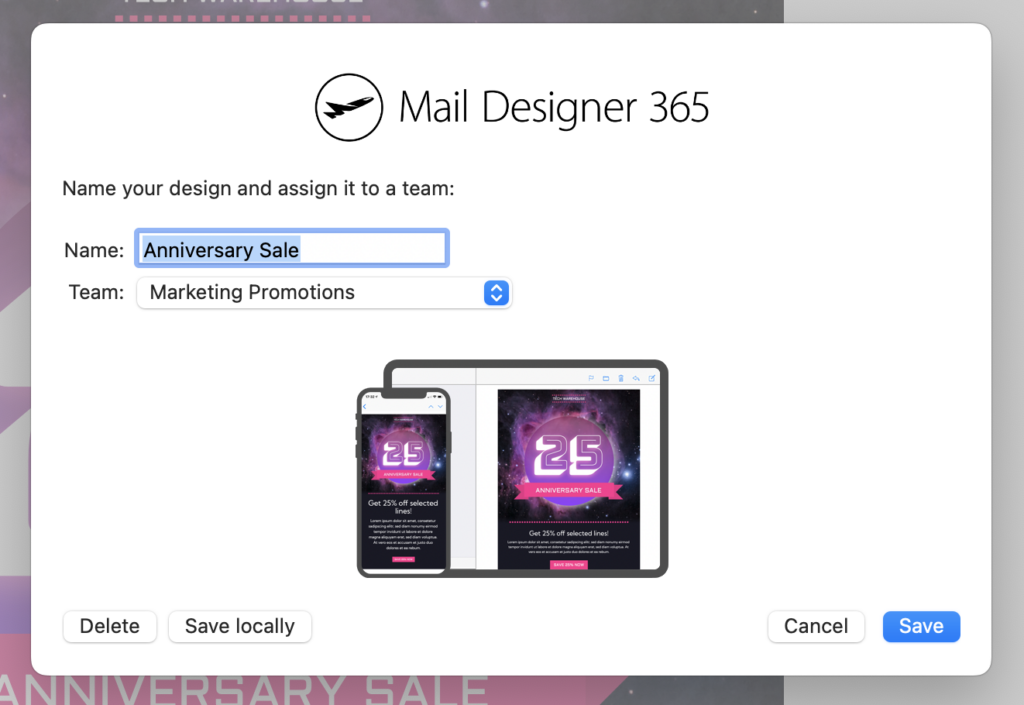
Saving to continue editing
If you've finished working on your design for the time being, simply click the X to close the Mail Designer 365 design window. You will then be shown the save dialog:
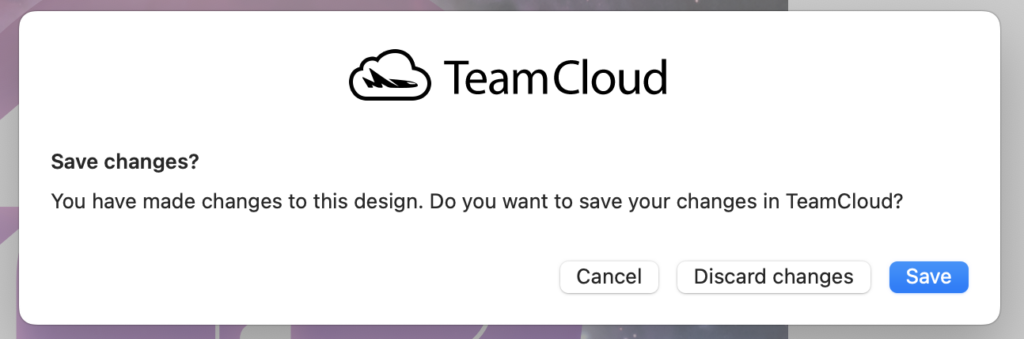
Using your design with Testmail, Crew Chat or Delivery Hub
When you use your email design with Testmail, Crew Chat or Delivery Hub, Mail Designer 365 automatically updates the latest design version in TeamCloud to use with these services.
For example, clicking on the Crew Chat icon in the toolbar automatically triggers saving.
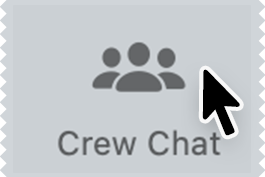
You can see when a new version is being uploaded whenever the TeamCloud upload icon is displayed in the toolbar:
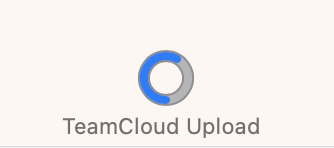
How Can We Help?
A Quick Tour of Mail Designer 365
Background
Layout Blocks
TextScout
Editing Text
Links and Buttons
Configuring Text Styles
Tables
Image Areas
Images
Using Retina Images with your Design
Graphics and Other Objects
Creative Tools
Advanced Design Techniques
Blend Modes
Optimizing your Template for Mobile
Plain Text
Preview your Design
Preparing your Design for Sending
Email Delivery
HTML Export
Other Sharing Options
