Editing objects
Mail Designer 365 allows you to manipulate your graphics and shapes in multiple ways.
Resizing an object
You can resize and adjust graphics using the resize controls. Click a graphic to see the resize controls.
Then drag the graphic to the size you would like it to be.
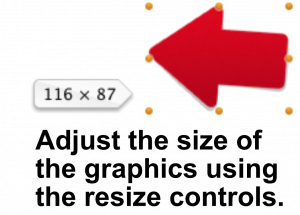
Resizing from the center
If you hold down the option key while resizing a graphic, it will be re- sized evenly from the center (i.e. it will be resized in from the edge you’re dragging as well as from the opposite edge).
Resizing without constraining proportions
Ordinarily, Mail Designer 365 preserves the proportions of a graphic when you resize it. However, you can also optionally choose to disregard the proportions while resizing.
Click and hold the resize controls of a graphic or image and press now the Command key to resize the graphic without preserving its proportions.
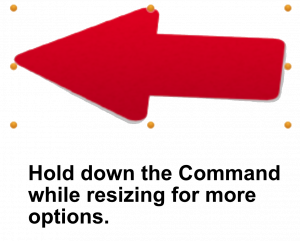
How Can We Help?
A Quick Tour of Mail Designer 365
Background
Layout Blocks
TextScout
Editing Text
Links and Buttons
Configuring Text Styles
Tables
Image Areas
Images
Using Retina Images with your Design
Graphics and Other Objects
Creative Tools
Advanced Design Techniques
Blend Modes
Optimizing your Template for Mobile
Plain Text
Preview your Design
Preparing your Design for Sending
Email Delivery
1:1 Emails
HTML Export
Other Sharing Options
