How to optimize your image area
Mail Designer 365 allows you to define the level of compression for an image area. To do so, please choose an image area and click the ”Optimize image” button from Style section.
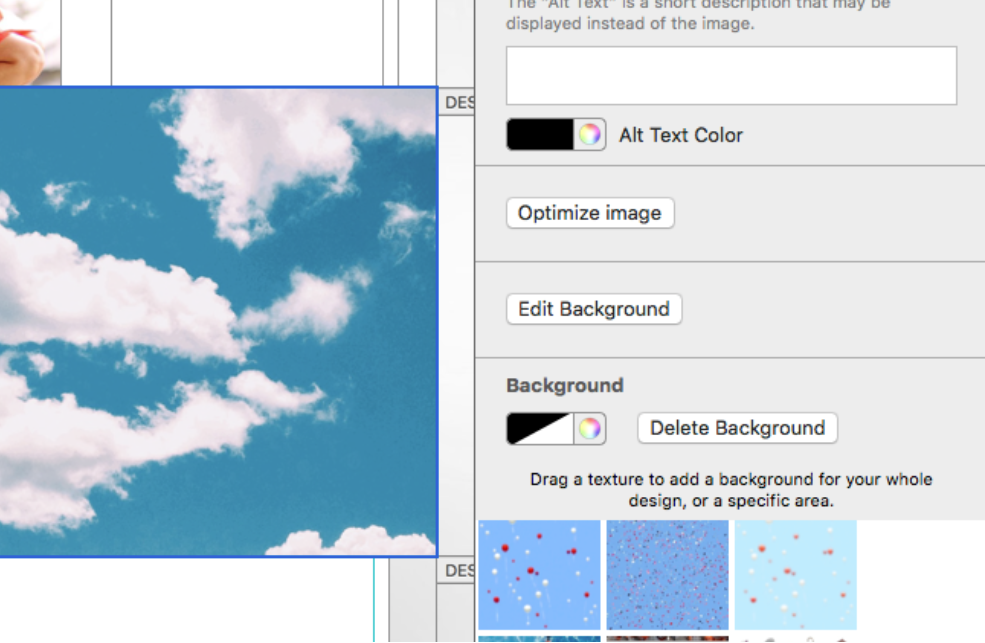
You can now choose the format your image area will be saved as. Select ”JPEG:”
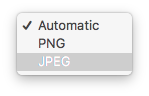

Also, you can drag the slider to the level of compression you want to use. You will also see the size the image area will have for a certain compression level.
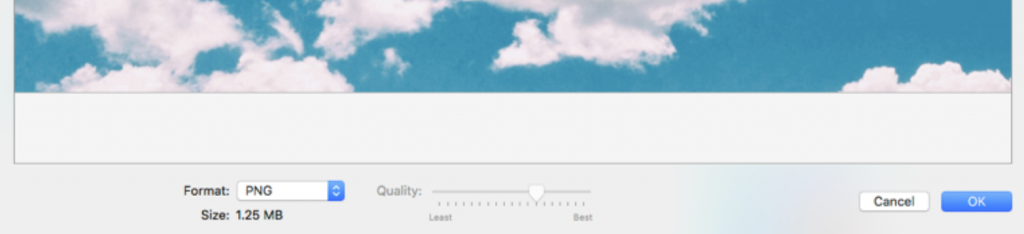
Best quality settings make your image sharper but will also increase the size of your template. Click ”OK” to save your changes.


How Can We Help?
A Quick Tour of Mail Designer 365
Background
Layout Blocks
TextScout
Editing Text
Links and Buttons
Configuring Text Styles
Tables
Image Areas
Images
Using Retina Images with your Design
Graphics and Other Objects
Creative Tools
Advanced Design Techniques
Blend Modes
Optimizing your Template for Mobile
Plain Text
Preview your Design
Preparing your Design for Sending
Email Delivery
HTML Export
Other Sharing Options
