Is your email design being displayed incorrectly?
Usually, the edit mode in Mailchimp will display your Mail Designer 365 email design inaccurately. If you come across this problem, don't worry. Mailchimp's editor view does not read the more advanced designs you can create with Mail Designer 365 properly. Your email design is still safe and intact.
After uploading your design to Mailchimp, open your template in the Preview mode rather than the Editor view. Mailchimp's preview mode will show you your design as it's supposed to look.
You can find Mailchimp's preview mode by clicking "Preview and Test" from the upper right corner of the Mailchimp website. Then, choose "Enter preview mode." The format of your email design should now look the same as it does in Mail Designer 365.
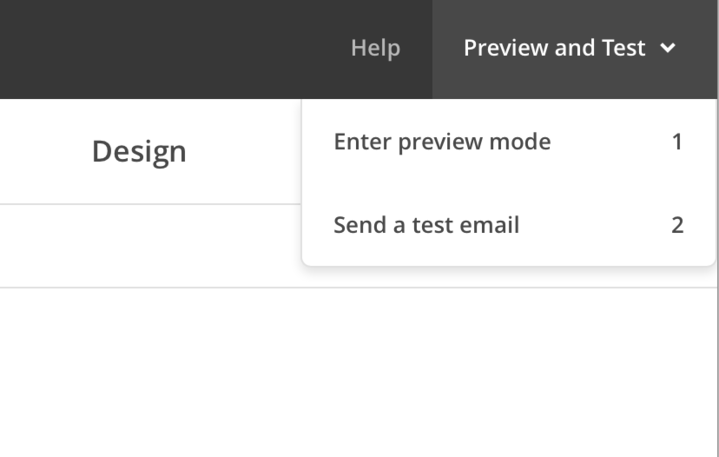
How Can We Help?
A Quick Tour of Mail Designer 365
Background
Layout Blocks
TextScout
Editing Text
Links and Buttons
Configuring Text Styles
Tables
Image Areas
Images
Using Retina Images with your Design
Graphics and Other Objects
Creative Tools
Advanced Design Techniques
Blend Modes
Optimizing your Template for Mobile
Plain Text
Preview your Design
Feedback and Sharing
Preparing your Design for Sending
Contacts and Audiences
Sending Emails
1:1 Emails
Email Analytics
HTML Export
Other Sharing Options
