In addition to integrated sending options for email campaigns, Mail Designer 365 also supports all major email service providers. If your newsletter provider supports custom HTML templates with images, you should be able to export your design from Mail Designer 365 and import the HTML into your tool of choice.
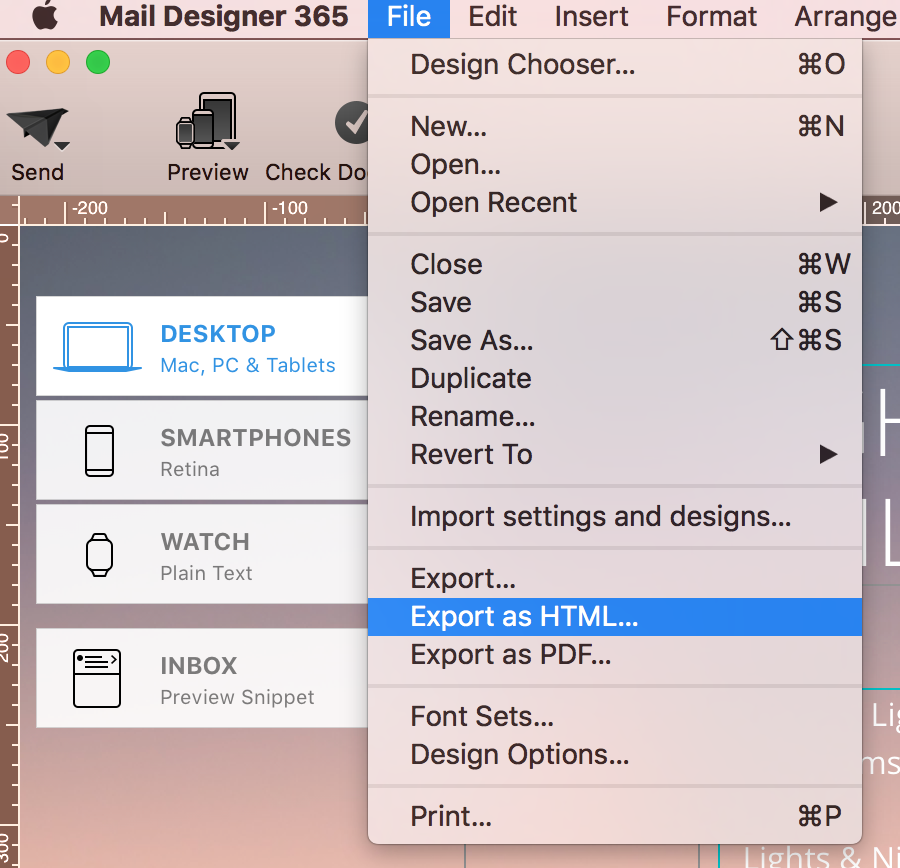
Preparing your design for import
Depending on your service, you may need to import your design in one of the following ways:
‣ Create and upload a compressed zip archive containing all of the files you exported from Mail Designer 365
‣ Upload your HTML file and a separate zip file containing all of your images
‣ Copy & paste the contents of your HTML file and upload your images
‣ Upload all of the exported files individually
Getting help with other email marketing tools
This manual can only outline the basic steps required to upload a design to an email marketing tool. As every newsletter service works differently, you’ll need to consult the documentation provided by your email service provider to see if it is possible to import custom HTML templates and how they recommend you upload your design.
How Can We Help?
A Quick Tour of Mail Designer 365
Background
Layout Blocks
TextScout
Editing Text
Links and Buttons
Configuring Text Styles
Tables
Image Areas
Images
Using Retina Images with your Design
Graphics and Other Objects
Creative Tools
Advanced Design Techniques
Blend Modes
Optimizing your Template for Mobile
Plain Text
Preview your Design
Preparing your Design for Sending
Email Delivery
HTML Export
Other Sharing Options
