Plain Text
Some email clients will, by default, display your message without images or formatted text. This plain text version of your template can also be edited with Mail Designer 365. To do so, open the plain text preview by clicking the watch button.
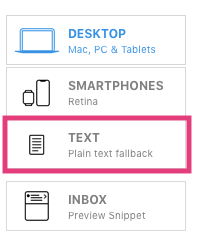
You will now see a version of your template that you can edit for users who have disable HTML emails. This is ideal for older versions of the Apple Watch and individuals who choose to only receive emails in plain text form - no rich text, no formatting.

You will notice that this version is automatically in sync with the desktop version from the label on the right side that says "IN SYNC WITH DESKTOP."
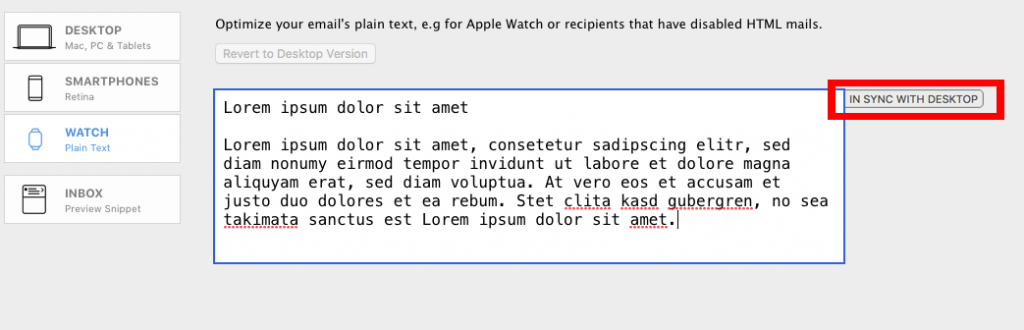
Click into the text box and you will receive a notification about detaching the plain text version from the desktop version:
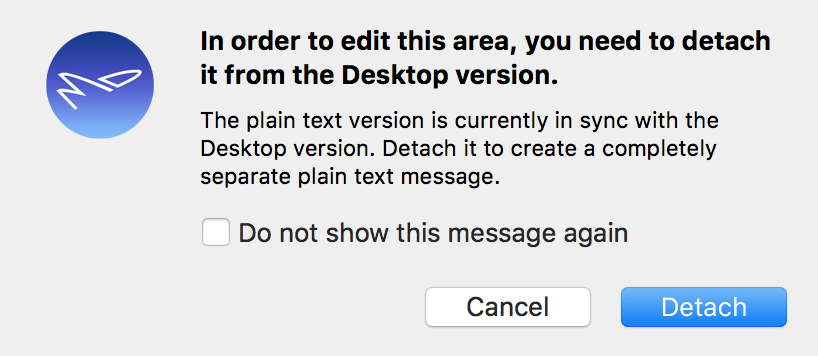
Click "Detach" to start editing the plain text version. You will notice that the label on the right side will state "DETACHED PLAIN TEXT."
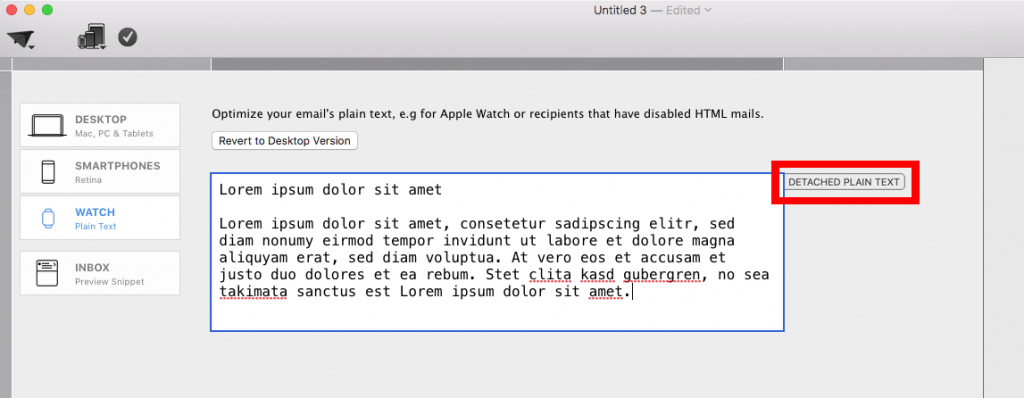
At any time you can switch back to the state of the desktop version by clicking "Revert to Desktop Version."
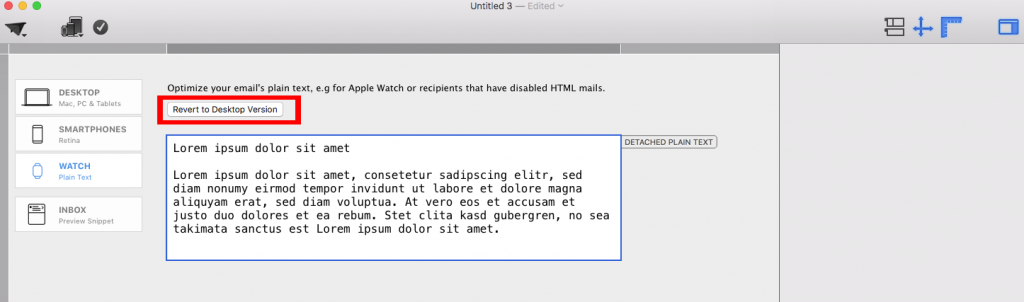

How Can We Help?
A Quick Tour of Mail Designer 365
Background
Layout Blocks
TextScout
Editing Text
Links and Buttons
Configuring Text Styles
Tables
Image Areas
Images
Using Retina Images with your Design
Graphics and Other Objects
Creative Tools
Advanced Design Techniques
Blend Modes
Optimizing your Template for Mobile
Plain Text
Preview your Design
Preparing your Design for Sending
Email Delivery
HTML Export
Other Sharing Options
