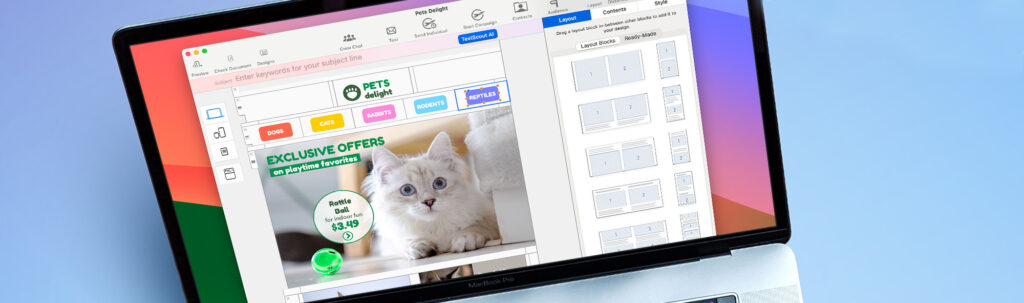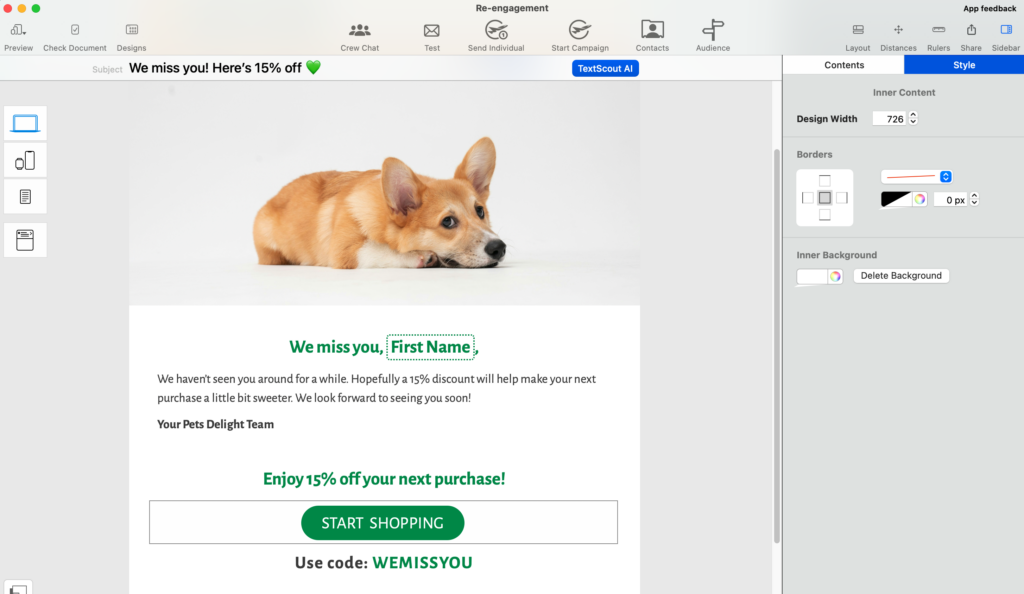Pets Delight is a growing pet store chain based in Germany. They offer products for dogs, cats, rabbits, rodents, and aquatic life, and have a number of physical stores in Germany, as well as an online store that ships orders throughout Germany and internationally to Austria, Switzerland, and France.
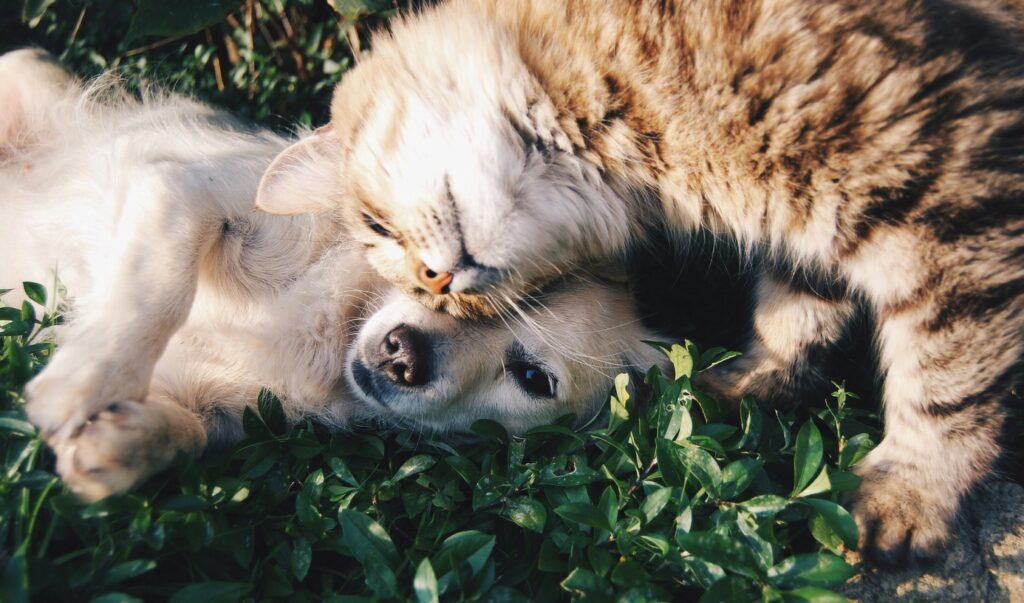
The team at Pets Delight use Mail Designer 365 to send regular email campaigns to their customers in which they promote new products, sales, and special offers.
Creating audiences
In Mail Designer 365 Delivery Hub, attributes can be used to create audiences. This allows users such as Pets Delight to send email campaigns to a select group of contacts, based on certain characteristics.
At present, they are using the following attributes in to characterize email contacts:
-
Pet Type (i.e. Dog, Cat, Rabbit, Rodent, Aquatic)
-
Location (i.e. Germany, Austria, Switzerland, France)
-
Language (i.e. English, German, French)
Audiences can be created under Delivery Hub > Audiences. Within this view, a wide range of operators are available to filter contacts based on their assigned attributes.
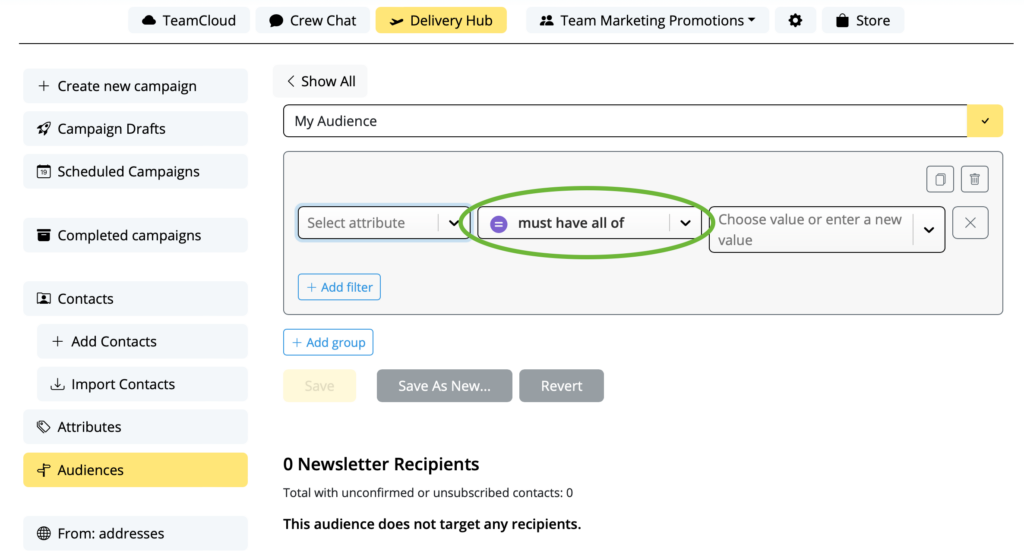
Use operators to create custom audience queries for segmentation
In this case study, we take you through the different operator options for designing custom audiences so that you can feel confident using them when creating your own audiences.
Operator options
- Must have all of / Does not have all of
- Equals exactly / Does not exactly equal
- Has any of / Has none of
- Contains (text) / Does not contain (text)
- (Attribute) is set / (Attribute) is not set
- In the last (time period) / Not in the last (time period)
Here are some examples of how Pets Delight use the audience tools in Delivery Hub to create specialized audiences for their campaigns…
August 8th is International Cat Day. To celebrate, Pets Delight are planning a week-long promotion across all cat products.
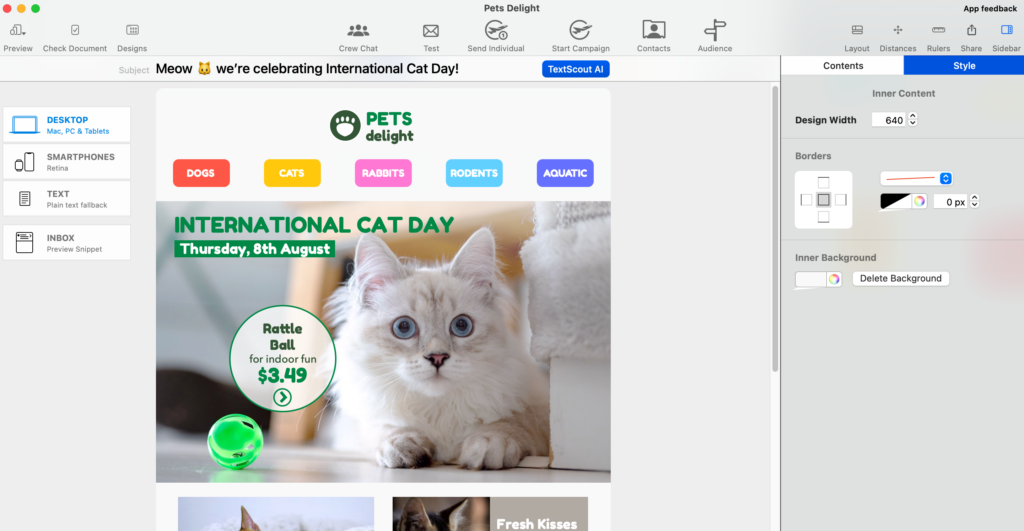
Audience setup:
To let all of the relevant customers know, they first need to create an audience consisting of contacts who own a cat. Because some contacts have more than one pet type, they first use the operator “must have all of” with the attribute “Pet Type = Cat” to include all customers who have been marked as cat owners.
These customers must own a cat but may also own other pets:
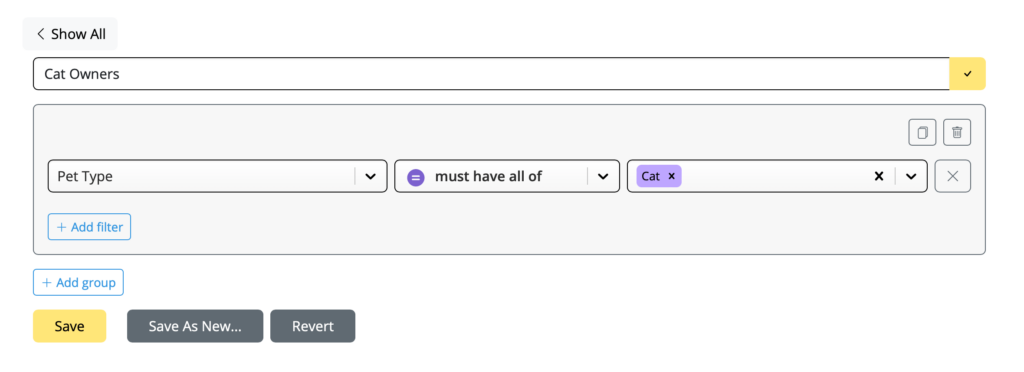
To increase footfall in their stores, Pets Delight are planning a Germany-wide, in-store promotion with 20% off all product lines for one day only. They want to send out an email campaign to all their customers in Germany to inform them about the promotion.
Audience setup:
The audience will consist only of customers who are living in Germany and are able to shop in-store. To filter out these contacts, the operator “equals exactly” is used together with the attribute “Location = Germany”.
This excludes any customers living outside of Germany:
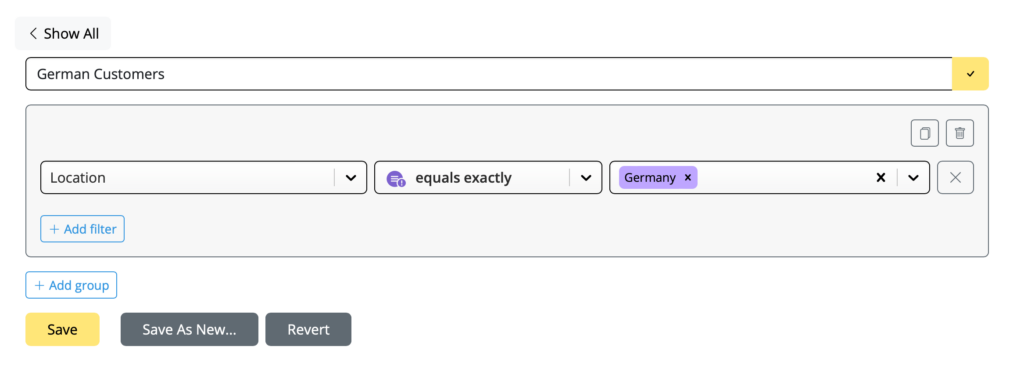
Pets Delight have recently improved their small animals range and added new product lines for rabbits, guinea pigs, hamsters, rats, and mice. The team wants to send out a campaign to let all customers with a small animal know about the new products.
Audience setup:
The campaign can be sent to customers with a rabbit, a rodent, or both.
Here, the operator “has any of” is used with the attribute “Pet Type = Rabbit, Rodent” to select all of the customers with a rabbit and/or a rodent as a pet:
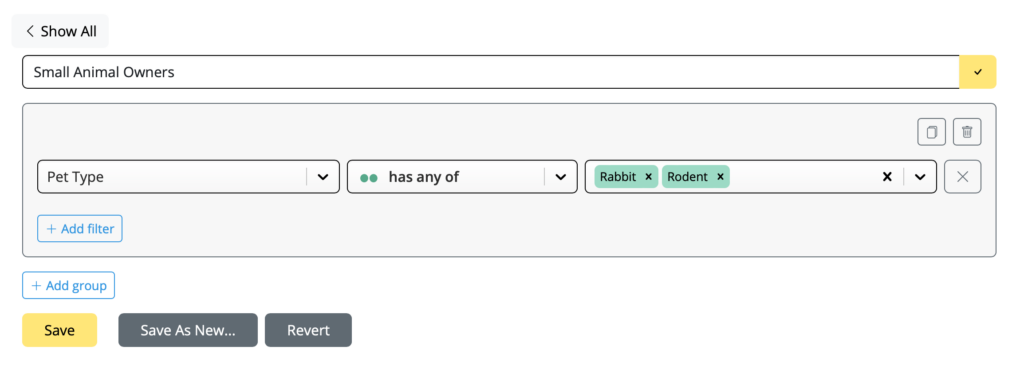
Let’s assume a percentage of the contacts collected by Pets Delight do not have an associated pet type. In order to improve the email experience for these customers and send them more relevant content, Pets Delight plan to send out a quick email survey to gather information on which pets the customers own.
Audience setup:
To quickly identify the customers with no pet data, they use the operator “is not set” with the Attribute “Pet Type”.
This generates a list of all the contacts who haven’t shared their pet type and are therefore suited to receive the campaign:
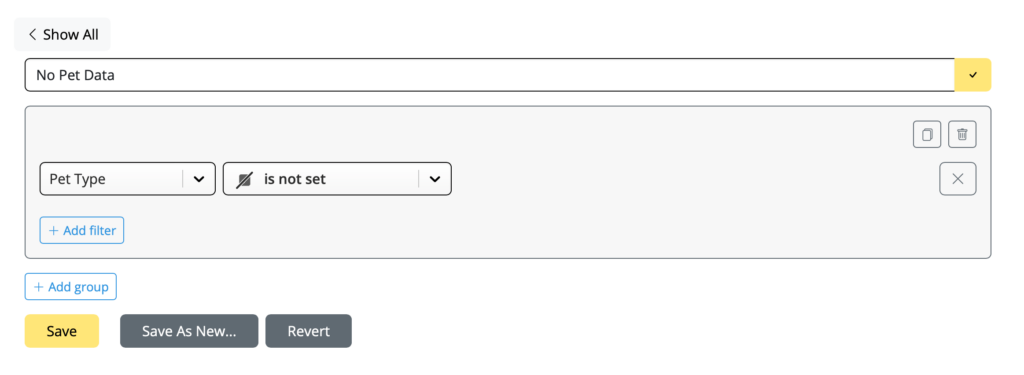
Using the analysis tools in Mail Designer 365 Delivery Hub, the Pets Delight team identified a steady decline in email engagement over the last few months. To address this issue, they decided to send a re-engagement email campaign to contacts who had not opened their emails in the last three months.
Audience setup:
Delivery Hub offers a range of system attributes which are automatically assigned to users based on particular events such as open rates, bounces, etc.
To create an audience of churned users (i.e. users no longer engaging with their emails), they used the system attribute “last_opened_at” together with the operator “not in the last…” and set the time period to 3 Months.
This filters out all of the subscribers who have not opened one of their emails in the last 3 months:
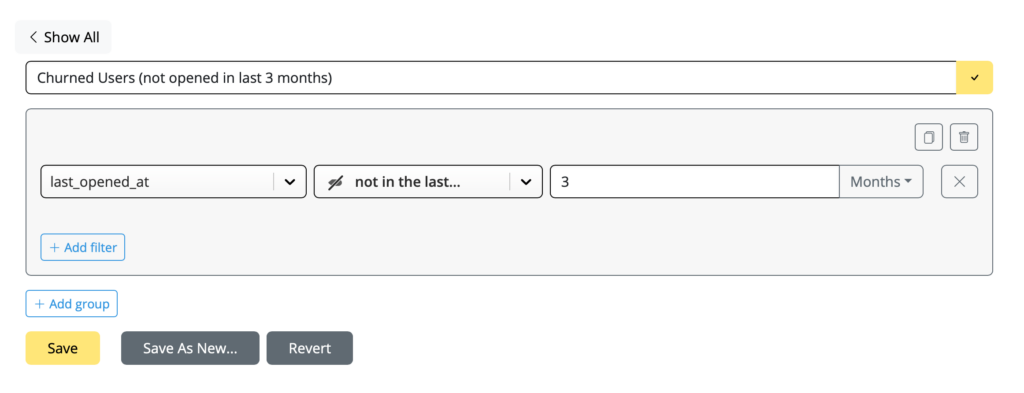
Example 6: Welcome campaign (in the last)
Pets Delight send out a recurring welcome campaign to new contacts when they first subscribe to their newsletter. This campaign contains a welcome offer and is typically sent out once a week to all new customers who have signed up that week.
Audience setup:
Thanks to Delivery Hub’s system attributes, the team can easily identify new users. The system attribute “created_at” is used with the operator “in the last…” with the time period set to 1 Week.
This filters out all the new subscribers from that week:
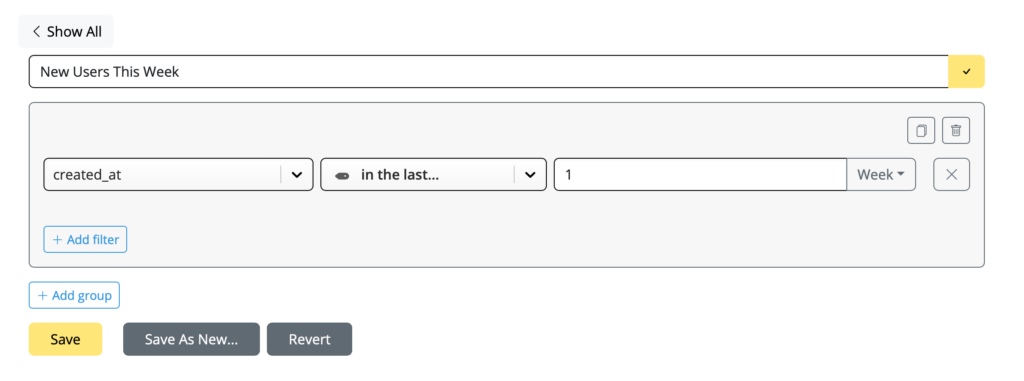
Pets Delight also use Delivery Hub to send internal emails created in Mail Designer 365. This includes important staff announcements, a company newsletter, and special internal rewards campaigns.
Audience setup:
Because all staff members share the same email domain (@pets-delight.de), the team can use the system attribute “email_address” together with the operator “contains text” and enter the domain to filter out all contacts with this email domain – i.e. all staff members:
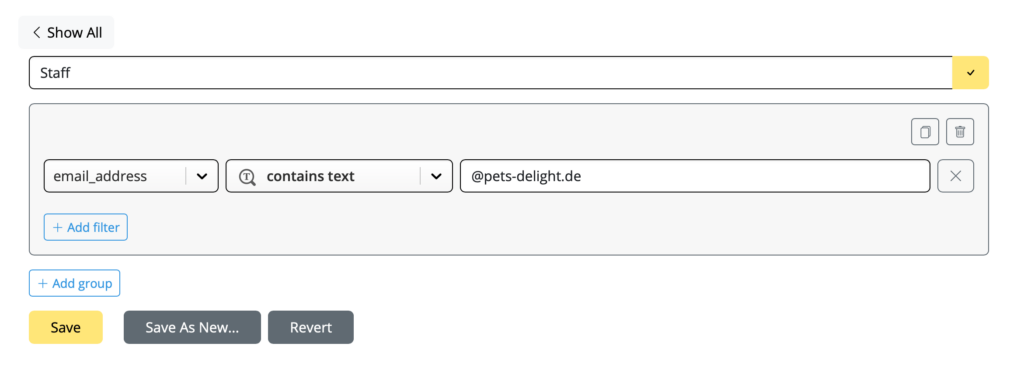
Example 8: Localization (combining operators)
Initially, Pets Delight were only sending emails in German. However, after expanding their business to also offer international delivery, email campaigns also needed to be localized for customers who do not speak German.
Pets Delight now regularly send email content in English and French to communicate with their international customers.
Let’s take the International Cat Day campaign as an example. This campaign was sent out in both German and English language.
Audience setup:
We will start with the filter from Example 1 to identify all contacts who own a cat:
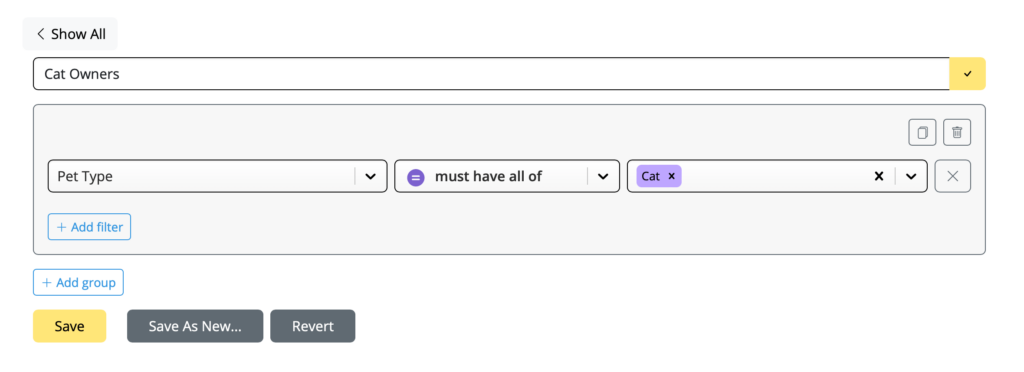
For the German language campaign, the operator “equals exactly” is used with the attribute “Language = German” to identify all the German speaking cat owners:
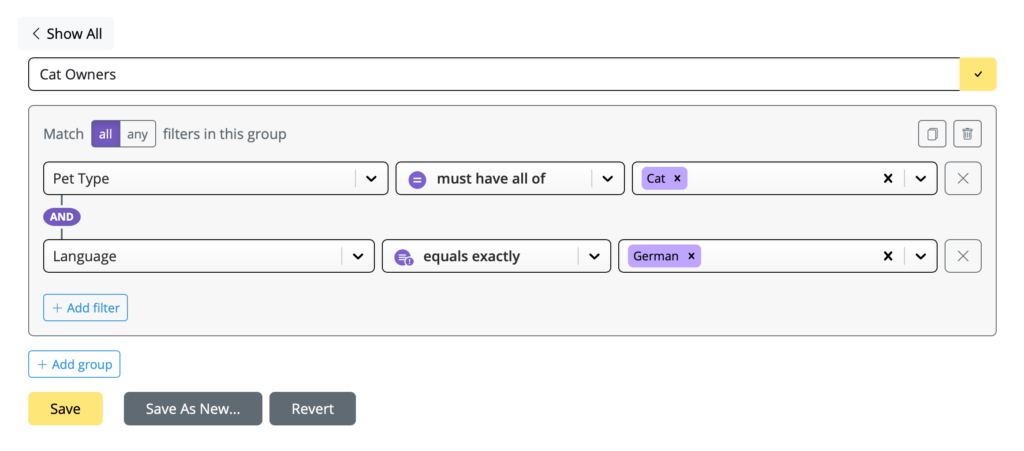
Everyone else should receive the English language email campaign.
In this case, the operator “does not exactly equal” is used with the attribute “Language = German”. This means anyone who does not speak German will receive the English language newsletter:
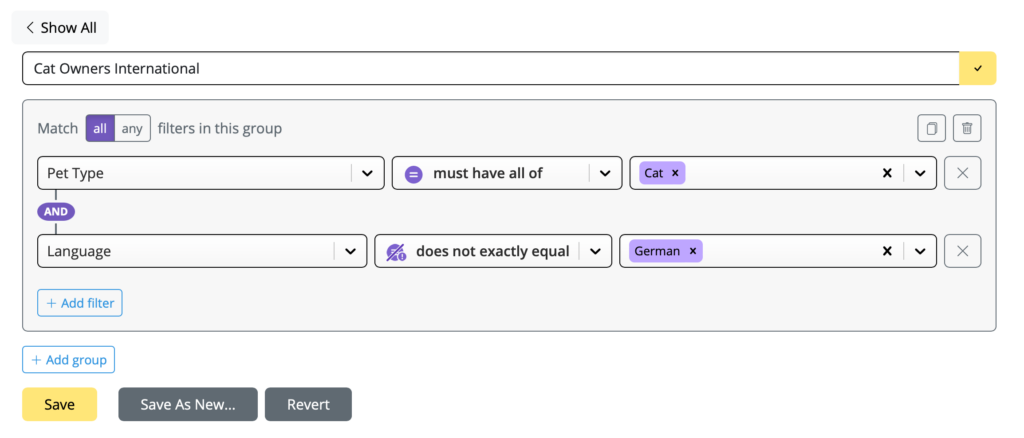
Try it out
As you can see, the audience operators in Mail Designer 365 Delivery Hub are easy to use and offer a wide range of filtering options so you can implement a successful segmentation strategy in your email campaigns.
Ready to send your next campaign? Here's how to send an email via Delivery Hub →
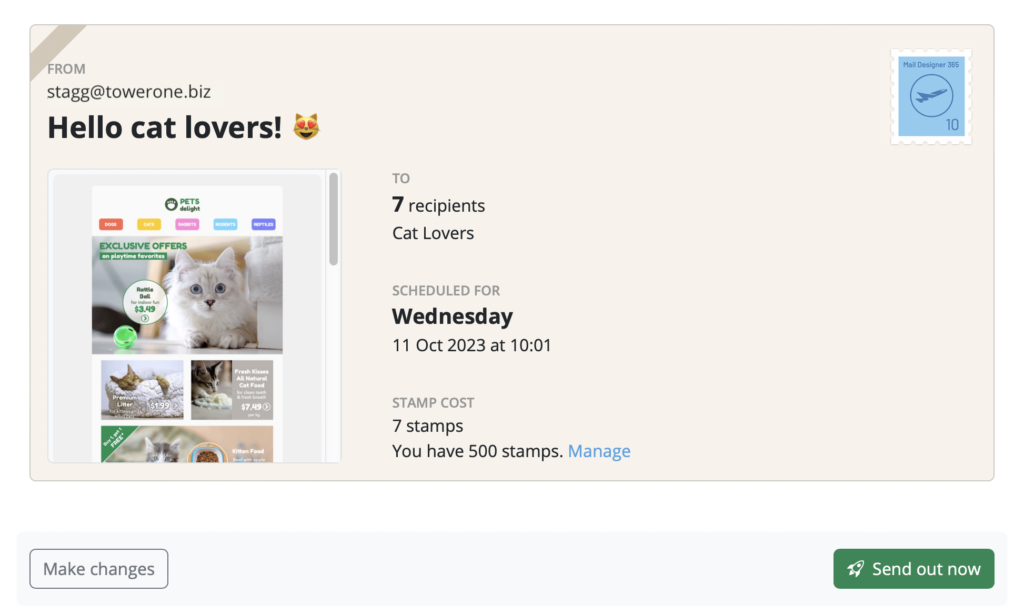
How Can We Help?
A Quick Tour of Mail Designer 365
Background
Layout Blocks
TextScout
Editing Text
Links and Buttons
Configuring Text Styles
Tables
Image Areas
Images
Using Retina Images with your Design
Graphics and Other Objects
Creative Tools
Advanced Design Techniques
Blend Modes
Optimizing your Template for Mobile
Plain Text
Preview your Design
Feedback and Sharing
Preparing your Design for Sending
Contacts and Audiences
Sending Emails
1:1 Emails
Email Analytics
HTML Export
Other Sharing Options