Adding layout blocks
Click the “Contents” button to open the Contents panel. This contains all the design elements you can add to your Mail Design. Go to “Layout Blocks”, choose one and drag it to your design. The other layout sections will slide out of the way so you can drop in the new layout block.
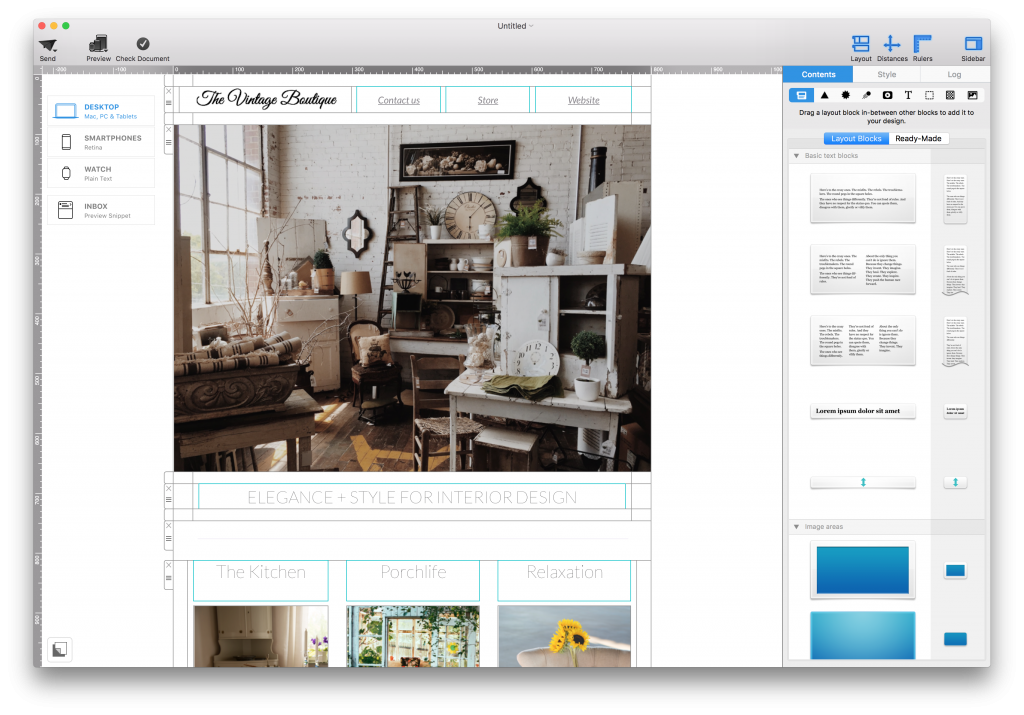
Drag a layout block into your design.
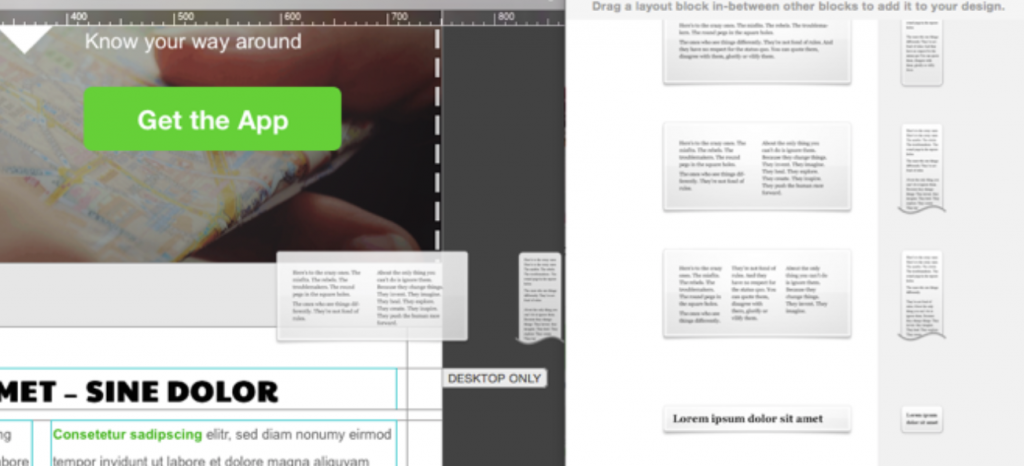
The other layout blocks will slide out of the way and you can drop the new layout block into place.
Removing layout blocks
Click the “x” icon on the layout block “handle” to delete a layout block.
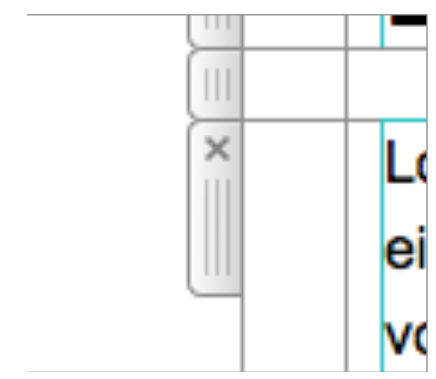
How Can We Help?
A Quick Tour of Mail Designer 365
Background
Layout Blocks
TextScout
Editing Text
Links and Buttons
Configuring Text Styles
Tables
Image Areas
Images
Using Retina Images with your Design
Graphics and Other Objects
Creative Tools
Advanced Design Techniques
Blend Modes
Optimizing your Template for Mobile
Plain Text
Preview your Design
Feedback and Sharing
Preparing your Design for Sending
Contacts and Audiences
Sending Emails
1:1 Emails
Email Analytics
HTML Export
Other Sharing Options
