Photos
As everyone knows, a picture is worth a thousand words. Photos are a great way to grab your readers attention and immediately let them know what the email is about.
Adding photos
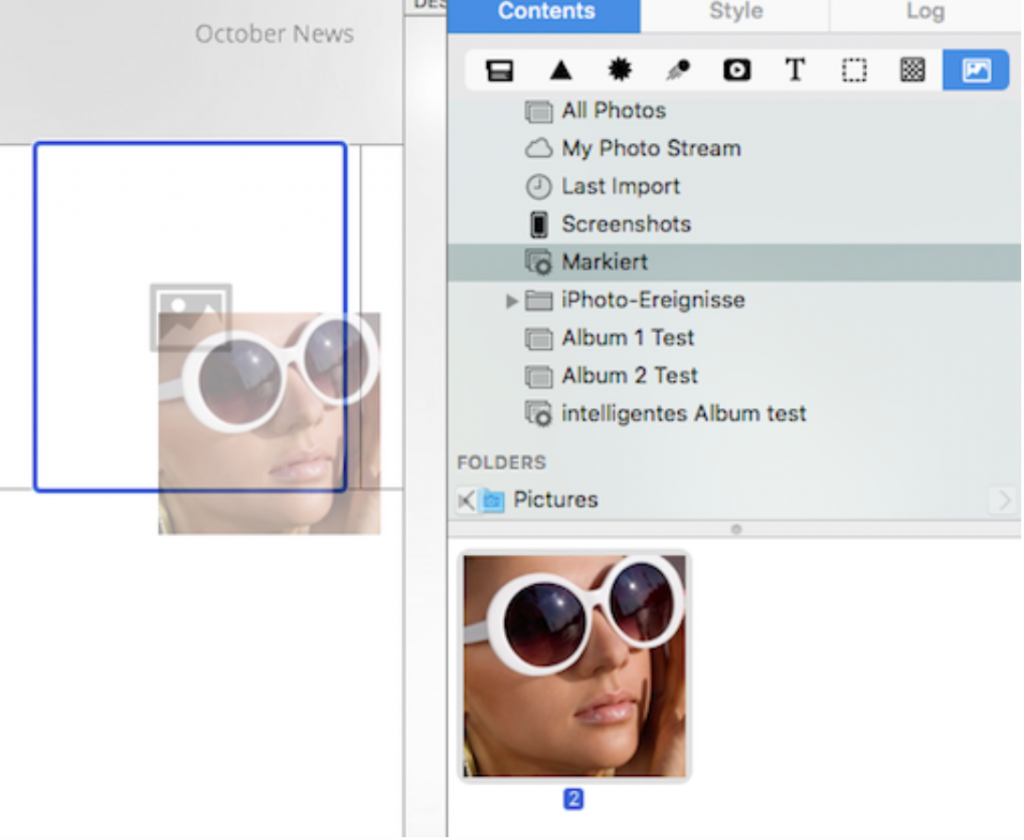
Open the Contents panel and choose "Photos."
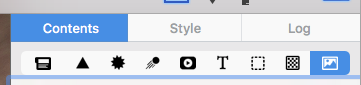
The photos tab gives you quick access to your Photos library, as well as other folders that contain images.
To add an image, just drag it into an image area.
Once you've dragged your image into an image area, you can use the orange resize controls along the edge of your picture to resize it:

How Can We Help?
A Quick Tour of Mail Designer 365
Background
Layout Blocks
TextScout
Editing Text
Links and Buttons
Configuring Text Styles
Tables
Image Areas
Images
Using Retina Images with your Design
Graphics and Other Objects
Creative Tools
Advanced Design Techniques
Blend Modes
Optimizing your Template for Mobile
Plain Text
Preview your Design
Preparing your Design for Sending
Email Delivery
HTML Export
Other Sharing Options
