Graphics and other objects
Mail Designer 365 includes graphics that you can use to spruce up your email design. These include sales promotion artwork as well as border designs.
Adding graphics and shapes
To add graphics or shapes, simply choose one from the Contents panel and drag it into an image area in your mail design.
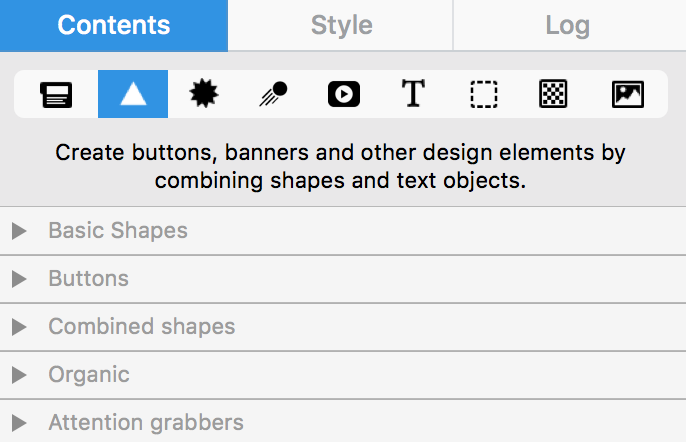
Duplicating objects
Select the element. Next, you can duplicate objects by choosing "Edit" > "Duplicate" from the menu bar.
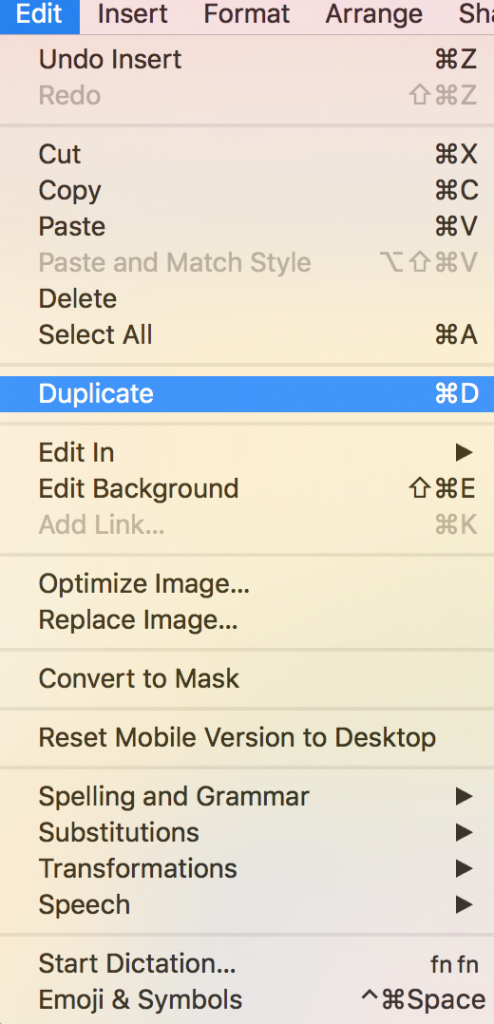
Alternatively, you can select the object and then hold down the alt ⌥ key (or option key) and drag the object to place a duplicate in your design.
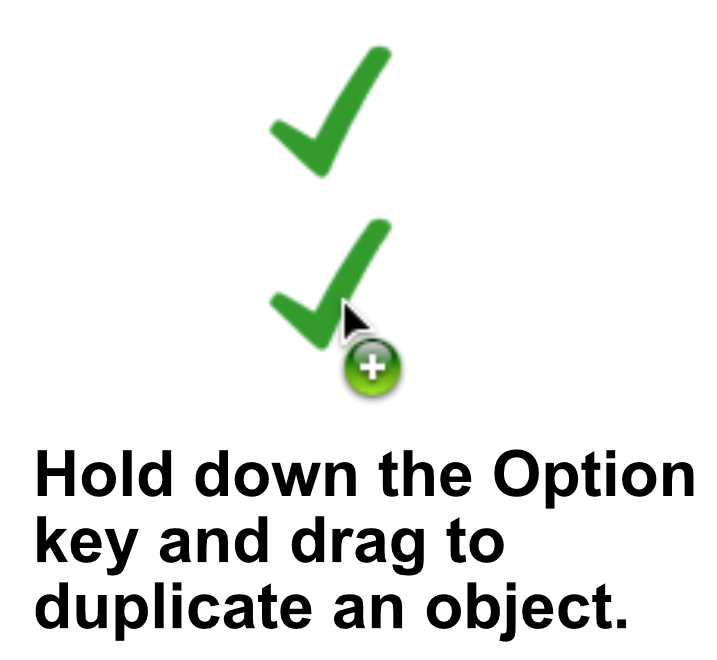
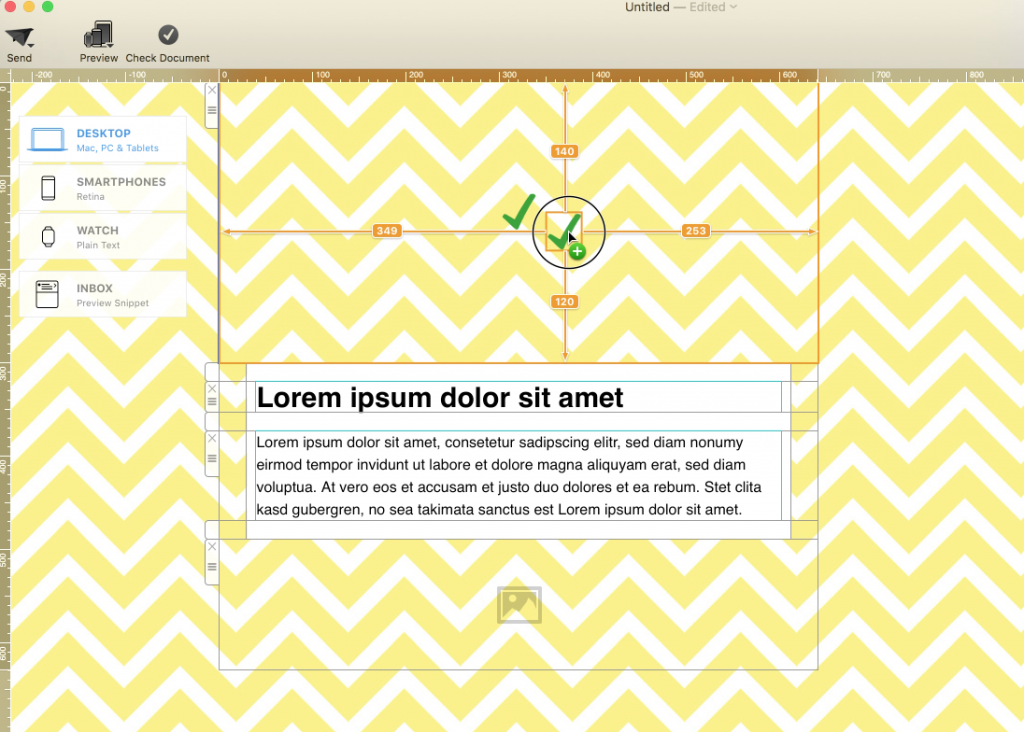
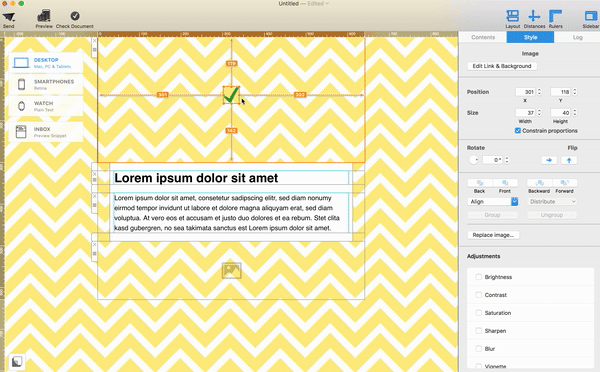
How Can We Help?
A Quick Tour of Mail Designer 365
Background
Layout Blocks
TextScout
Editing Text
Links and Buttons
Configuring Text Styles
Tables
Image Areas
Images
Using Retina Images with your Design
Graphics and Other Objects
Creative Tools
Advanced Design Techniques
Blend Modes
Optimizing your Template for Mobile
Plain Text
Preview your Design
Preparing your Design for Sending
Email Delivery
HTML Export
Other Sharing Options
