Just like regular Mail Designer 365 layout blocks, table blocks distinguish between raw text and images. You can choose to make your table cells image blocks, text blocks, or a combination of both.
Image block cells are characterised by the image icon. To change the format of a cell from image to text (or vice versa), click on the cell and go to "Cell Content Type."
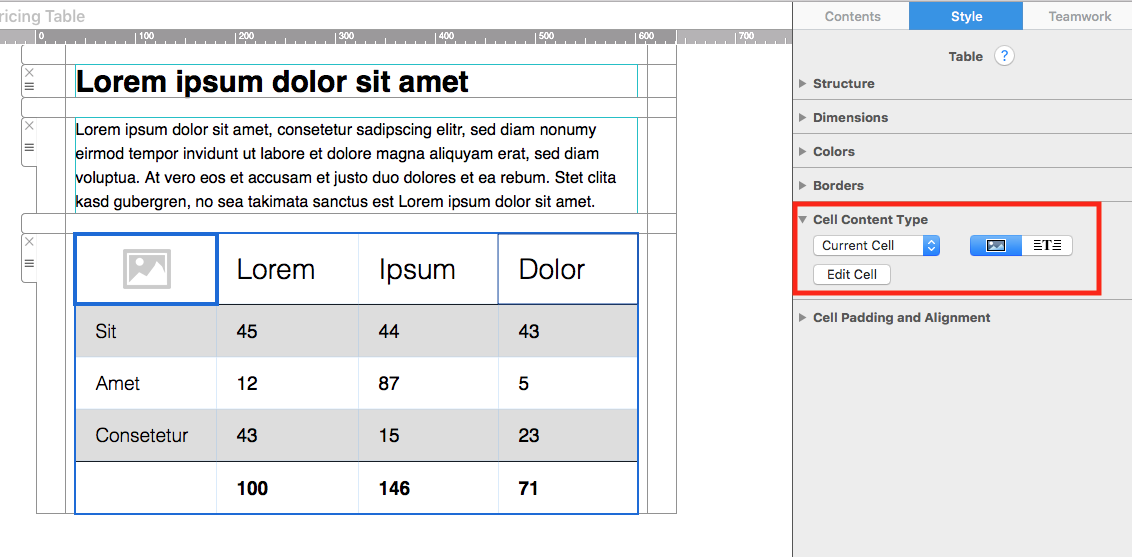
Here you can change the content type of a cell by clicking on the respective icons. The text and image blocks work exactly the same in tables as they do with regular layout blocks.
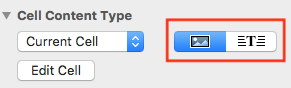
If you want to change the cell content type of an entire row, or the entire table, simply select this from the dropdown list:
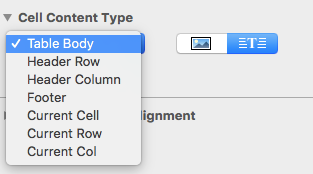
How Can We Help?
A Quick Tour of Mail Designer 365
Background
Layout Blocks
TextScout
Editing Text
Links and Buttons
Configuring Text Styles
Tables
Image Areas
Images
Using Retina Images with your Design
Graphics and Other Objects
Creative Tools
Advanced Design Techniques
Blend Modes
Optimizing your Template for Mobile
Plain Text
Preview your Design
Feedback and Sharing
Preparing your Design for Sending
Contacts and Audiences
Sending Emails
1:1 Emails
Email Analytics
HTML Export
Other Sharing Options
