Call-to-Action Buttons
All effective email campaigns include call-to-action (CTA) buttons. In Mail Designer 365, you can choose from a number of buttons. On the right side, you will see the Contents section. Choose the triangle button. Then, scroll down to the buttons section:
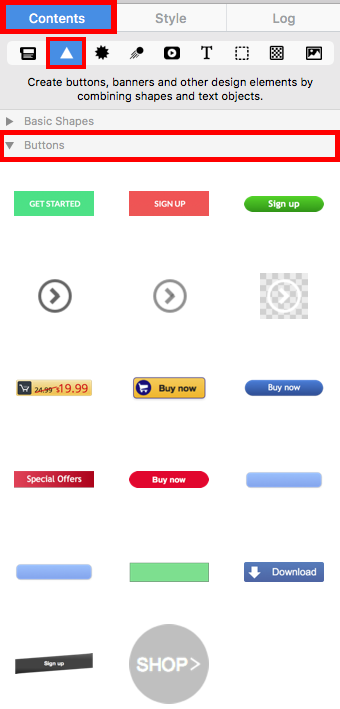
Drag a button to an image area. To change the text of the buttons, double click the text and type your message:
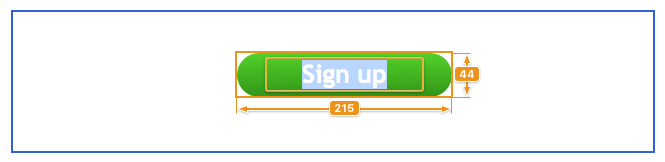
When you double-click your button, look on the right side of the screen. You will find the Style section. Here you can edit your button's text by changing the font, font size, font style, and font color:

Click "Edit Link & Background" to add your desired landing page:

Click "Add Link"
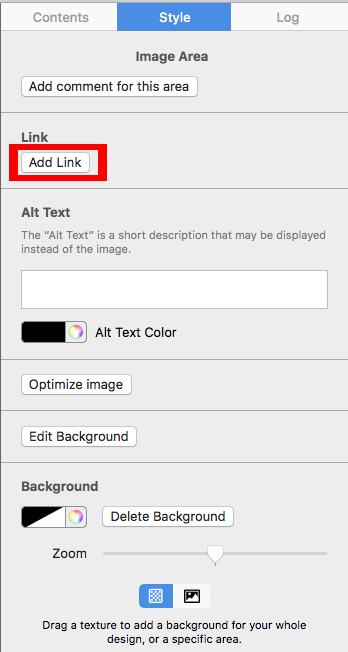
Then type in your desired landing page:
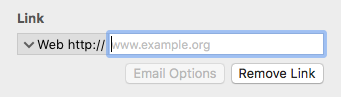
How Can We Help?
A Quick Tour of Mail Designer 365
Background
Layout Blocks
TextScout
Editing Text
Links and Buttons
Configuring Text Styles
Tables
Image Areas
Images
Using Retina Images with your Design
Graphics and Other Objects
Creative Tools
Advanced Design Techniques
Blend Modes
Optimizing your Template for Mobile
Plain Text
Preview your Design
Feedback and Sharing
Preparing your Design for Sending
Contacts and Audiences
Sending Emails
1:1 Emails
Email Analytics
HTML Export
Other Sharing Options
