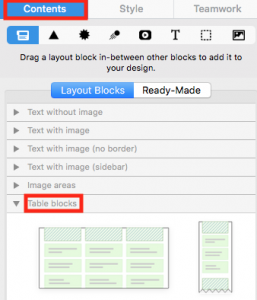The Tables feature in Mail Designer 365 offers you a practical way to summarize and organize important information for your readers within your email design.
To add a table to your email design, go to the "Contents" menu and click on the "Layout blocks" tab. Then, scroll down to the tables section:
Drag and drop the table block of your choice into your design area:
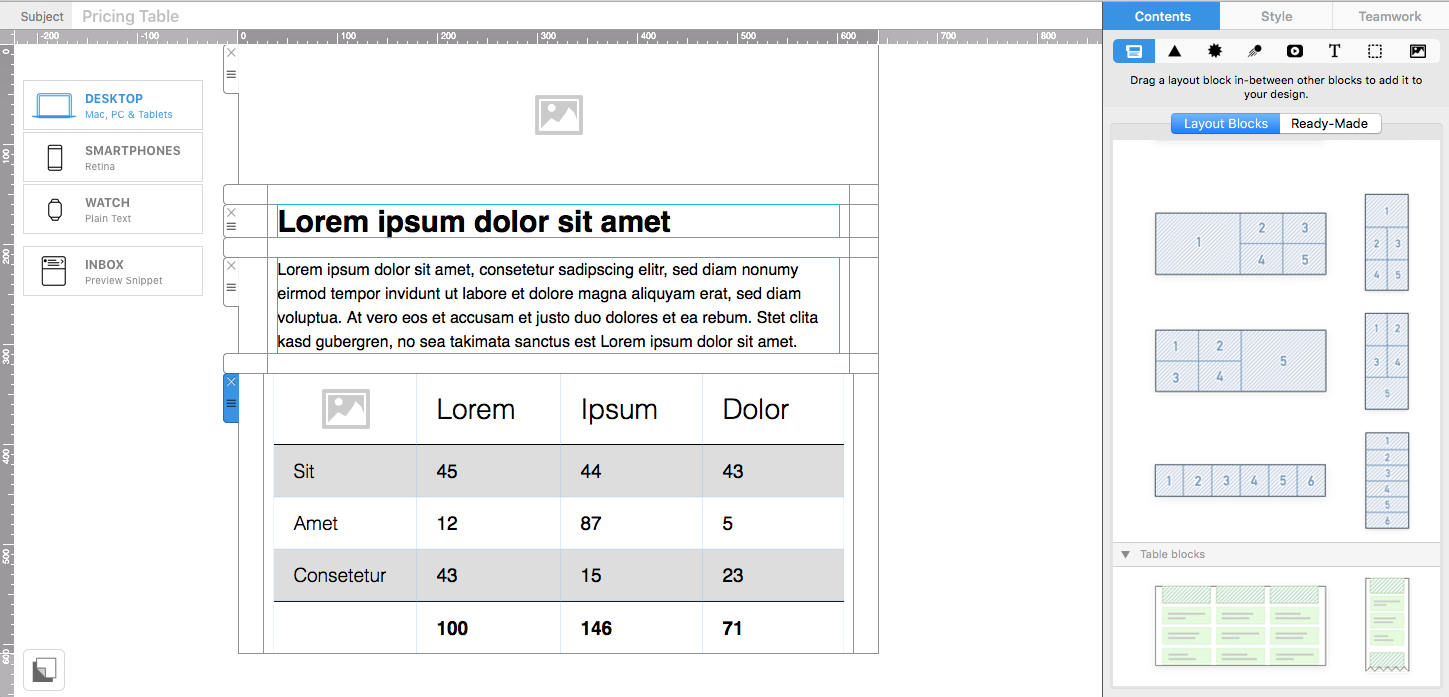
Now you can get ready to start building your table in the next step...
How Can We Help?
A Quick Tour of Mail Designer 365
Background
Layout Blocks
TextScout
Editing Text
Links and Buttons
Configuring Text Styles
Tables
Image Areas
Images
Using Retina Images with your Design
Graphics and Other Objects
Creative Tools
Advanced Design Techniques
Blend Modes
Optimizing your Template for Mobile
Plain Text
Preview your Design
Feedback and Sharing
Preparing your Design for Sending
Contacts and Audiences
Sending Emails
1:1 Emails
Email Analytics
HTML Export
Other Sharing Options