Back to School season is upon us again and many of you will be working through your last minute preparation. With the outbreak of the COVID-19, schools, colleges, universities, and other educational institutions around the world are facing even more challenges this year.
Whether you plan to fully or partially reopen in September, or to remain closed, you'll need to share the message with your students. Email is a great tool for you to quickly and easily communicate important information to students, staff, parents, school board members, and any other interested parties.
Below, you'll find useful tips on best practice for communicating an urgent message, what to include in your back to school emails, and how to build and send your email announcement to your email list.
Get expert email best practice tips delivered directly to your inbox!
Please check and try again.
We've just sent you an email for you to confirm your email address, if you haven't already.
Sending Back to School Emails during the Coronavirus
Use familiar branding elements
During times of uncertainty and while making an important announcement, it is always good for your recipient to have a sense of familiarity when they open your email.
Although it may seem easier to write a quick plain text email, sending a HTML email allows you to incorporate familiar branding elements such as your institution's logo or badge, your font choice, color scheme and other important formatting aspects.
This makes your email message much more powerful and allows it to resonate more with the reader.
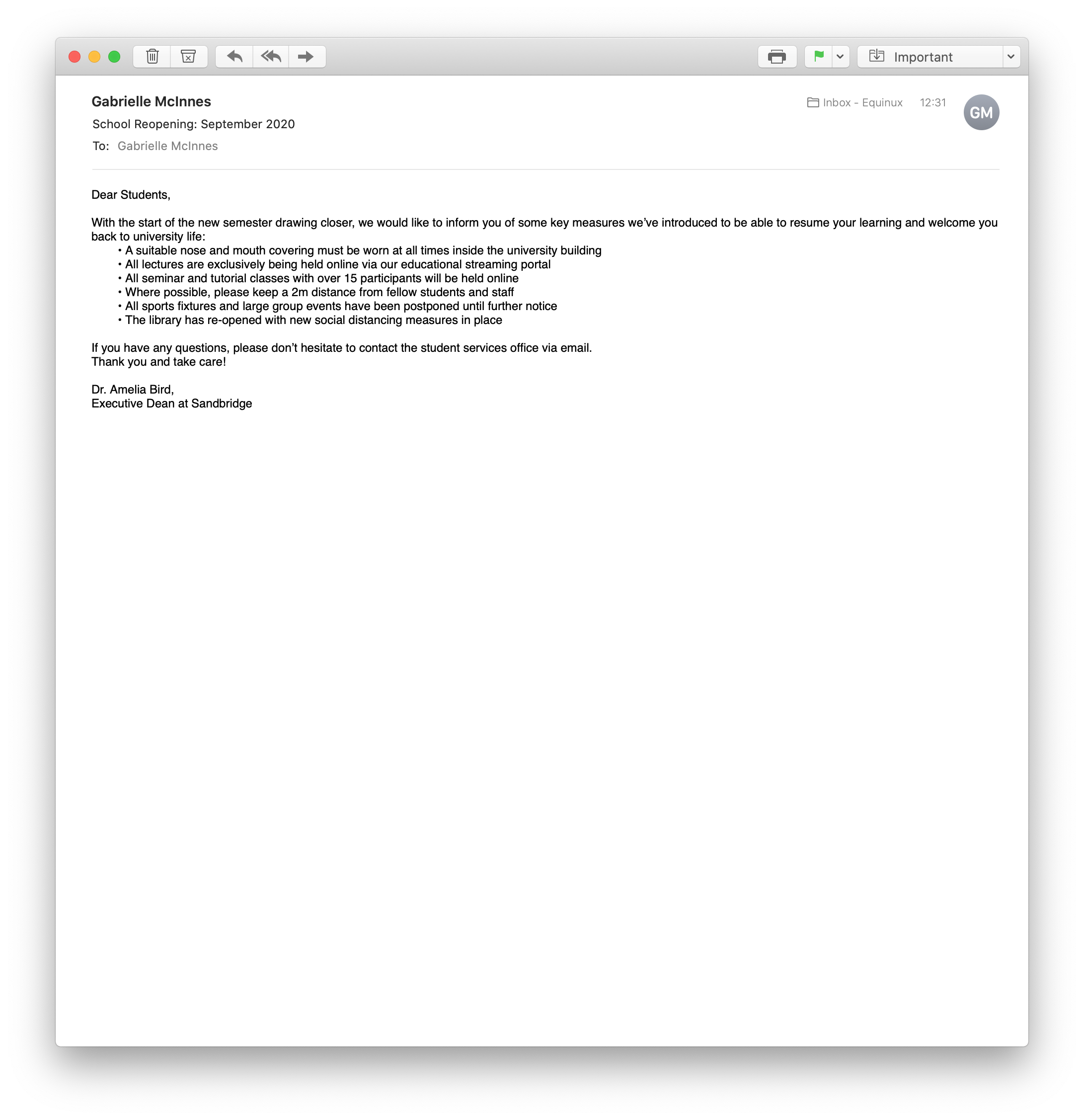
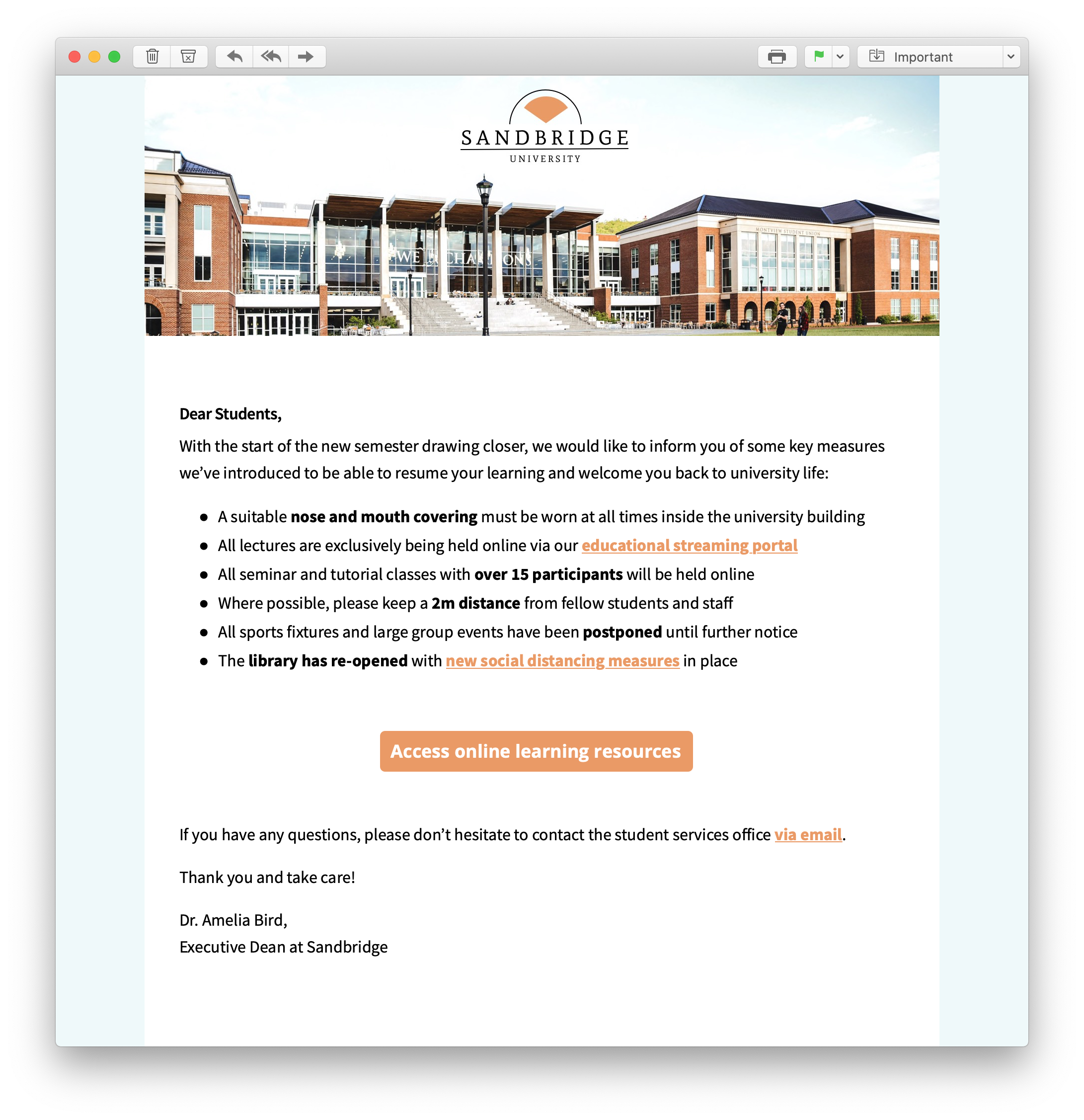
Format text sensibly
Many schools and universities that are opening their doors again will have introduced a range of new safety measures. Your email is the best place to communicate these to students, staff or parents.
Opt for a list layout to present the most important changes to readers. This way, you can be certain that nothing important gets overlooked by people skim reading the text.
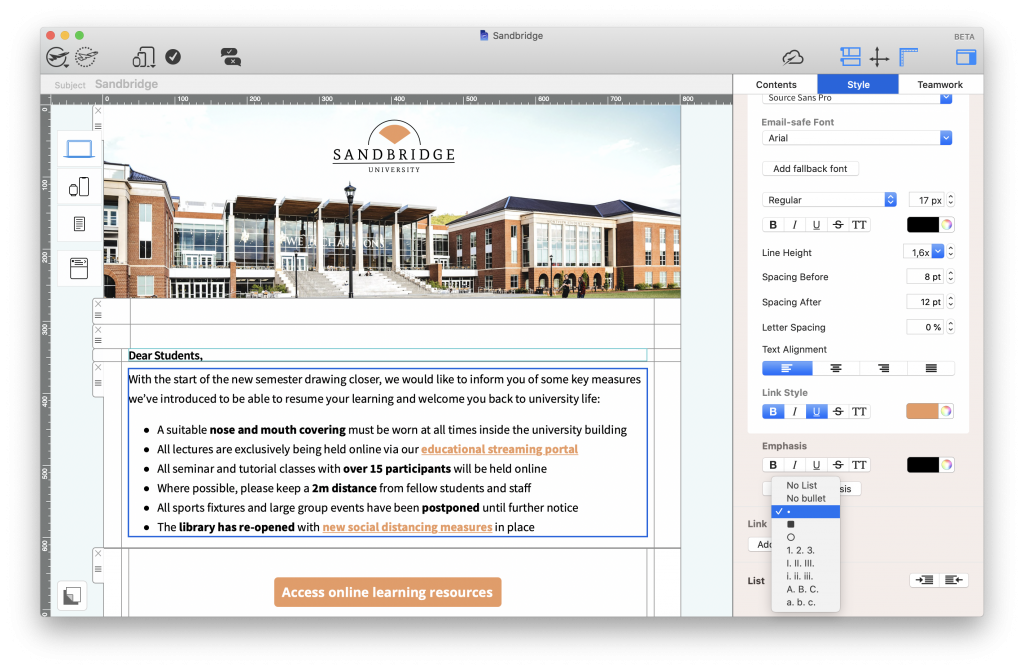
A list layout is a good way to clearly present large amounts of information.
Tip: Mail Designer 365 offers you various list styles that you can use in your designs to highlight key information.
Choosing appropriate styling options for your text is also essential in ensuring it is clear and easy to follow. After choosing a sensible font, you can also format the size, weight, line height and spacing of your text to optimize the reading experience.
For example, italicising or making certain words or phrases bold can be an effective way to emphasise their importance:
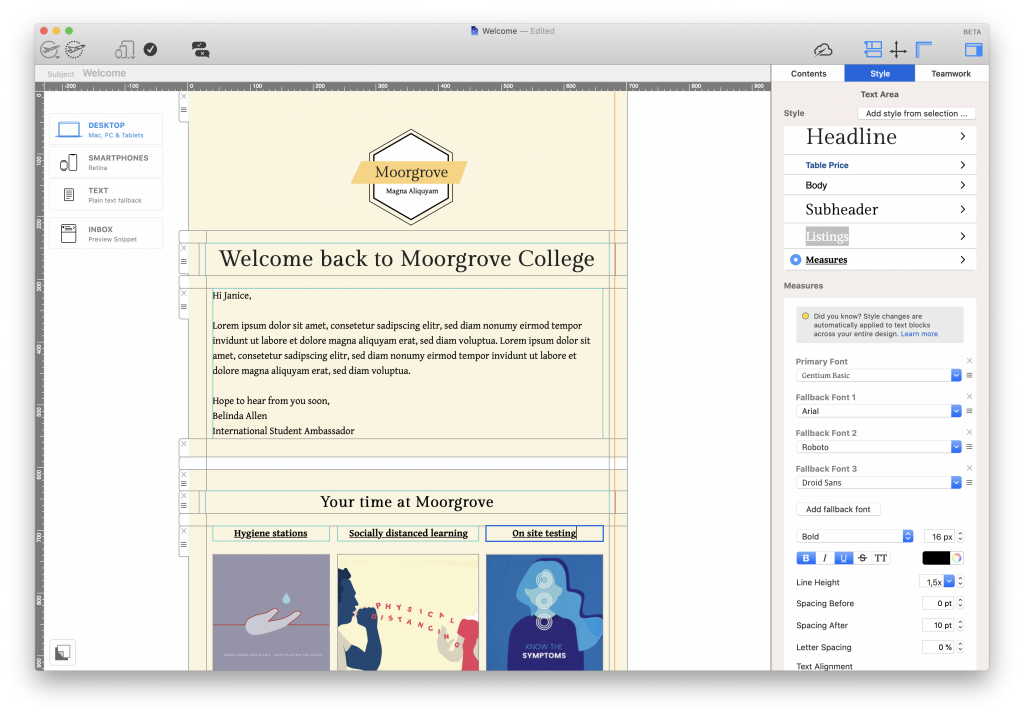
The bold and underlined emphasis on these headlines make them clearer and more effective in the email.
Link out to further information and resources
Rather than allowing your email to become too saturated with information, it's much more effective to link out to extra resources.
You've introduced a new set of rules for your sports teams? Instead of listing them alongside your core guidelines, you can link out to them on a separate page or document so that they don't take up too much space in your email and distract from the core message.
Doing this makes your email much easier to read and allows recipients to actively click on the story or news they want to know more about.
How to link out:
As well as regular text links, Mail Designer 365 also allows you to create stylish buttons and eye-catchers. You can use these to signpost further information in your emails:
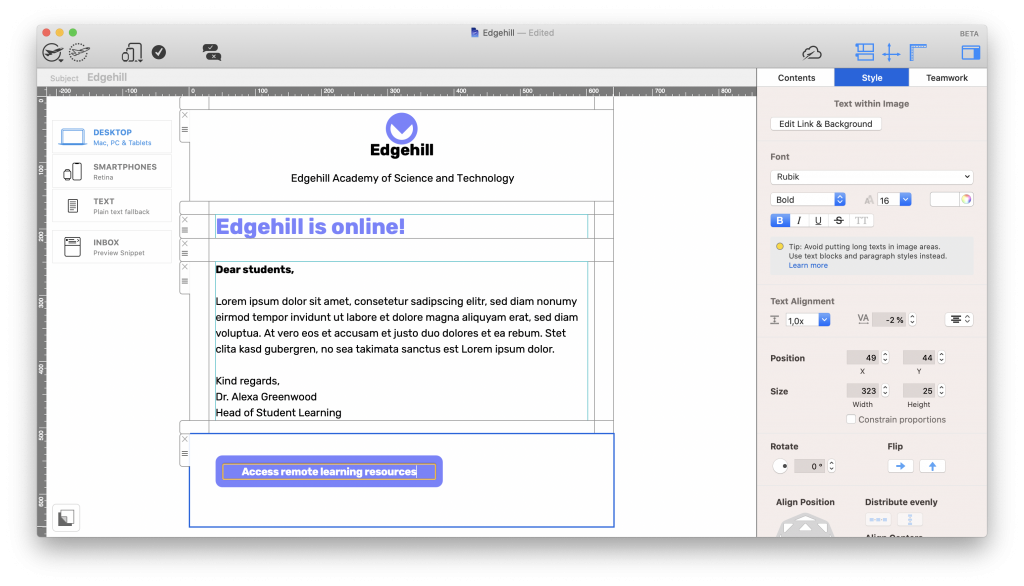
A button linking to further resources looks much better in your design than masses of information.
All you need to do is select a shape from the contents library, apply a color of your choice and use text objects to point readers in the right direction. When you are done, apply a link to the entire image area to your preferred landing page.
Learn more about creating buttons and eye-catchers.
Optimize your design for mobile
It's a well known fact that many of us regularly use our phones to check emails on the go. The same goes for your students, staff and other recipients.
In order to ensure your email is also clear and effective on smartphones and tablets, we recommended that you optimize your design for mobile.
Mail Designer 365 automatically creates a mobile version of your design which you can then adapt to make more suitable for smaller screens. This includes creating separate text styles for mobile and using mobile blocks to create exclusive, mobile-only content like app download links:
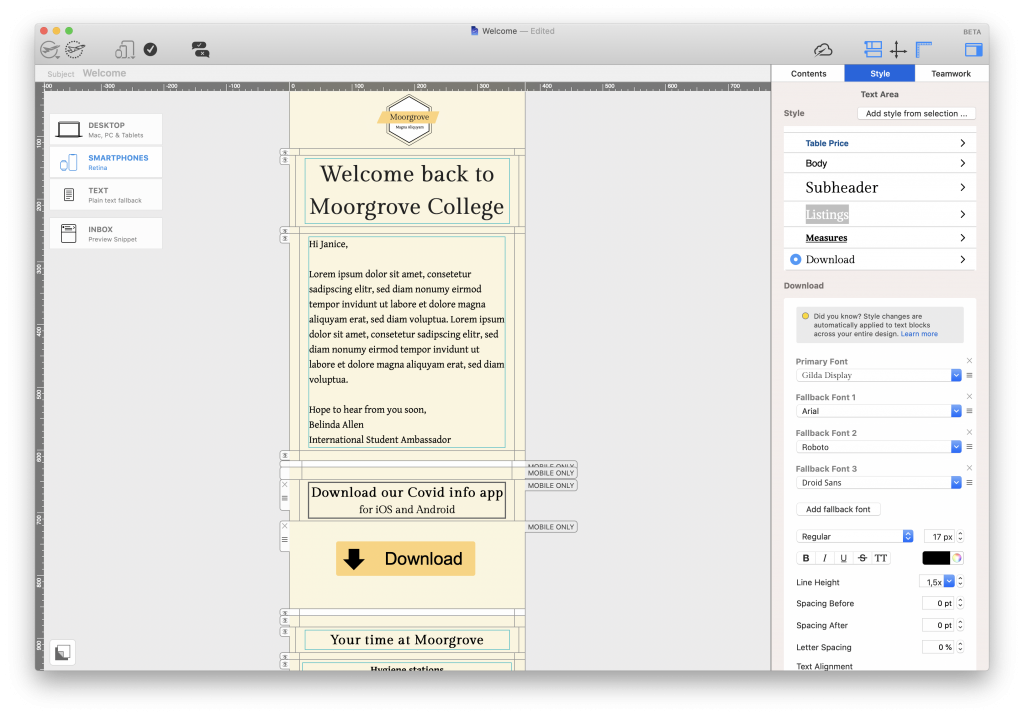
Optimizing your emails for mobile devices allows you to also create exclusive mobile-only content.
Create Back to School Emails in Mail Designer 365
We hope these tips will help you when putting together an email announcement for your school, college or university this fall.
If you're considering building up an email strategy for your institution this year, Mail Designer 365 has all the resources you need to get started, including dedicated email templates for education:
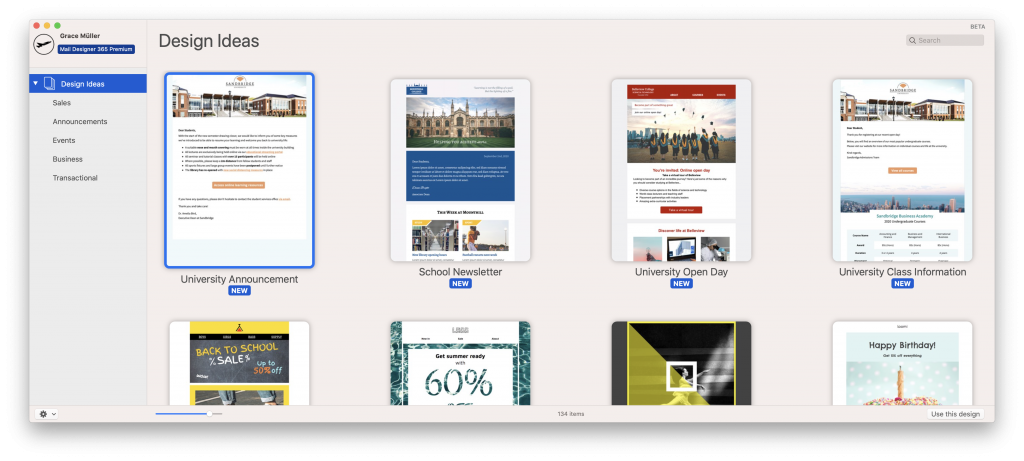
Don't have a Mail Designer 365 plan yet? Download the app free today to discover the email templates as well as a wide range of design tools to help you get started with email for education.
Get started with Mail Designer 365 today
Enjoyed this post?
Get more inspirational tips, tricks, and best practice examples in the Mail Designer 365 Newsletter Academy -
your one stop hub for all things email marketing strategy and newsletter design.
