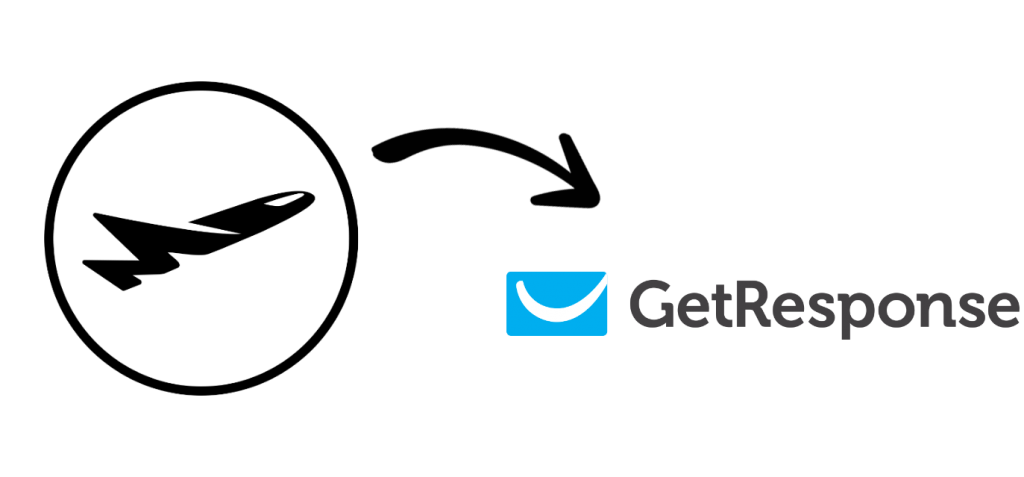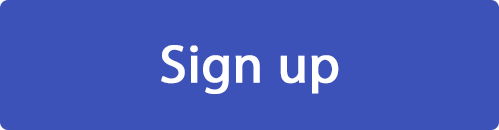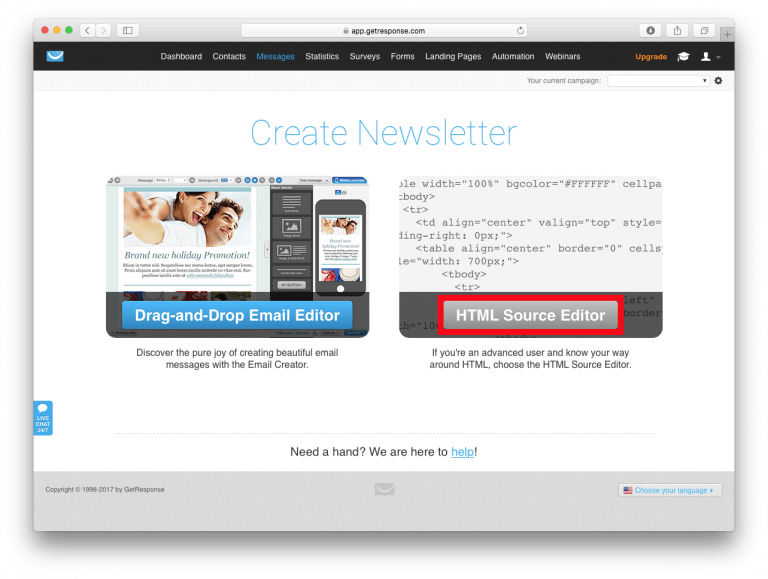Create custom made HTML email templates for the GetResponse online marketing platform.
Mail Designer 365 is the best HTML email editor for GetResponse. Create a stunning HTML email design with the easy-to-use drag & drop editor and export to GetResponse in just one click. Use your Mail Designer 365 template for transactional emails, automated email campaigns, sales, promotions, and more.
HOW IT WORKS
How to export your HTML email to GetResponse
- Build your HTML email design in Mail Designer 365 and select "Share” > “Website / HTML…
- Enter the image URL prefix for the online server where you will be hosting your images. You will need this later on so that your images can be located and displayed accurately in your design. (Learn more about this step here.)
- Following export, select the images in the folder and upload them to the server from the previous step.
- Sign in to your GetResponse account and choose "Create Newsletter" on the main page.
- Next, select "HTML source editor" and give your campaign a subject.
- Locate the content.html file in the HTML export folder. Right click the file, and open it with a text editor. Copy the entire code and paste it into the code editor to upload your newsletter.
- You can now use your Mail Designer 365 HTML design with the automation tools provided in the GetResponse platform.
Need support?
Our team is always on hand ready to give you support. If you have specific questions regarding HTML export to GetResponse, or just need some extra help getting set up, get in touch!
Mail Designer 365 works seamlessly with all leading email marketing services. You can check out our full range of integrations and compatible platforms on our integrations page.
*Disclaimer: This post contains affiliate links.*