How to export your HTML email to SendPulse
- Build your HTML email design in Mail Designer 365 and select "Share” > “Website / HTML…
- Following export, select all of the files in the folder and then right click and “Compress” to create a .zip file which you will later upload to SendPulse.
- Sign in to your SendPulse account and go to “Create a new campaign.”
- Choose your mailing list and enter your name and other sending information in the space provided.
- Go to “My templates and import” and click “Import template.” Upload the .zip file you created earlier.
- You can now use your Mail Designer 365 HTML design with the automation tools provided in the SendPulse platform.
Tip: For expert advice on email newsletter design, check out these tips from SendPulse...
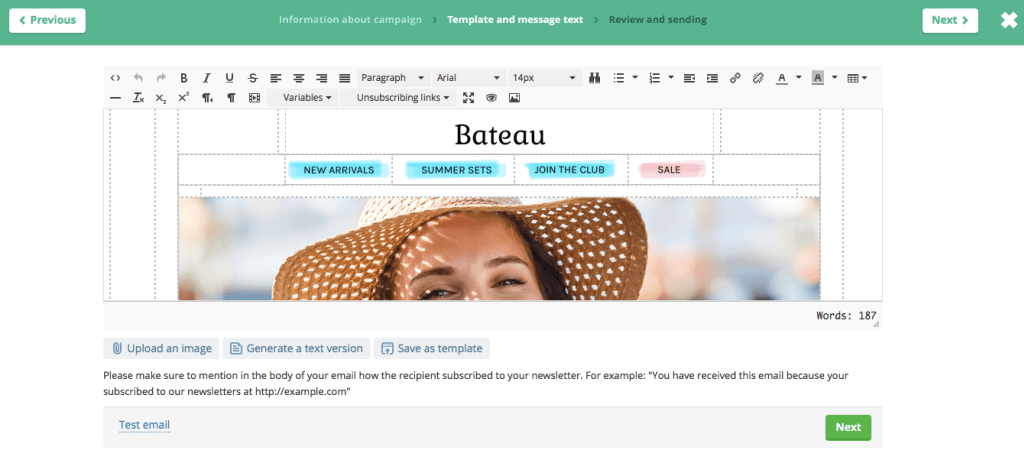
Use your HTML email design with the SendPulse platform.
Need support?
Our team is always on hand ready to give you support. If you have specific questions regarding HTML export to SendPulse, or just need some extra help getting set up, get in touch!
That's not all!
Mail Designer 365 works seamlessly with all leading email marketing services. You can check out our full range of integrations and compatible platforms on our integrations page.



