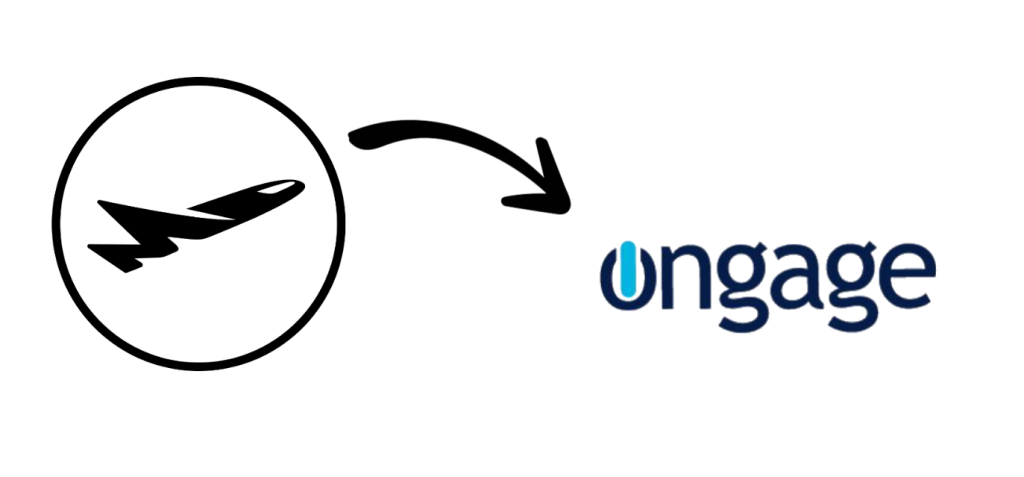Create custom HTML email templates for the Ongage email marketing platform.
Mail Designer 365 is the best HTML email editor for Ongage. Create a stunning HTML email design with the easy-to-use drag & drop editor and export to Ongage in just a few clicks. Use your Mail Designer 365 template for transactional emails, automated email campaigns, sales, promotions, and more.
HOW IT WORKS
Create HTML emails for Ongage
- Build your HTML email design in Mail Designer 365 and select "Share” > “Website / HTML…
- Enter the image URL prefix for the online server where you will be hosting your images. You will need this later on so that your images can be located and displayed accurately in your design. (Learn more about this step here.)
- Following export, select the images in the folder and upload them to the server from the previous step.
- Sign in to your Ongage account and go to "Content" > "Template Library" > "New Template".
- Give your email template a name and switch to the "Edit HTML" tab.
- Locate the content.html file in the HTML export folder. Right click the file, and open it with a text editor. Copy the entire code and paste it into the code editor to upload your newsletter design.
- Preview your design using the "Preview email" button in the code editor.
- You can now use your Mail Designer 365 HTML design with the email campaign tools provided in the Ongage platform.
Important: Please refrain from making any adjustments to your Mail Designer 365 email template within the Ongage editor. Any changes should be carried out within the Mail Designer 365 app and designs can then be reexported to Ongage once finished.
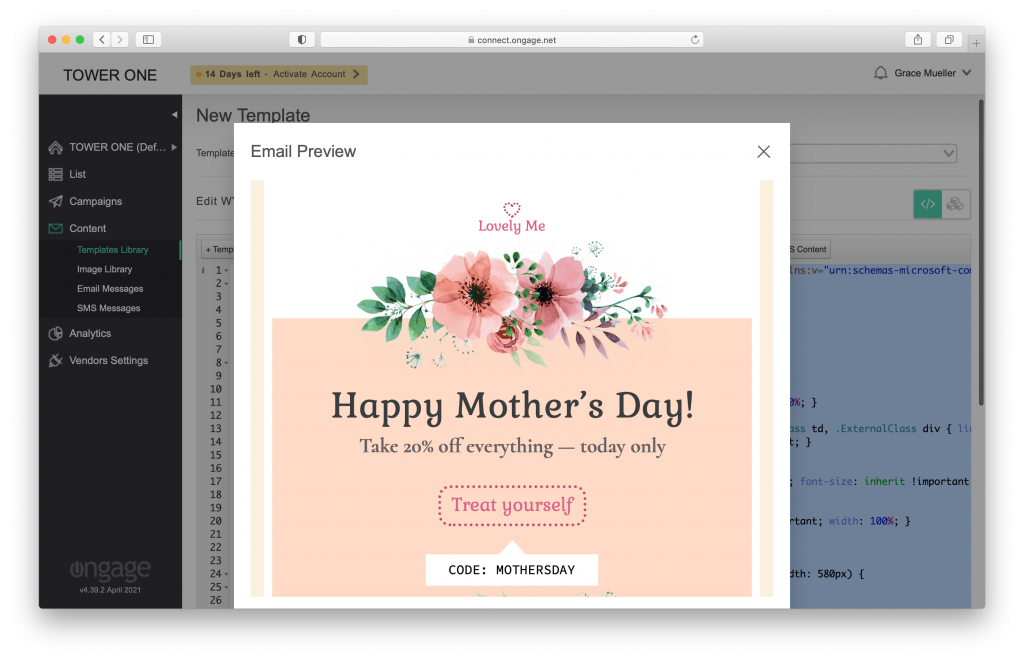
Use your custom Mail Designer 365 HTML email template with the Ongage email marketing platform
Support
Our team is always on hand ready to give you support. If you have specific questions regarding HTML export to Ongage, or just need some extra help getting set up, get in touch!
Mail Designer 365 works seamlessly with all leading email marketing services. If you’re looking for a different service, check out our full range of integrations and compatible platforms.