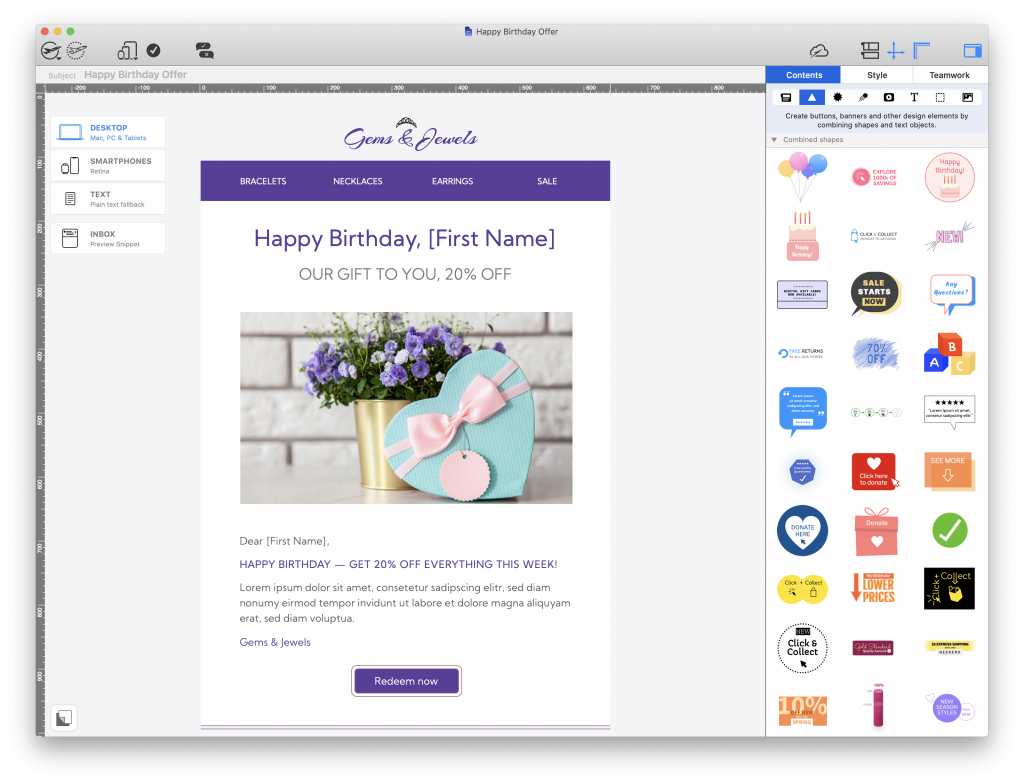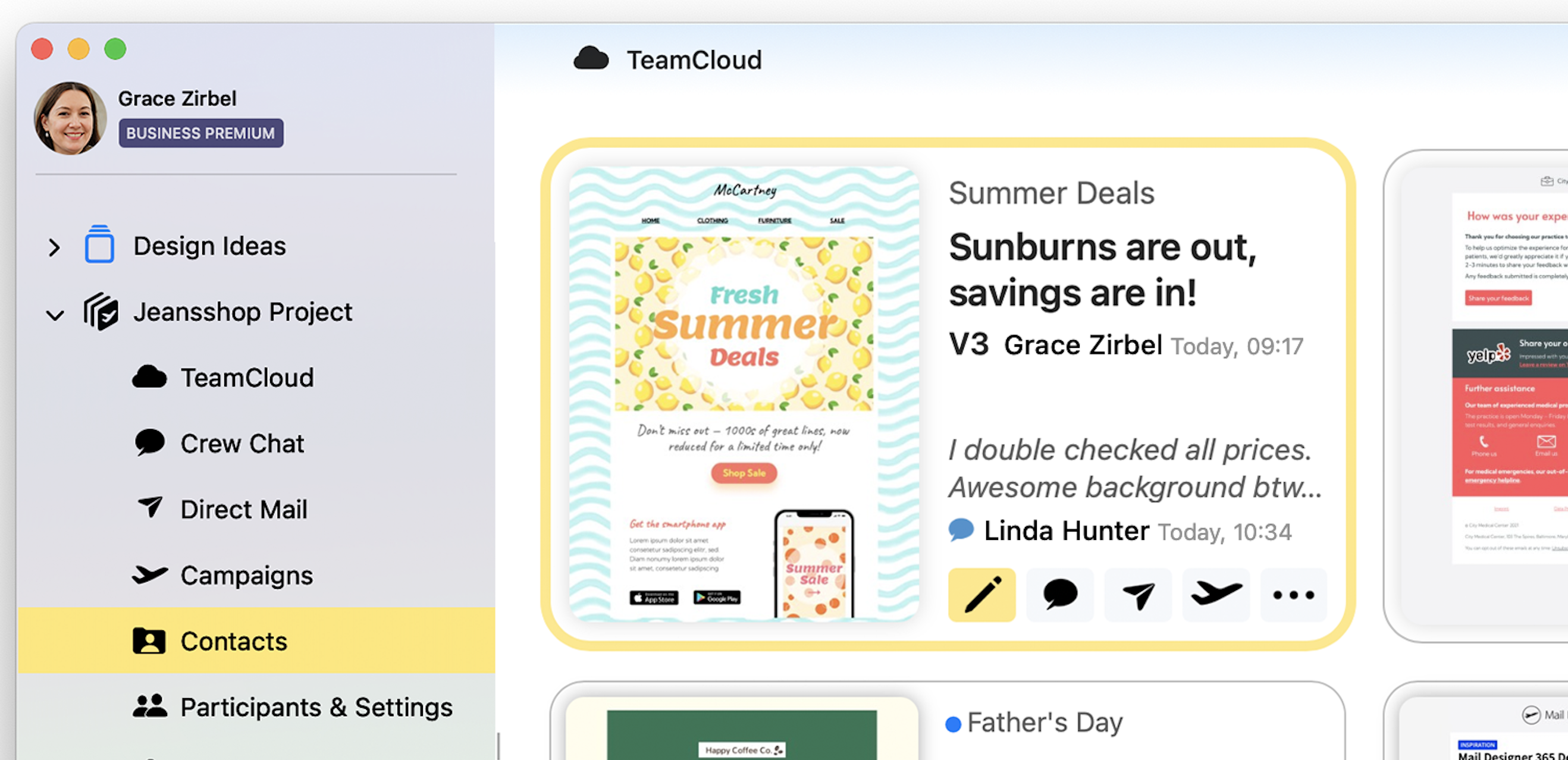
Discover everything that's new in our comprehensive update guide...

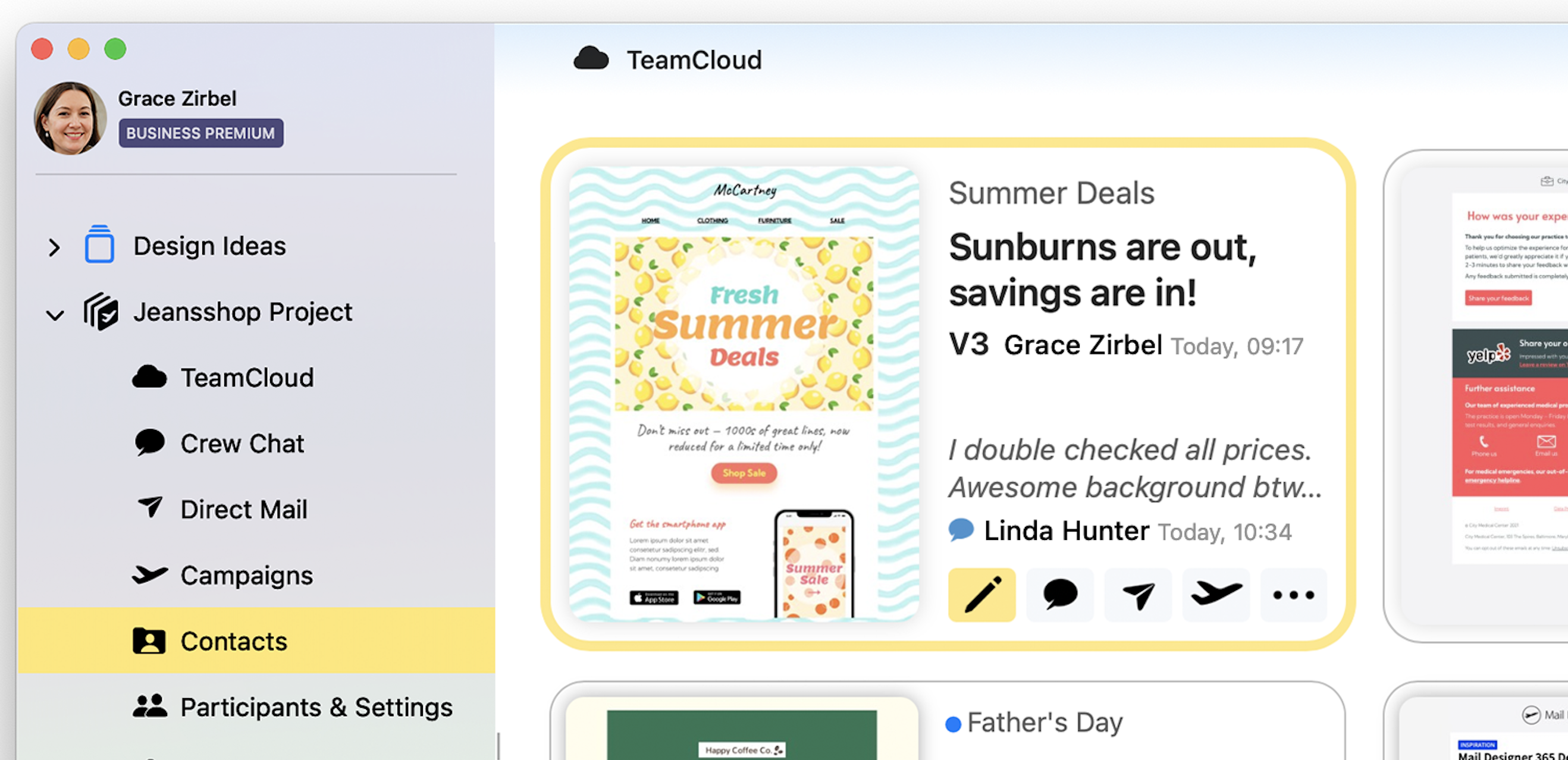
Discover everything that's new in our comprehensive update guide...
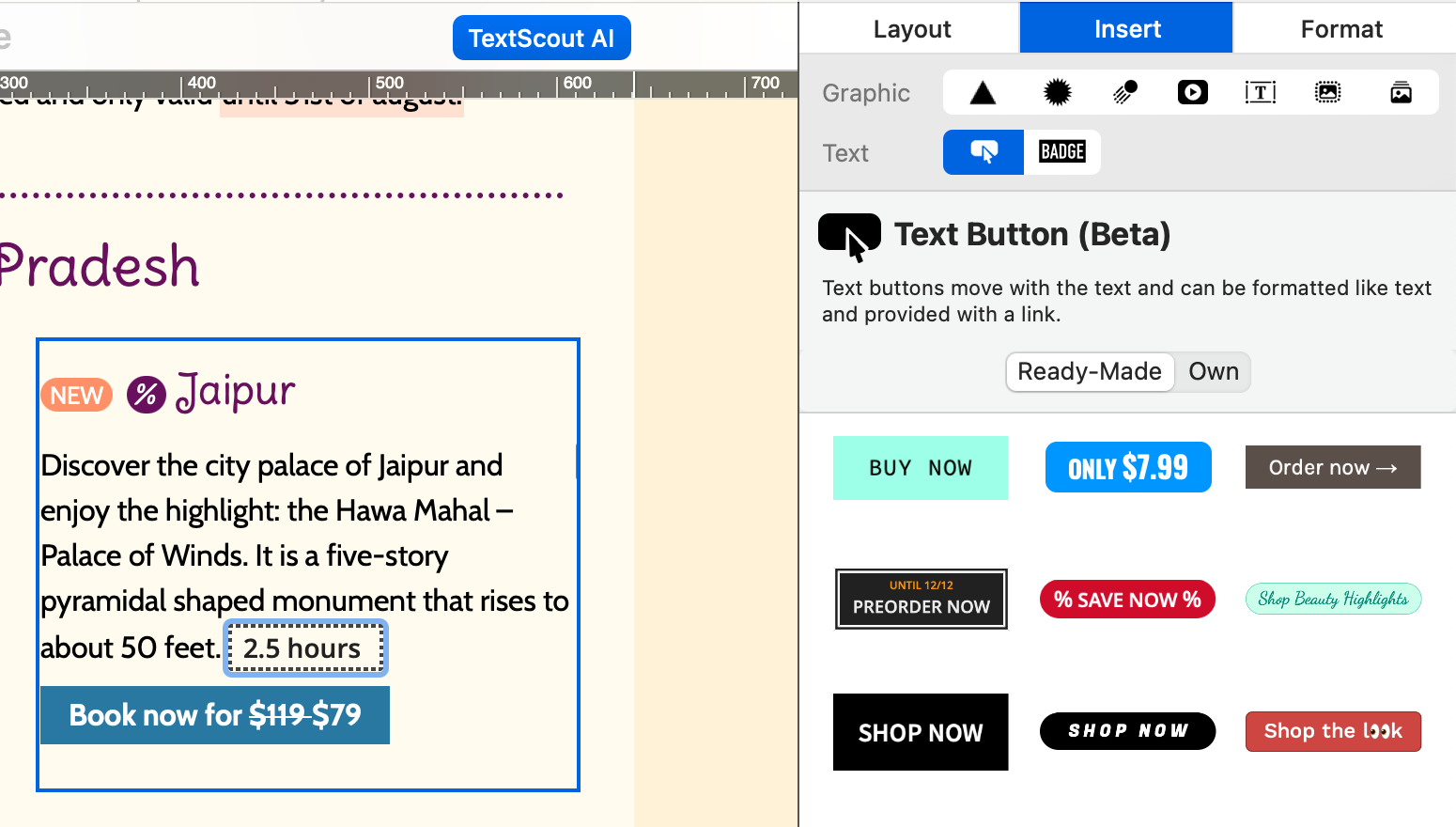
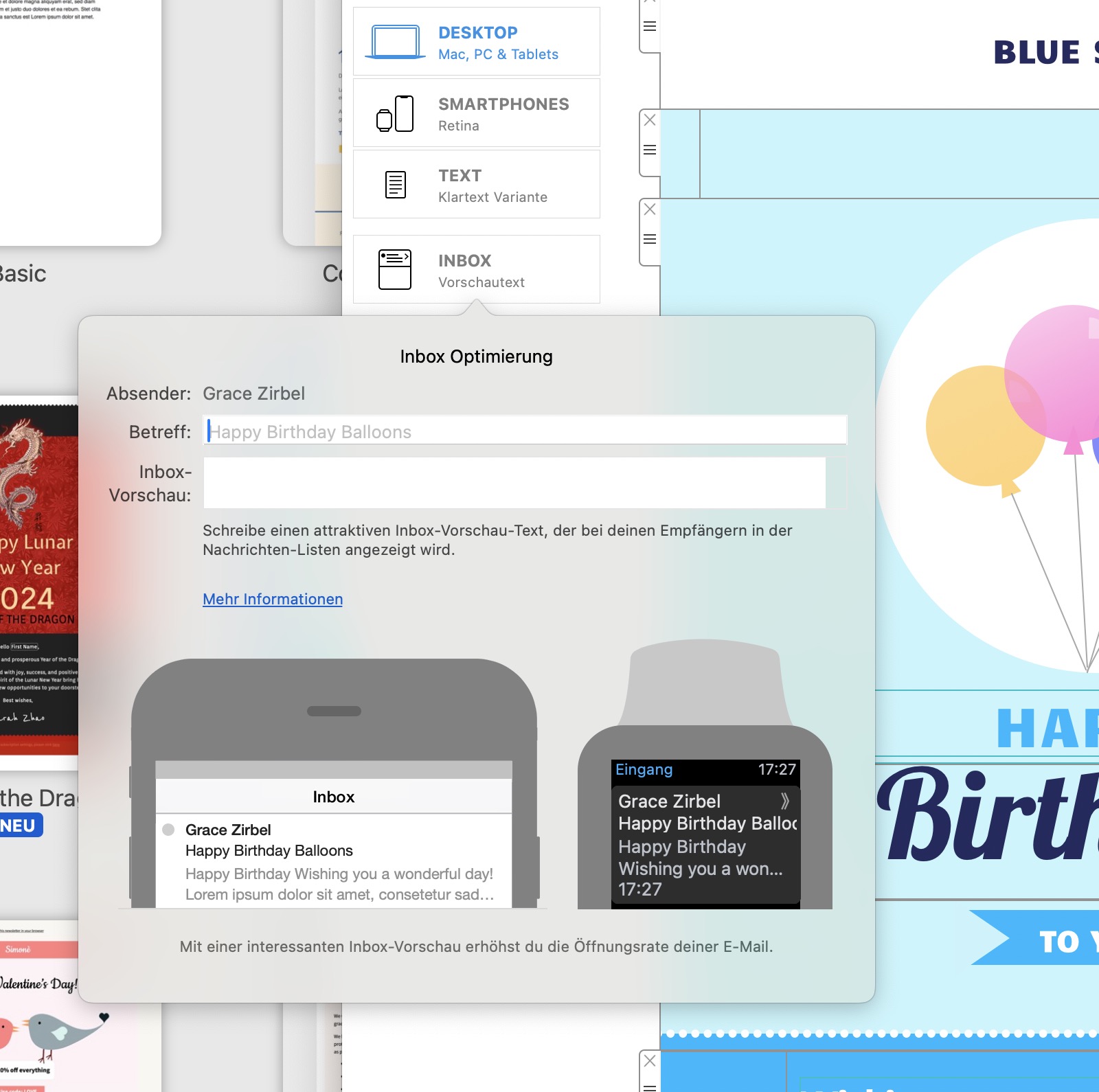
In the ever-evolving landscape of digital marketing, email campaigns remain a powerful tool for connecting with your audience. However, getting your emails noticed in crowded inboxes can be a challenge. Enter Inbox Optimization – a game-changing feature that elevates the visibility and impact of your email campaigns. In this blog post, we'll explore the ins and outs of Inbox Optimization, with a special focus on how to leverage it to enhance your email preview text.
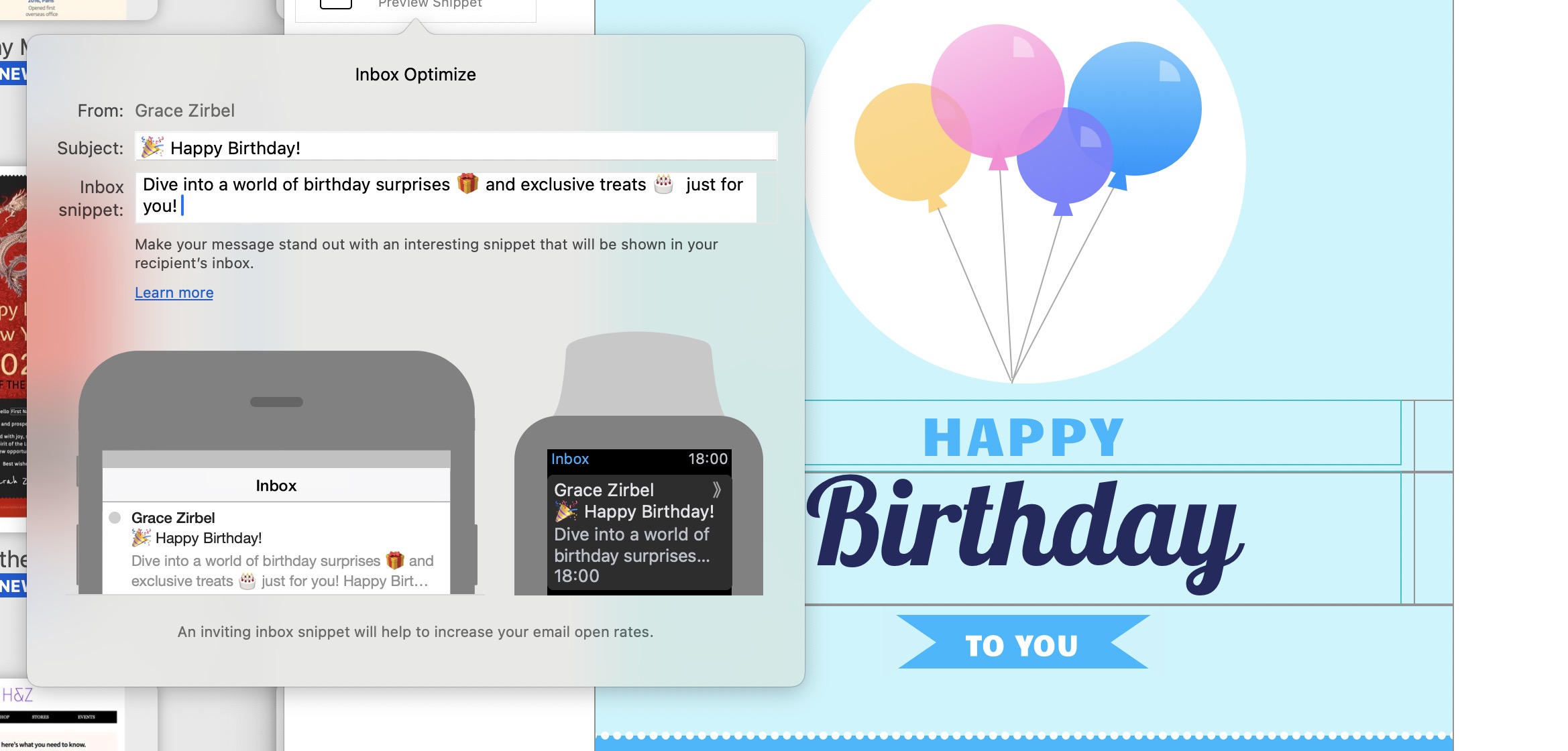
Inbox Optimization goes beyond the conventional approach to email marketing. It provides a sneak peek into your email content right in the recipient's inbox, making your messages stand out amidst the sea of unread emails.
The feature empowers you to strategically display a brief, engaging snippet of text alongside your email subject line. Craft this text to complement your subject line and entice recipients to open your email.
By leveraging the capability to showcase a teaser of your email content, you significantly increase the likelihood of recipients not only opening your emails but also engaging with them. It's a powerful way to capture attention and drive action.
Once you've crafted your compelling newsletter content, you're ready to optimize its visibility.
Navigate to the left side of your email marketing platform and click on the Inbox Preview Icon.
A small window will open, giving you the opportunity to fine-tune your email's subject line and the Preview Text that recipients will see in their inboxes.
Ensure your content has the optimal length for both smartphones and smartwatches. Preview the finished text to guarantee a seamless and engaging experience across devices.
Inbox Optimization is a must-have tool for any marketer looking to boost the performance of their email campaigns. By strategically optimizing your email preview text, you'll not only enhance visibility but also increase engagement and drive the success of your campaigns. Elevate your email marketing game with Inbox Optimization and leave a lasting impression on your audience. Start using this feature today and watch your open rates soar!
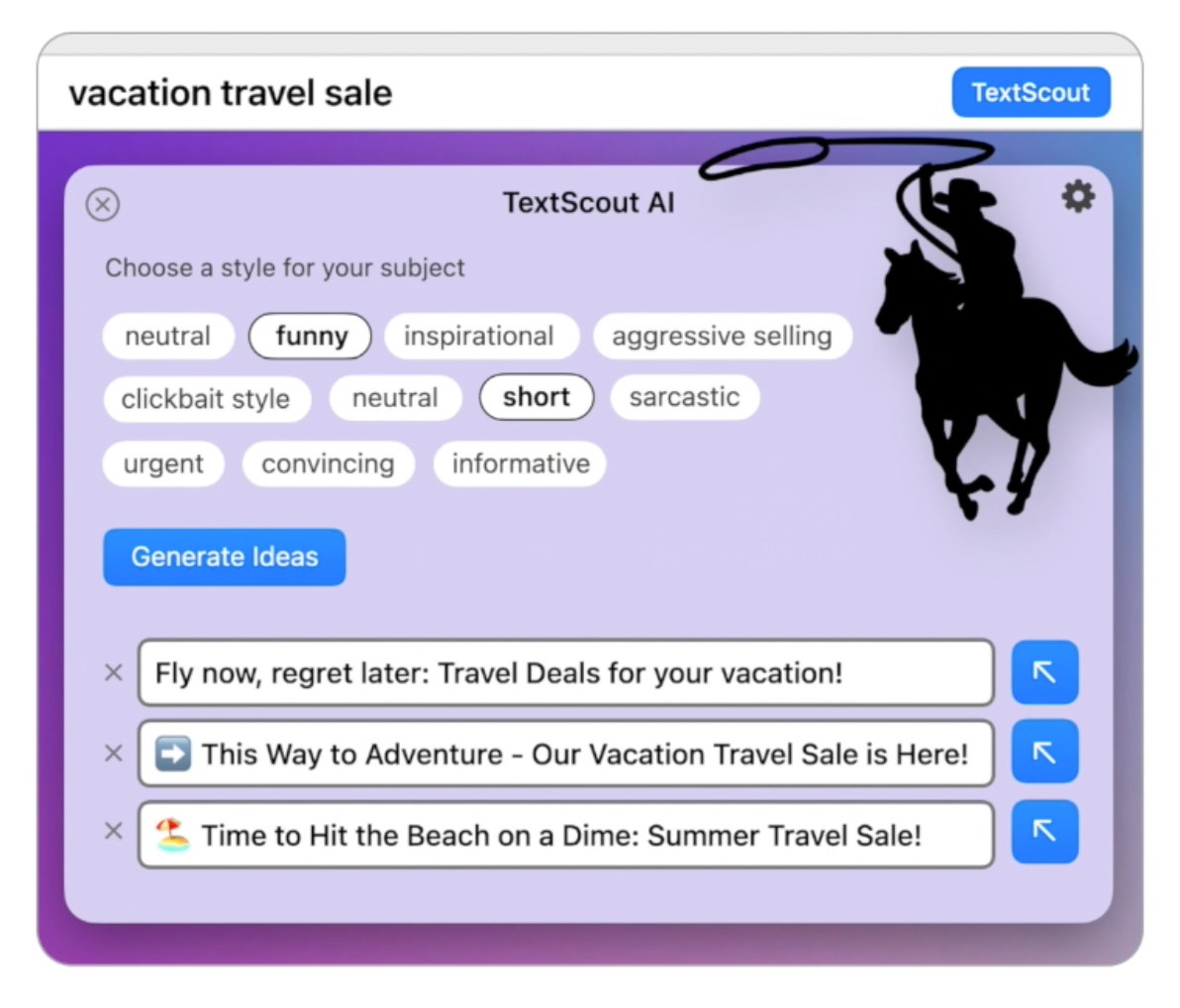
Following on from last year's introduction of Mail Privacy Protection to the Mac, Apple have spruced up Mail even more under macOS Ventura. The new Mail features are set to vastly improve email productivity and even serve as a potential lifeline against email fails - if you're fast enough!
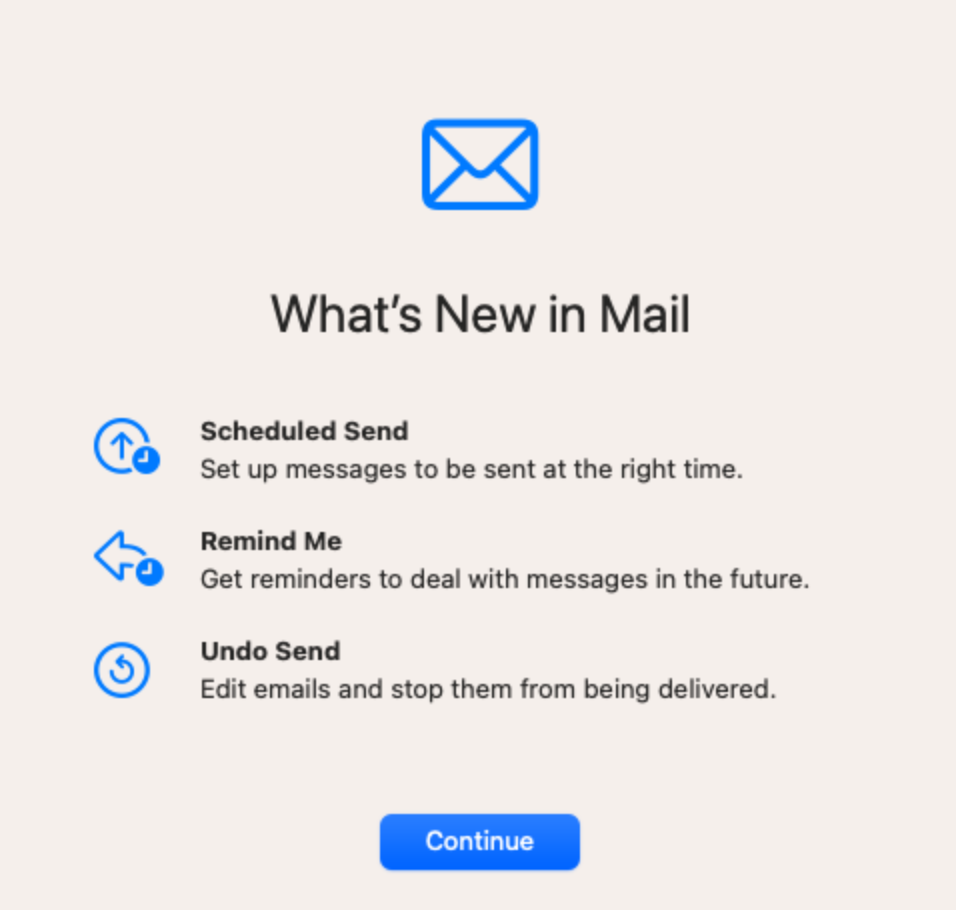
Discover all the new Mail features coming to macOS 13 Ventura below.
Find out everything that's new in version 2.8 in our detailed update guide...
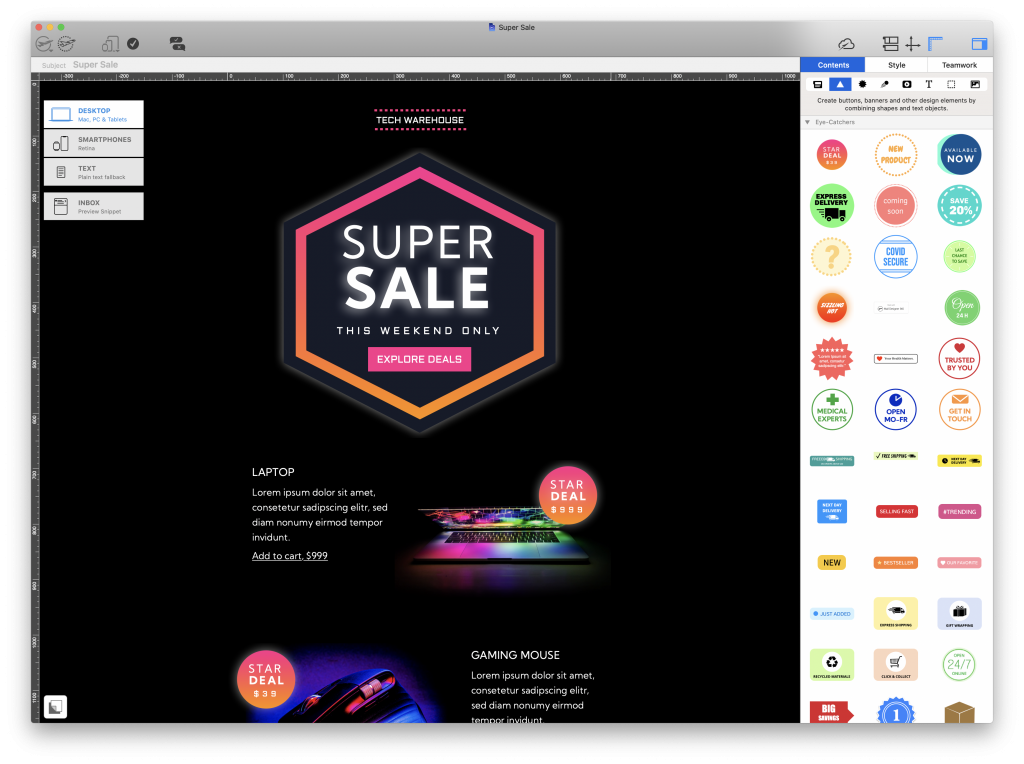
We are thrilled to announce that the latest Mail Designer 365 version is fully compatible with macOS 12, including all new M1 Pro and M1 Max MacBooks, so you can continue designing amazing HTML emails on your Mac.
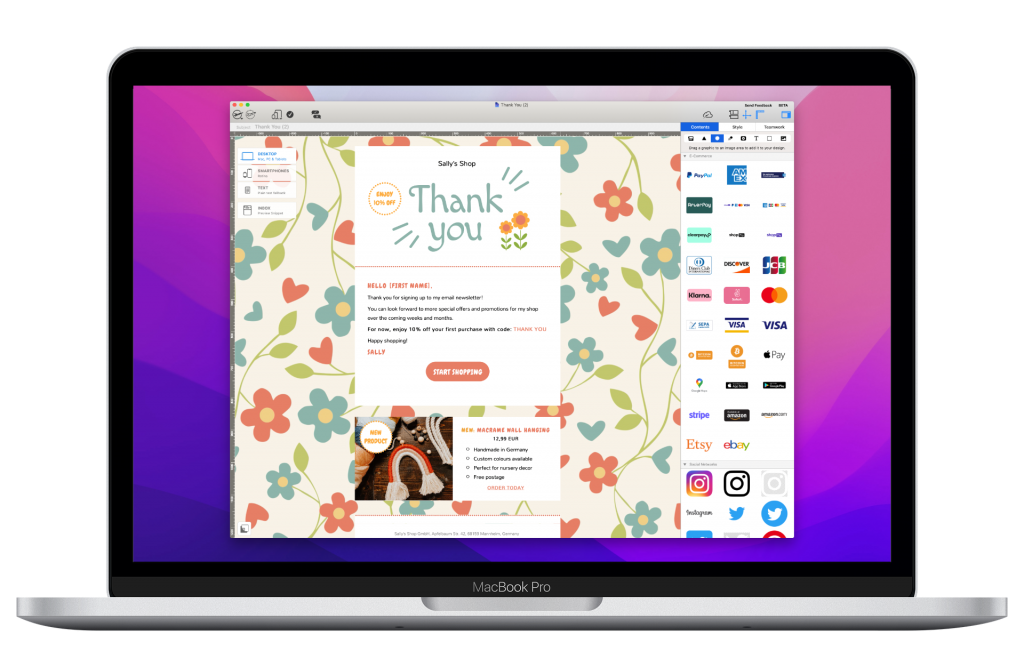
Mail Designer 365 is fully compatible with macOS Monterey
For a full roundup of all the most important changes in Monterey, be sure to check out our guide below. In the meantime, update to the latest Mail Designer 365 version here.
Find out everything that's new in version 2.7 in our update guide...
Find out everything that's new in version 2.6 in our detailed update guide...