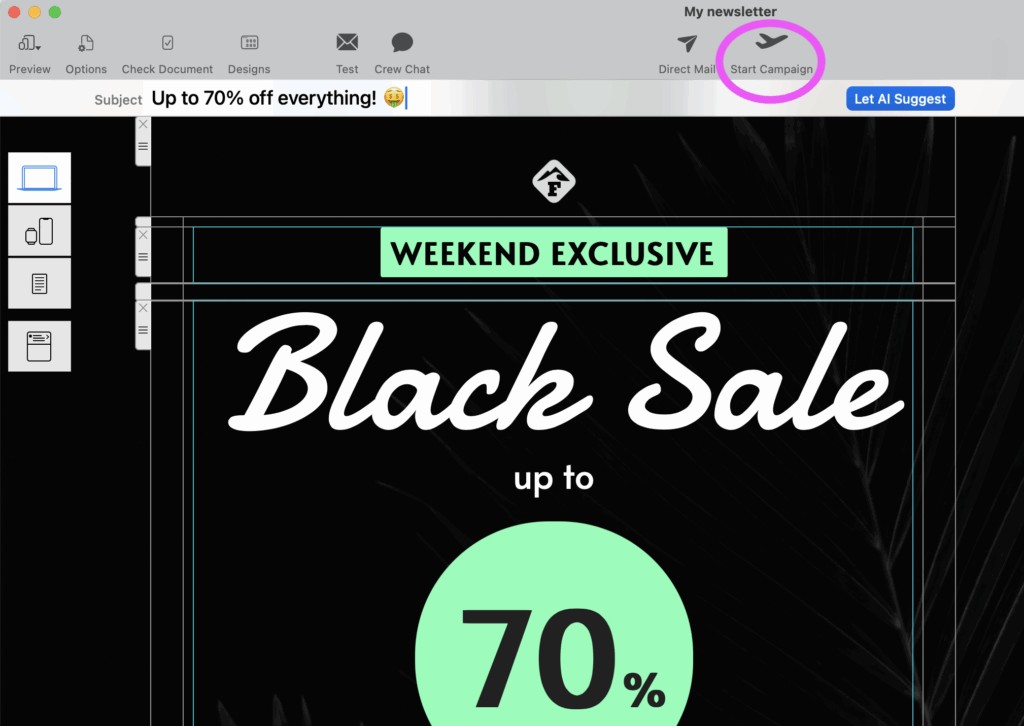
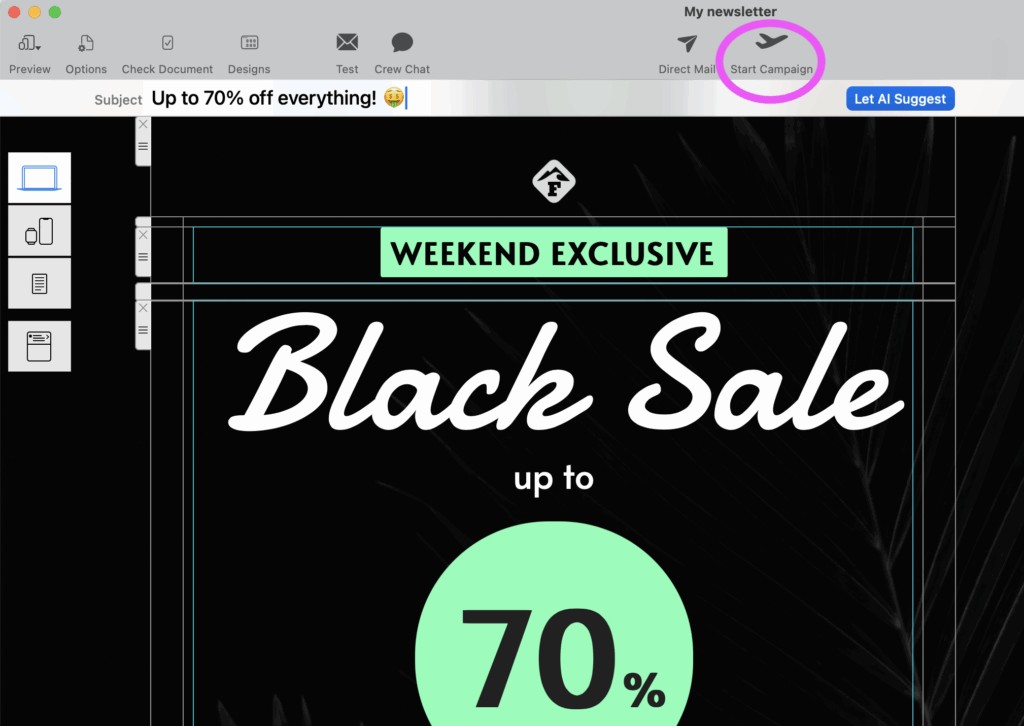
Get tips, tricks and best-practice advice on all things email marketing and design. Browse through all our latest posts below...
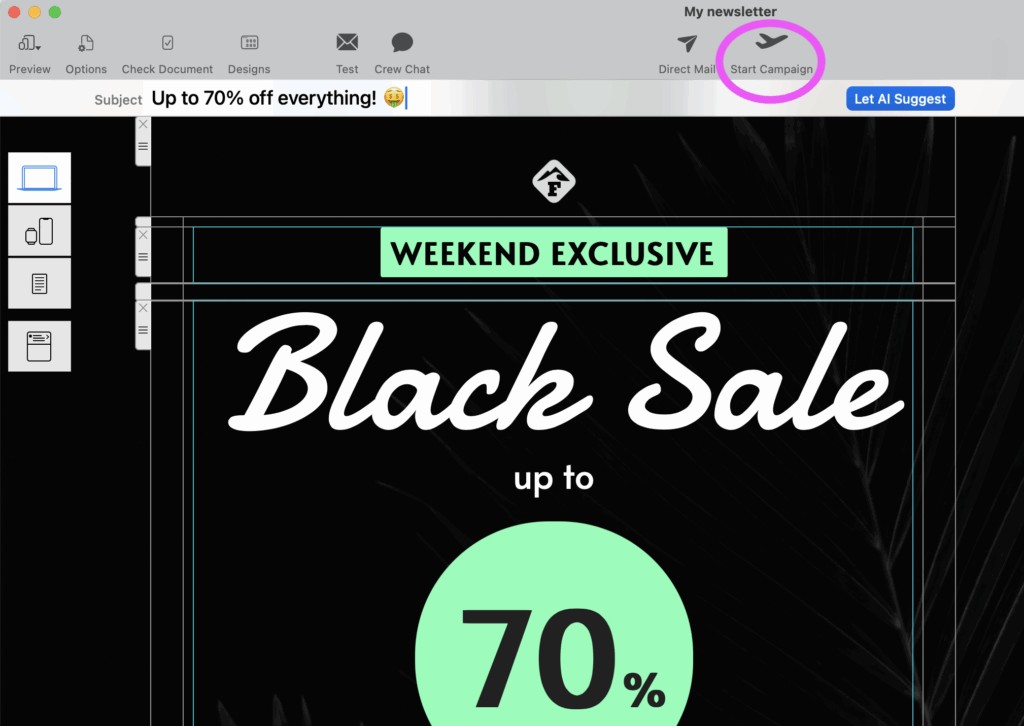
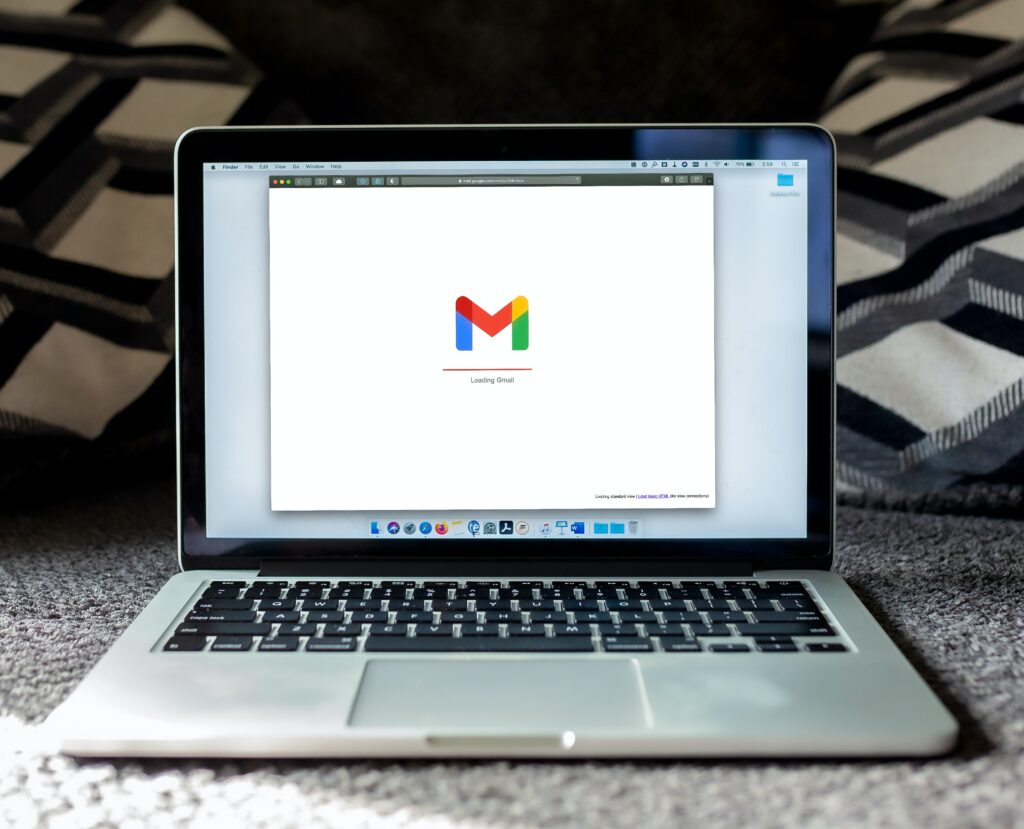
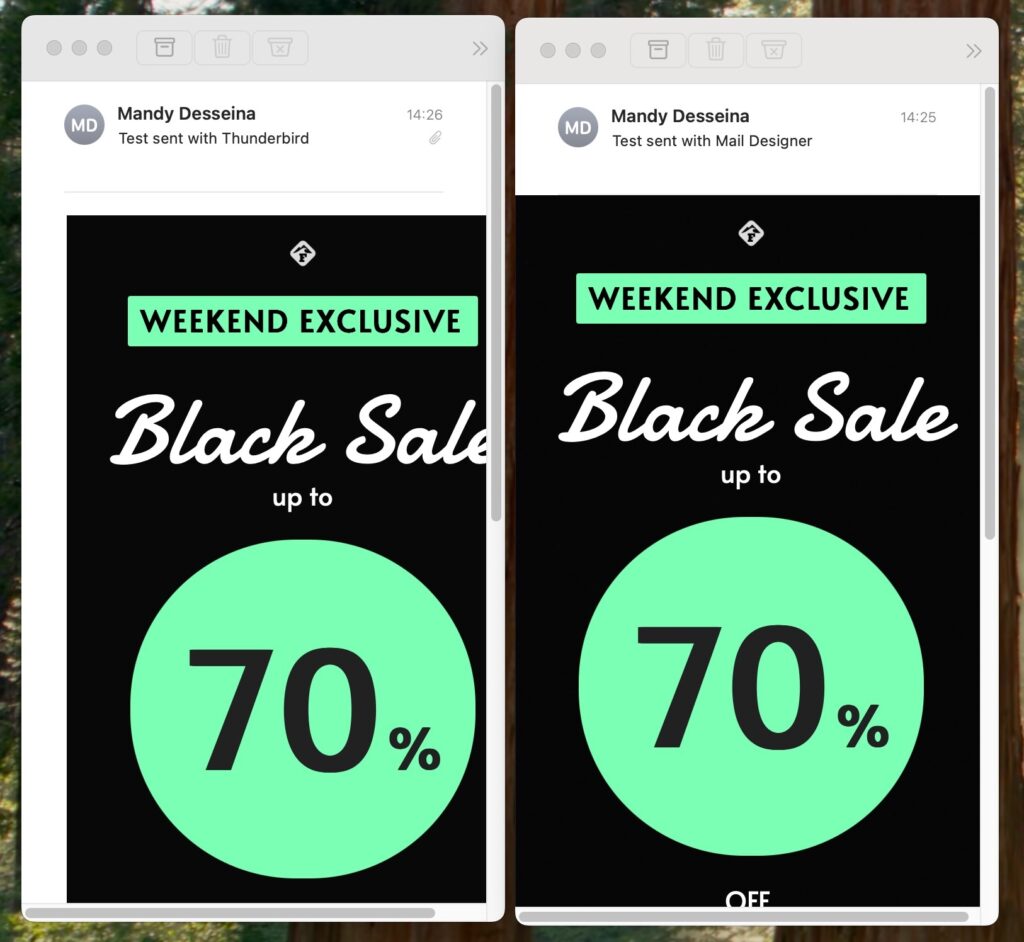
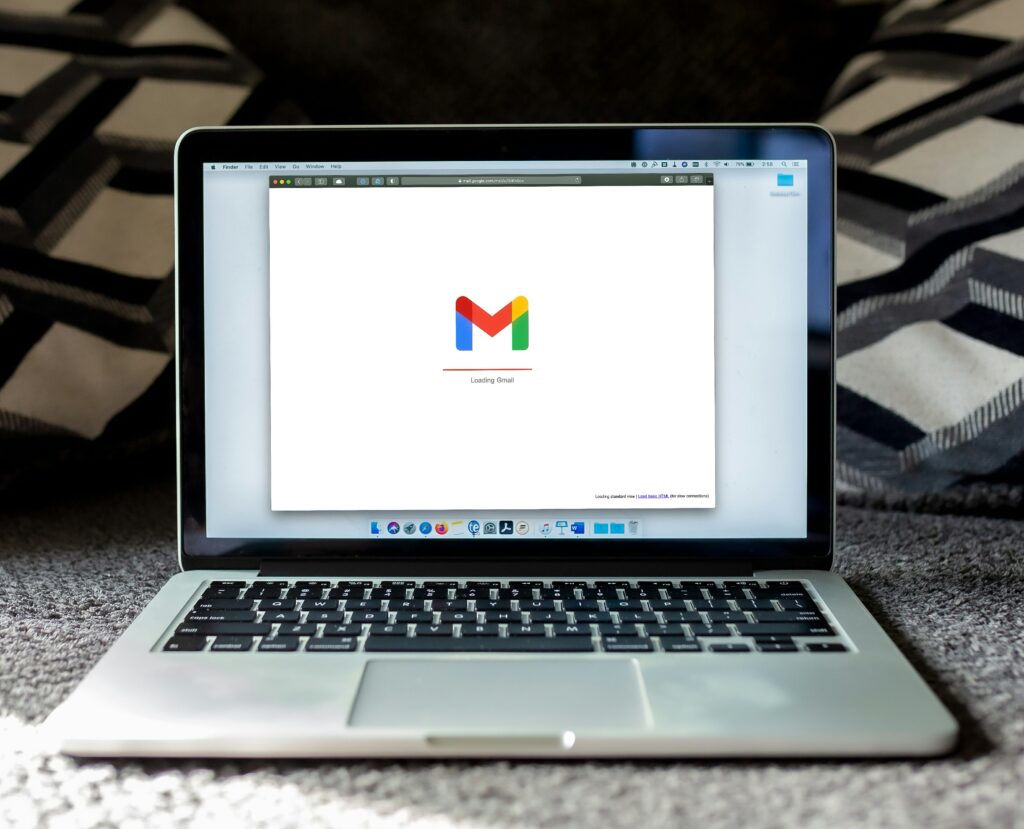



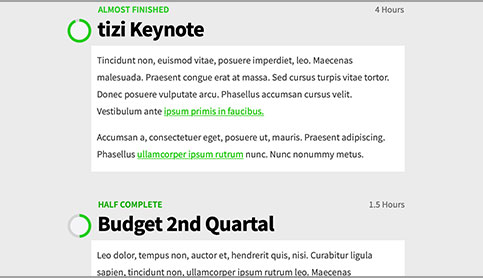
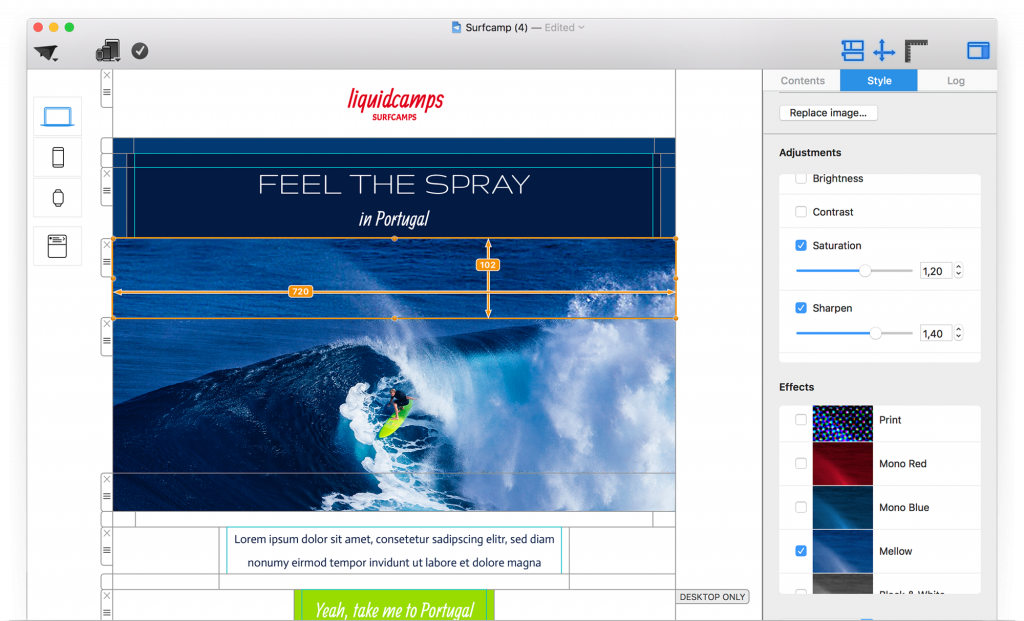
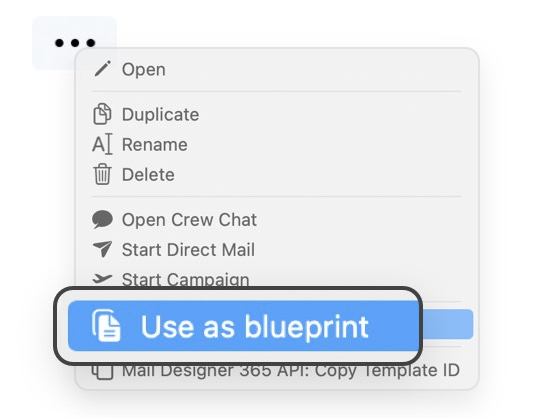
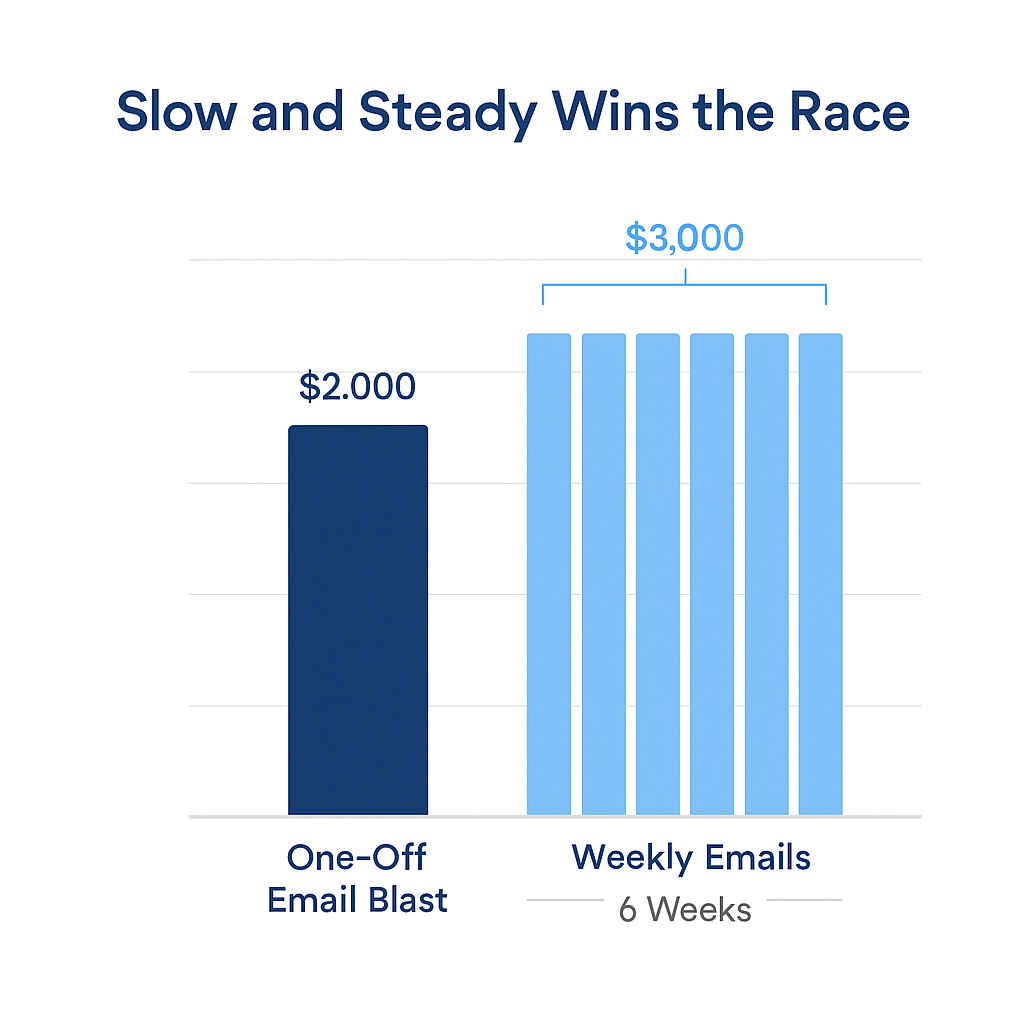
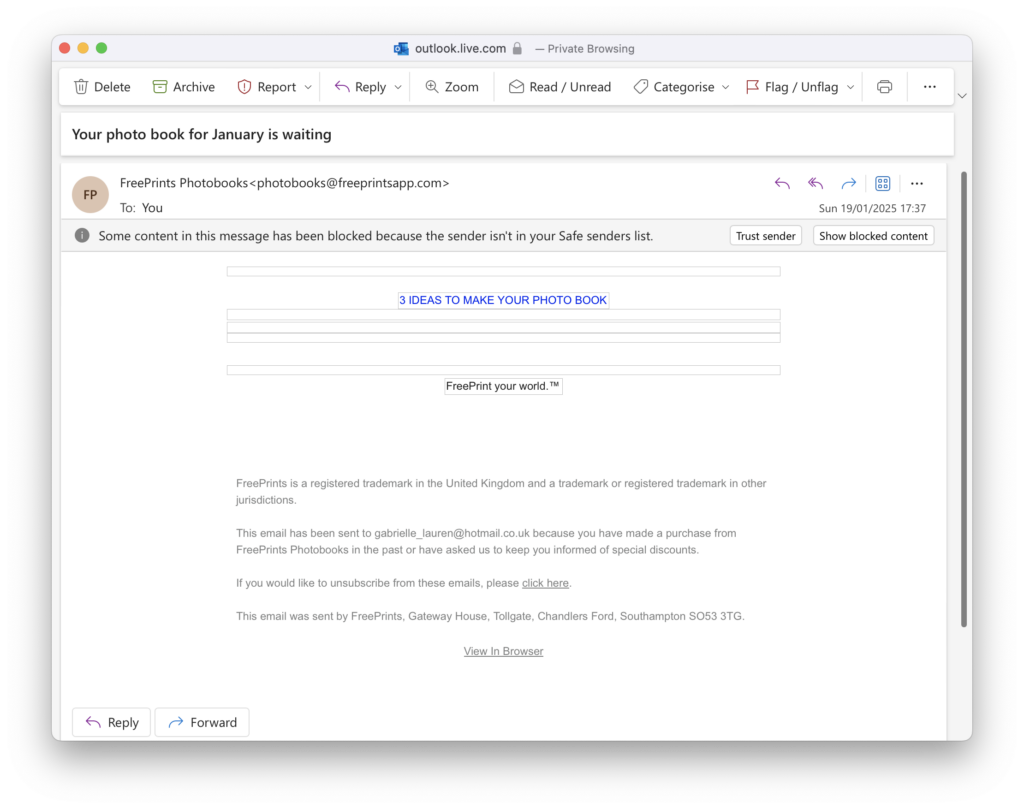
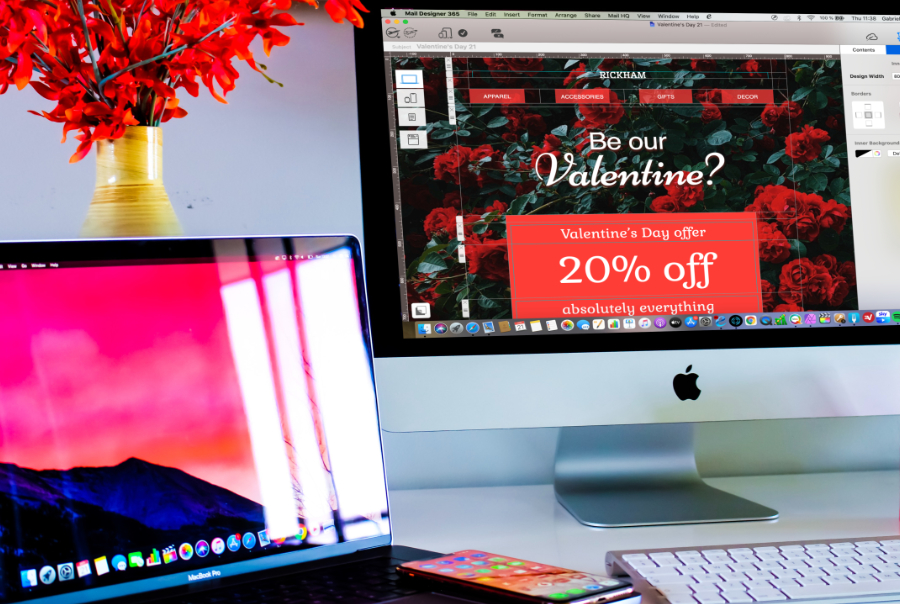


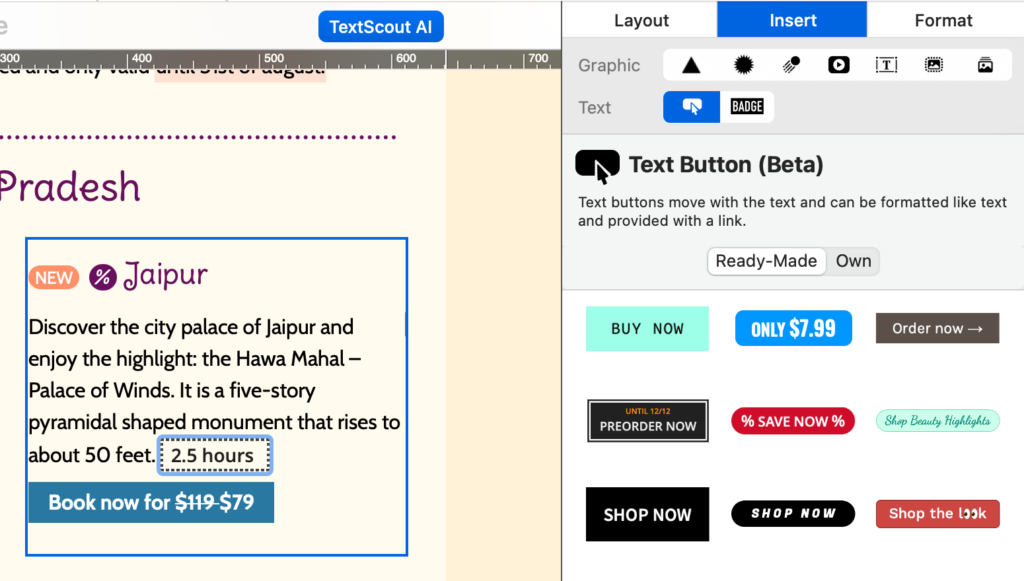


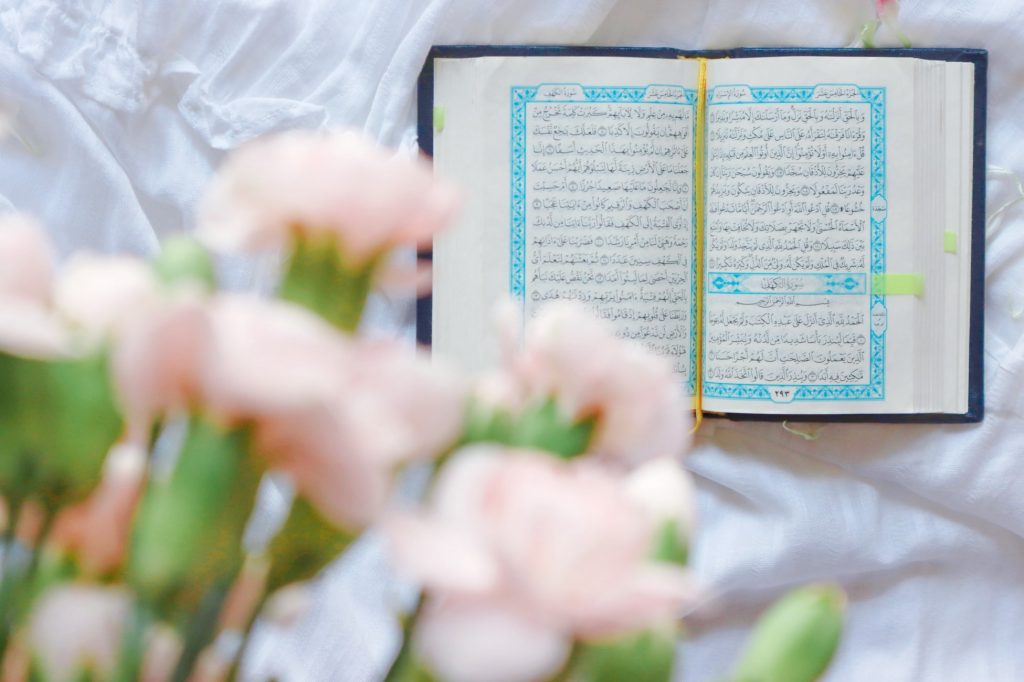

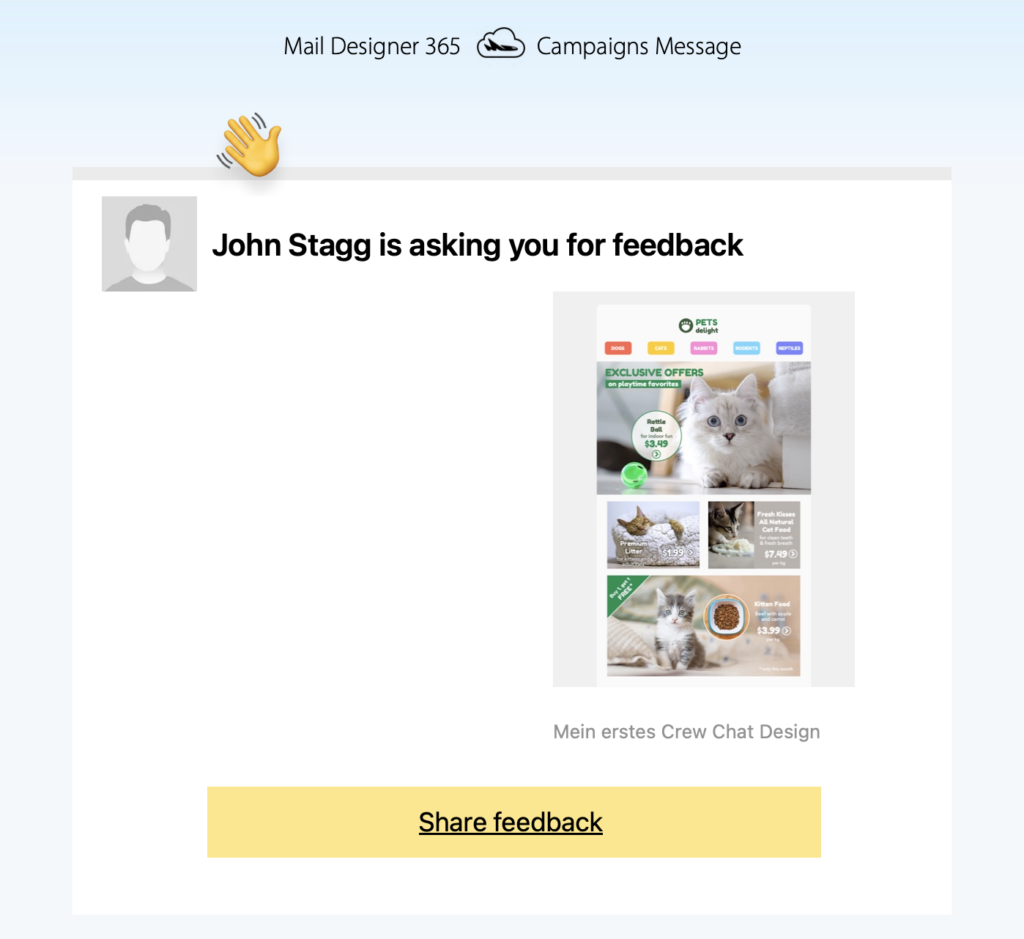
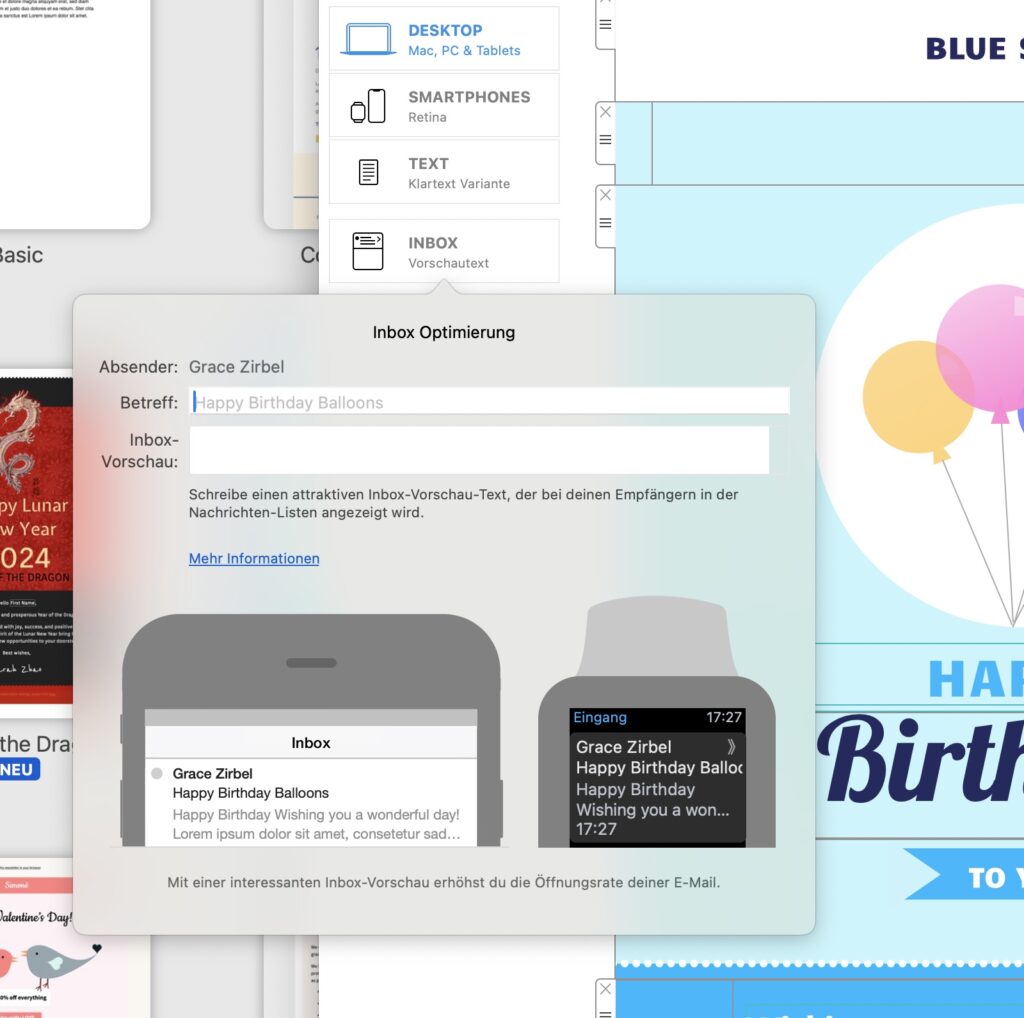

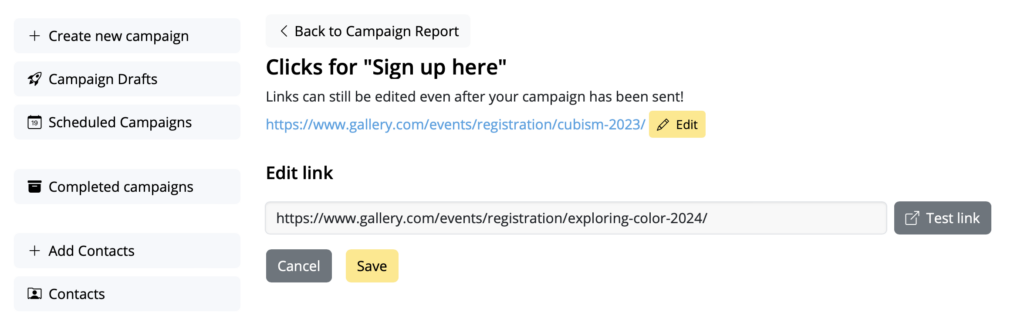
More about Mail Designer 365...
Mail Designer 365 is a HTML email design app for the Apple Mac and MacBook. Mail Designer 365 is a Universal App for macOS and works on Intel and M1- + M2-based Macs from macOS 10.13 onwards.
Use Mail Designer 365, the innovative HTML email creator Mac software, for your email newsletter design needs.
Build emails and design responsive templates to create successful email marketing campaigns. Create your own professional newsletter templates to grow your business and overcome competition. Build HTML email templates from scratch without any HTML and CSS knowledge.