You are here:
Working with text
With the design more or less complete, it's now time to work on the text of your email.
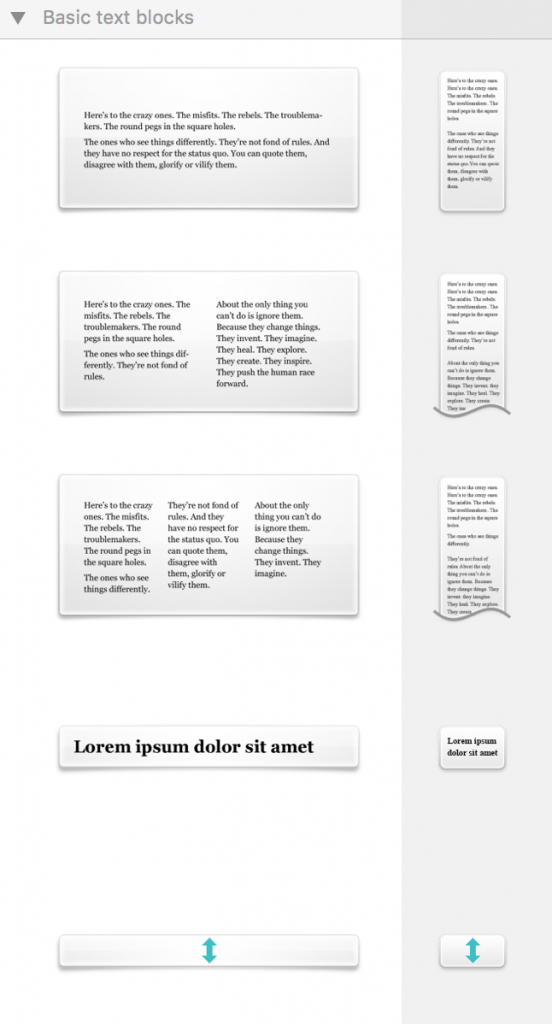
What can text areas do?
There are two kinds of areas that you can find in layout blocks in Mail Designer 365: text areas and image areas. Image areas can contain both text and images, while text areas can only hold text.
Editing a text area
To edit a text area in your message, just click inside a text area and start typing – simple! You can also adjust your font and text flow options by selecting text and choosing your options from the popover.
How Can We Help?
A Quick Tour of Mail Designer 365
Background
Layout Blocks
TextScout
Editing Text
Links and Buttons
Configuring Text Styles
Tables
Image Areas
Images
Using Retina Images with your Design
Graphics and Other Objects
Creative Tools
Advanced Design Techniques
Blend Modes
Optimizing your Template for Mobile
Plain Text
Preview your Design
Preparing your Design for Sending
Email Delivery
HTML Export
Other Sharing Options
- Adding a From Address for Sending
- Adding Email Contacts
- Assigning attributes to your contacts in Mail Designer Campaigns
- Case Study: Delivery Hub Audience Tools for Segmentation
- Creating Audiences
- Creating Signup Forms
- Import Contacts from Mailchimp into Mail Designer Campaigns
- Importing contacts from Apple Contacts to Mail Designer Campaigns
Popular Articles
Newest Articles
Recently Updated Articles
