If you've created a Mail Designer 365 Signup Form, you can use the WordPress plugin to insert it into your website. This is a great way to encourage website visitors to sign up to receive your email newsletters and only requires a few steps to get set up.
Install the plugin
To get started, download the plugin file and install it via the Plugins view of your WordPress site:
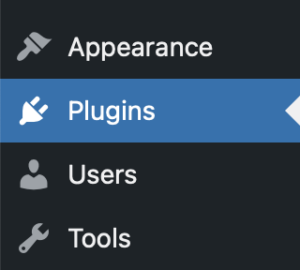
Connect to your Mail Designer 365 account
Once you've installed the plugin, you can connect it to your Mail Designer 365 account to access your existing signup forms.
Access the plugin settings via Settings > Mail Designer 365 Subscription Form Inserter:
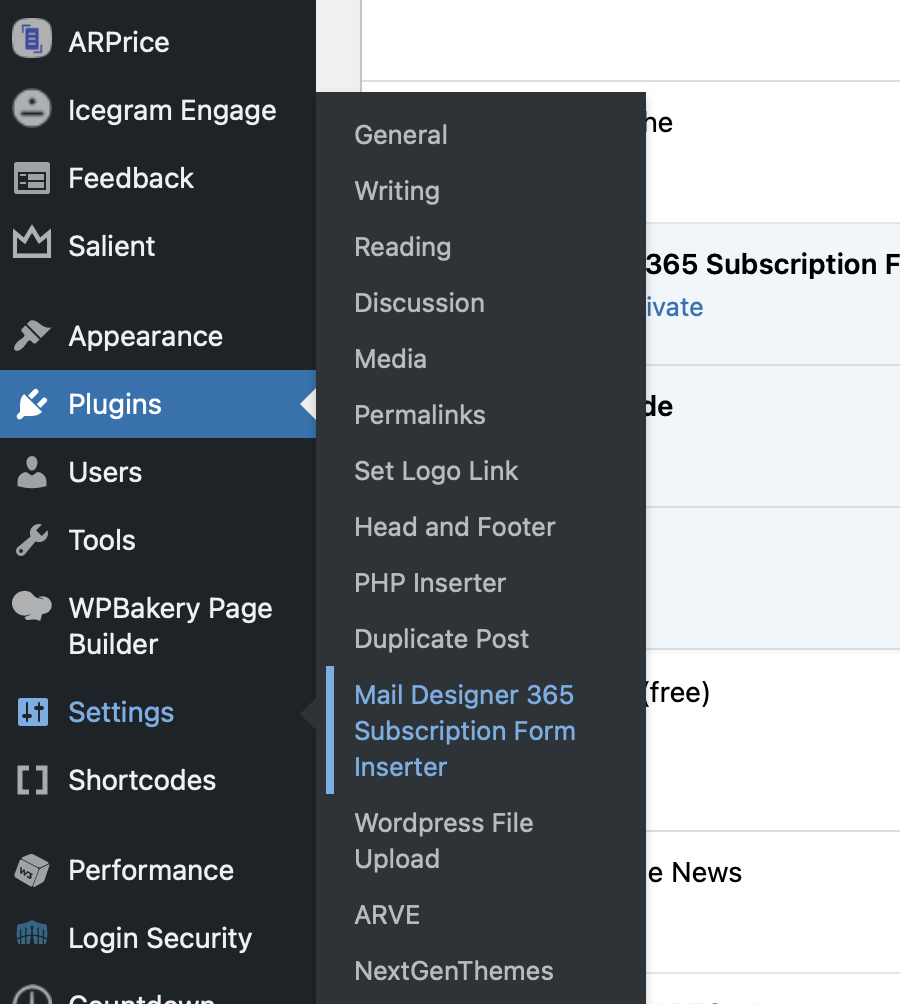
To get connected, you will need to retrieve your API key and API secret from your my.maildesigner365 account. These can be found here. Once you've located them, paste them into the fields in the plugin settings:
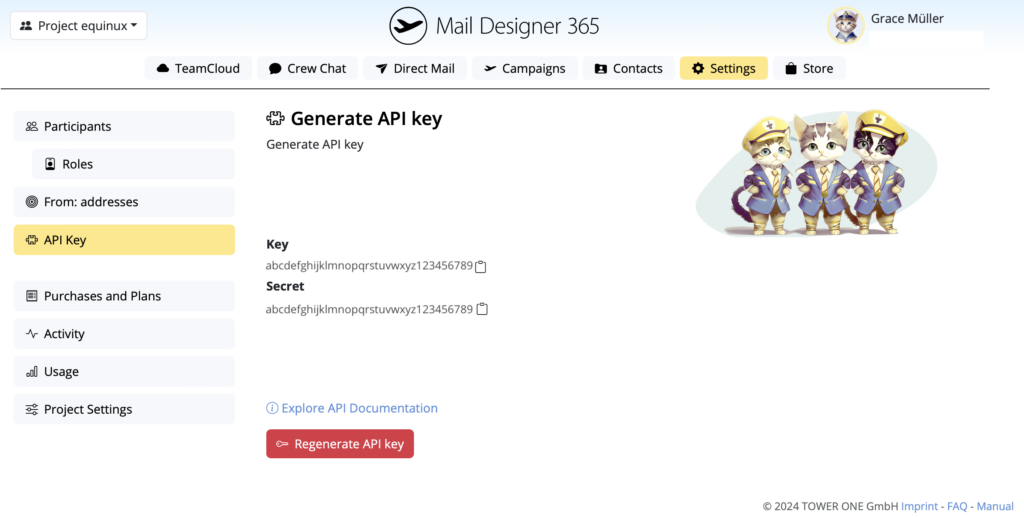
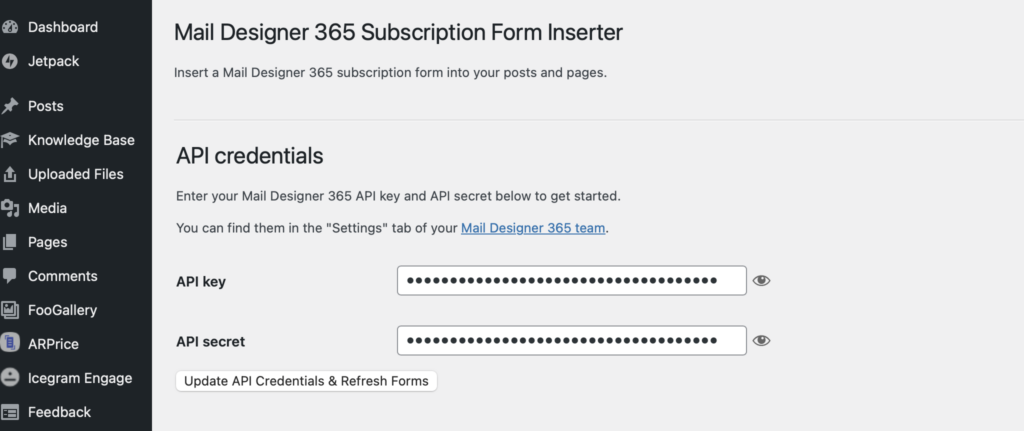
Select your signup form
Now you've connected your Mail Designer 365 account to WordPress, you have access to any signup forms you've configured at my.maildesigner365.com.
Select the form you wish to insert from the dropdown menu,
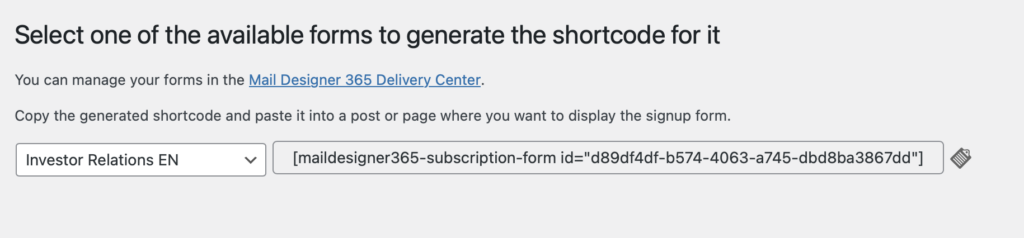
then copy and paste the shortcode on to a web page of your choice:
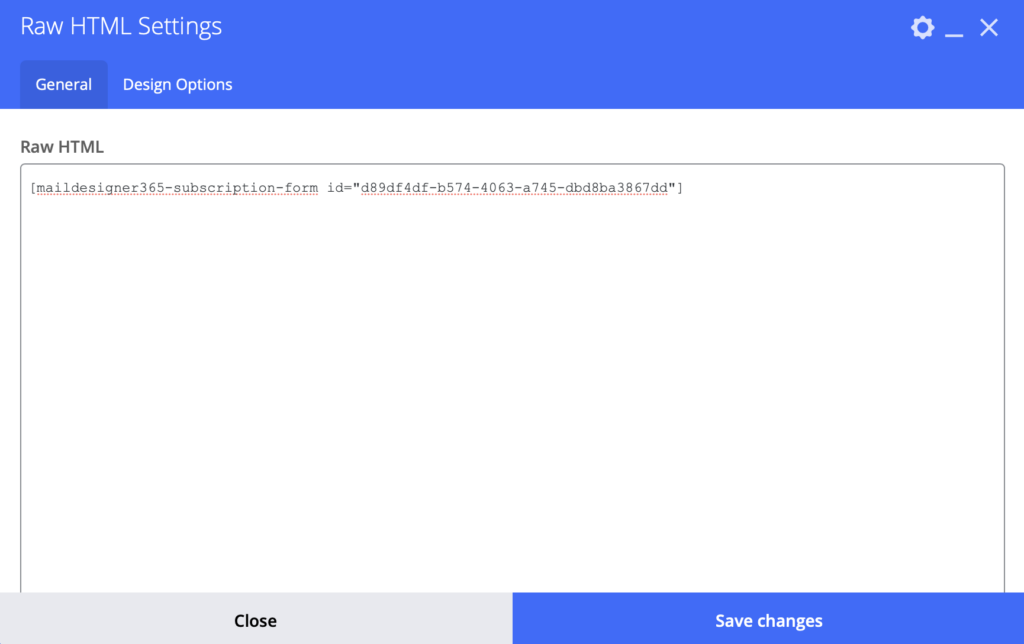
Awesome - your form is now ready to use on your WordPress website!
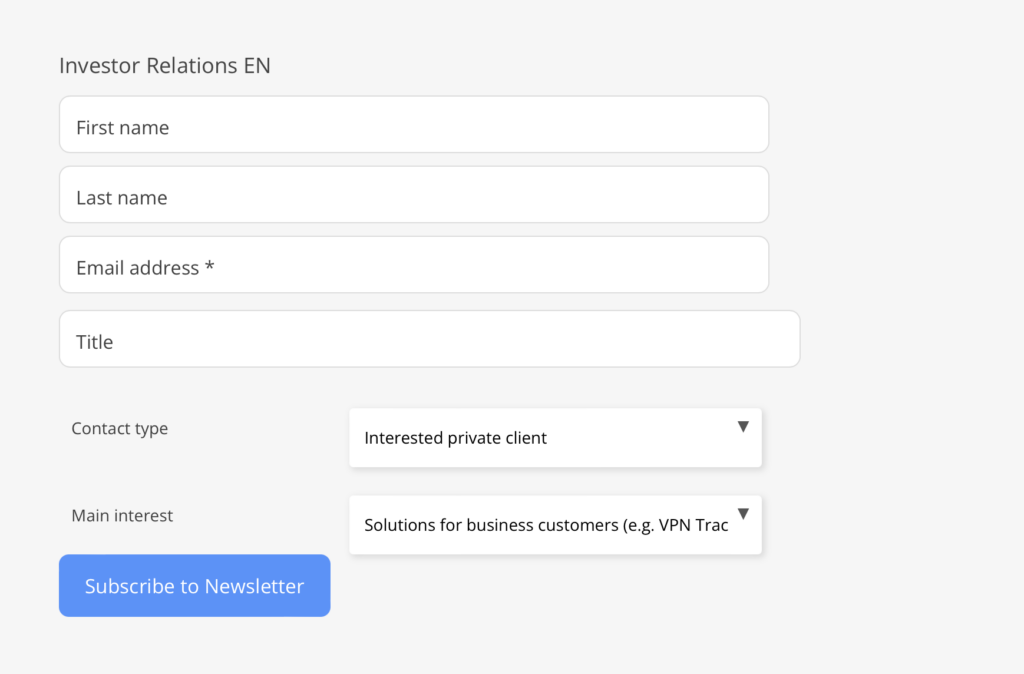
New users who sign up via your form will be automatically added to your Mail Designer 365 contacts, ready to receive your email newsletters.
Not using Mail Designer 365 yet?
How Can We Help?
