Have you ever wondered how to change a link in an email after it's been sent? Many email service providers will tell you this is not possible, but that's not true! Read on to discover exactly how you can quickly change an incorrect link in your email after sending.
Wrong link in email campaign – what now!?
Picture this – you've just sent out a newsletter to your subscribers and realized one or more of the URLs is incorrect. You now have two options:
A) Panic and hope no-one notices

B) Send out an awkward apology email correcting your mistake:
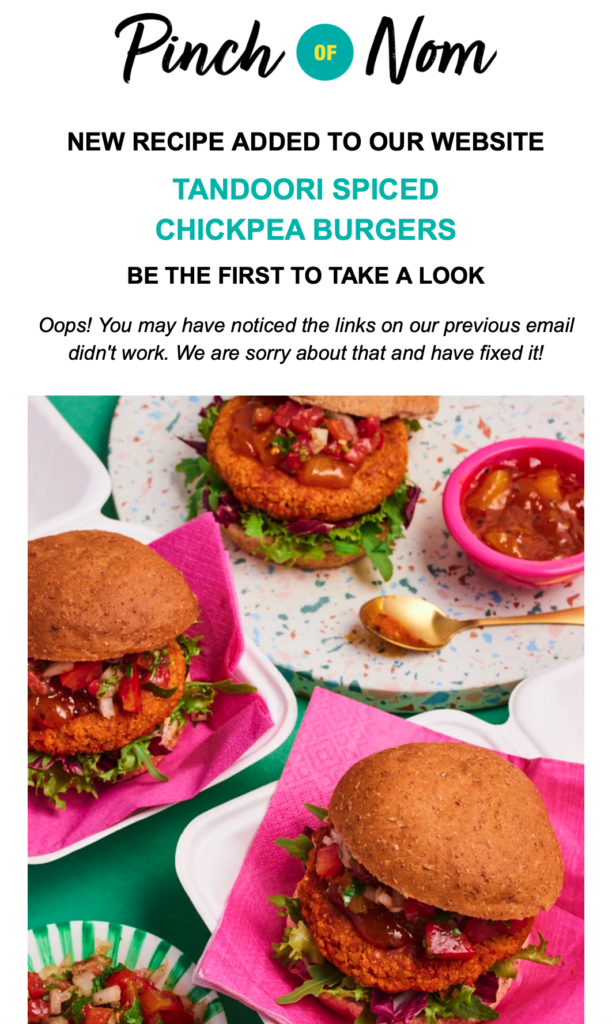
Sending an apology email after a link error is never ideal
Wait a minute – with Mail Designer Delivery Hub, you also have a third option! Use Mail Designer Link Rescue to quickly rectify your mistake and update the email with the correct URL(s).
Edit a link in an email after sending
Mail Designer 365 Link Rescue provides you with a convenient solution for editing links, even after your email has already been sent.
When would I need to edit links post sending?
- You accidentally entered the wrong link
- You forgot to change a link because you duplicated a design
- You want to change a link because the old URL no longer exists (e.g. a limited time offer or live stream)
How to change a link in an email after sending
Mail Designer 365 Delivery Hub users can use Link Rescue to easily change email newsletter links after a campaign has been delivered.
To get started, open the Analytics view for your chosen campaign and switch to the Link Overview tab:
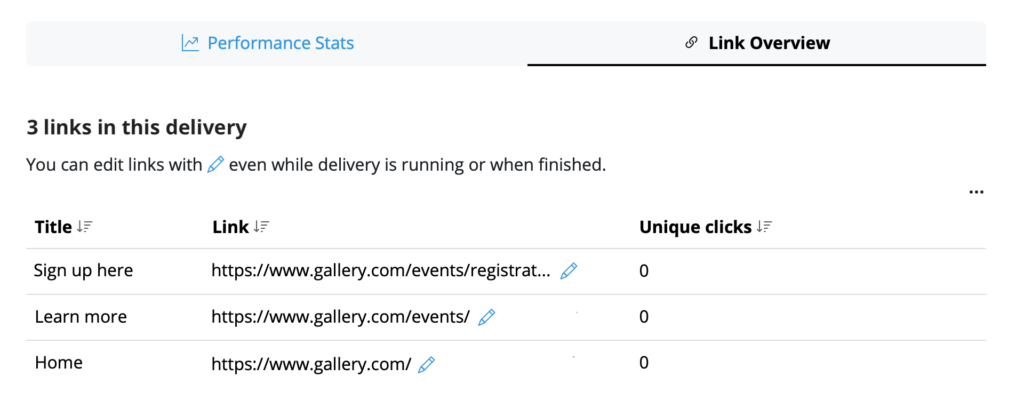
Here you can select any link and edit it at any time. Once you have replaced any given link, click Save to update the change for all recipients – including those who have already opened the email!
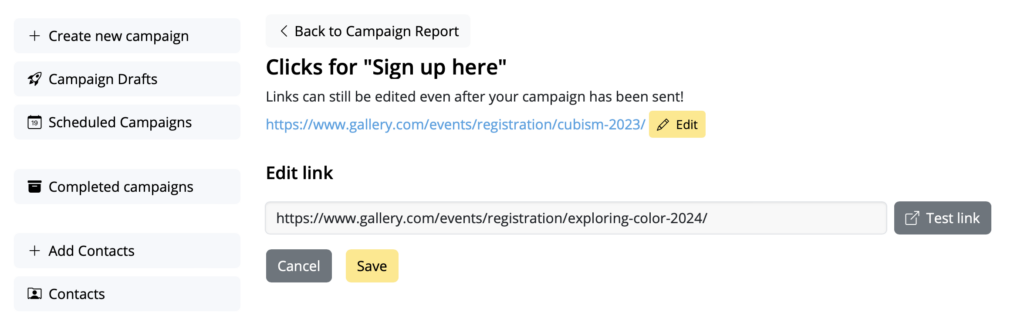
Your changes will be synced immediately, giving you ultimate peace of mind.
Who can use Link Rescue?
Mail Designer 365 Link Rescue is available to Mail Designer Campaigns users with a Seoul plan or higher. View all plan tiers here.
