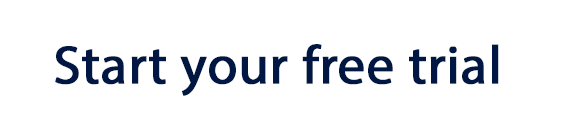A change in season makes for a great opportunity to change up your email strategy. Providing your subscribers with fresh, relevant email content is a good way to keep them engaged and interested in your business.
To mark the start of the autumn season, here are 5 must-have features you should be including in your fall email campaigns this year.
What to Include in Fall Email Campaigns
1. Autumnal color scheme
Fall is all about warm, cozy tones. Integrating these into your email design is a great way to immediately set the vibe for customers. Think deep reds, golden yellows and dark orange tones.
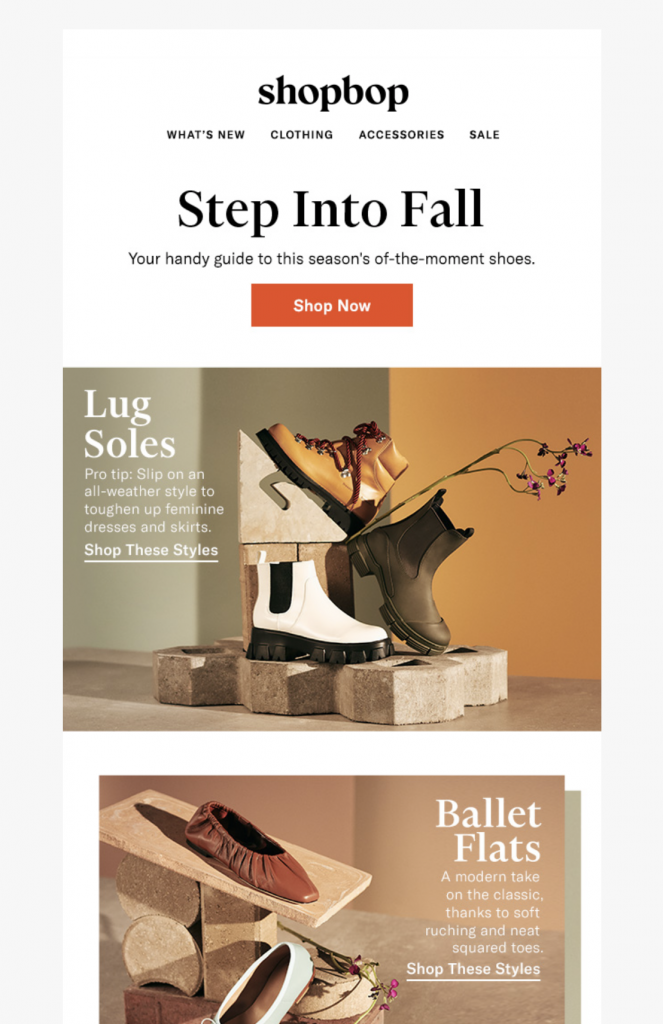
Shopbop use warm, earthy tones in this fall email designs to set the autumn mood.
If you'd rather start subtle and not go all out, incorporating this color scheme into one aspect of your email design - for example, the email header or call-to-action buttons - is also a good strategy. This is a good compromise for a transitional month like September, when some customers may still be in summer mode.
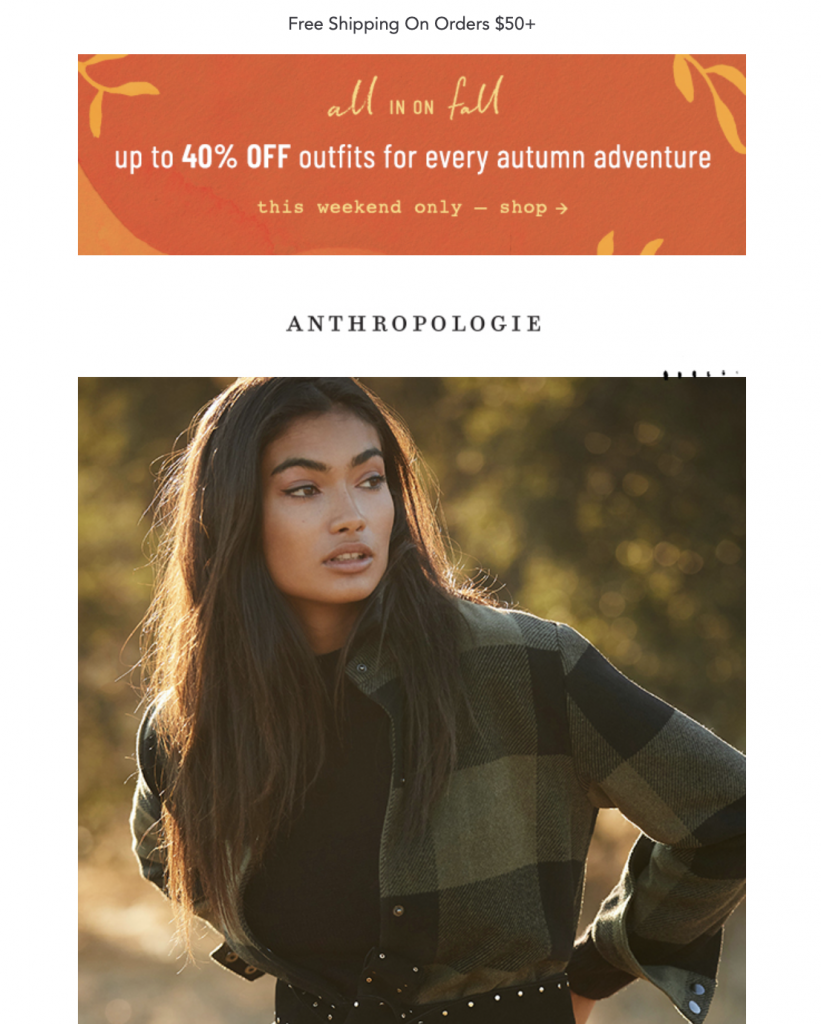
Anthropologie use a warm orange tone in their promotional header to subtly tease the idea of autumn to their subscribers.
Tip: Use the color wheel in Mail Designer 365 to experiment with different autumnal tones and give your email the perfect fall color scheme.
2. Bold fall imagery
As well as a seasonal color scheme, autumnal imagery is also a must in all your email campaigns this fall.
Whatever your business specialises in, getting your customers in the mood for change is important, as it simultaneously triggers their need to start looking at products for the new season.
Whether it's crisp and colorful leaves, a snug indoor setting, a line of pumpkins, or a smoky bonfire - there are tons of classic fall images that will instantly set the scene in your email design. Images like these integrated alongside your product photos makes for a match made in heaven.
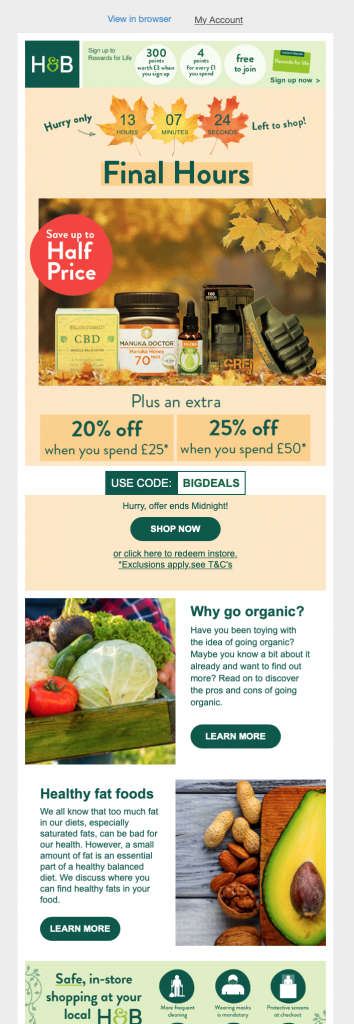
Holland & Barrett do a great job of showcasing their products in a typical fall setting to help set the autumnal mood.
Tip: Use Unsplash integration in Mail Designer 365 to find the perfect fall-themed image and recreate those cosy autumnal vibes in your emails.
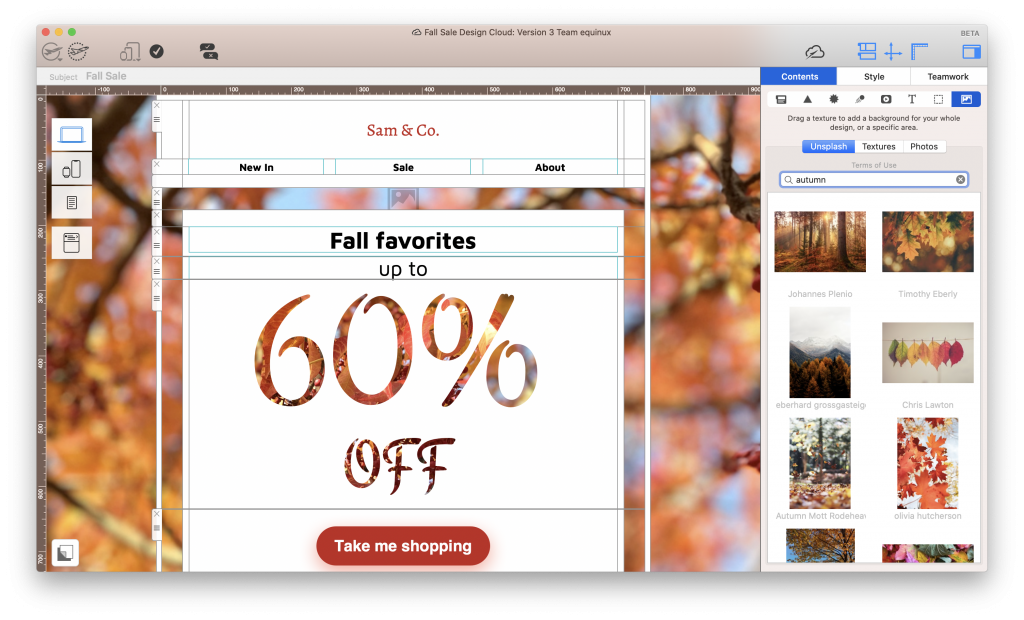
Use the Unsplash search tool to access thousands of high quality stock images for your fall email campaigns.
3. Showcase new products
A new season is the perfect time to advertise exciting new products to your customers.
Whether you're launching a brand new collection, or you're simply sharing new ideas for the fall, make sure to put the emphasis on "new". This raises the excitement level and will encourage your readers to check out the rest of your site to see what else you've added for the new season.
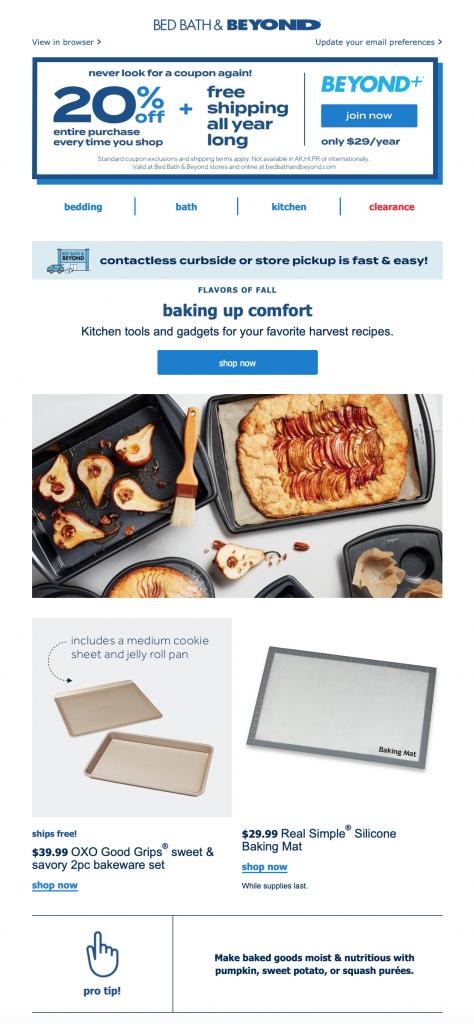
Bed, Bath & Beyond do a great job of giving customers new ideas for fall with this baking themed promotion.
Tip: Insert a fun eye-catcher into your design to draw attention to new products. You can easily create these in Mail Designer 365 by using the shapes library and playing around with color and font styles.
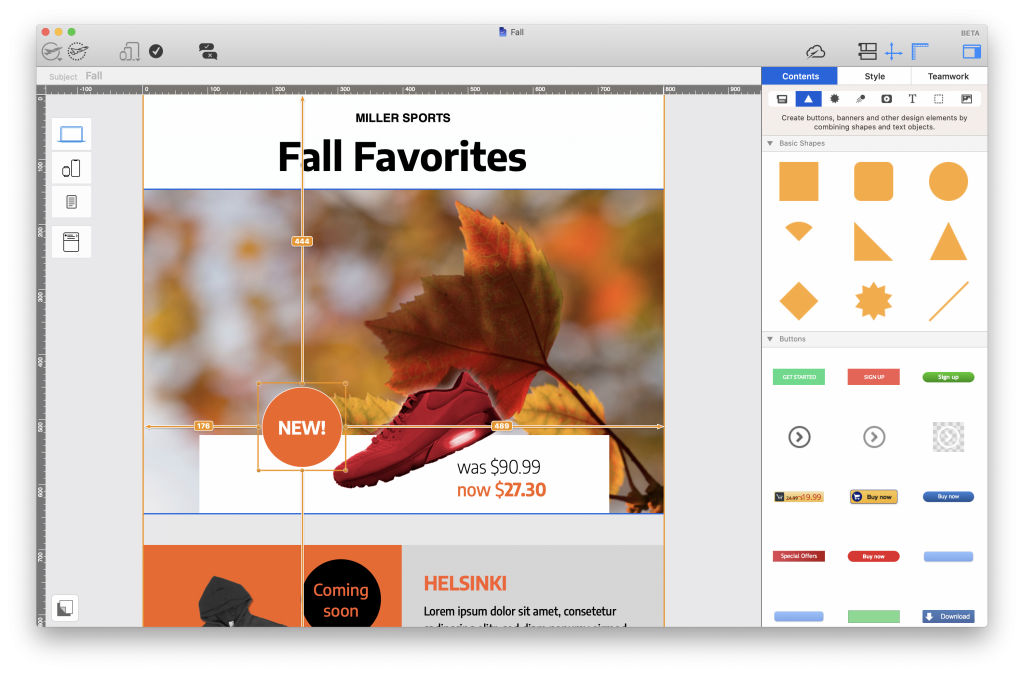
Use badges and eye-catchers to point out new products and liven up your fall emails.
4. Run seasonal promotions
Fall is host to a wide range of major holidays, including Labor Day, Halloween, Singles Day, "Black Friday", and Thanksgiving.
While you don't have to run a big sale or promotion for every one of these events, you should definitely consider adding them to your marketing schedule if you haven't done already. This helps you ensure your emails stay relevant and interesting for readers.
For example, you could incorporate Halloween by using a spooky theme into your email design and then launch a larger "Black Friday" sale a month later. Finish off on a high and celebrate Thanksgiving by sending a thank you email to show customers your appreciation.
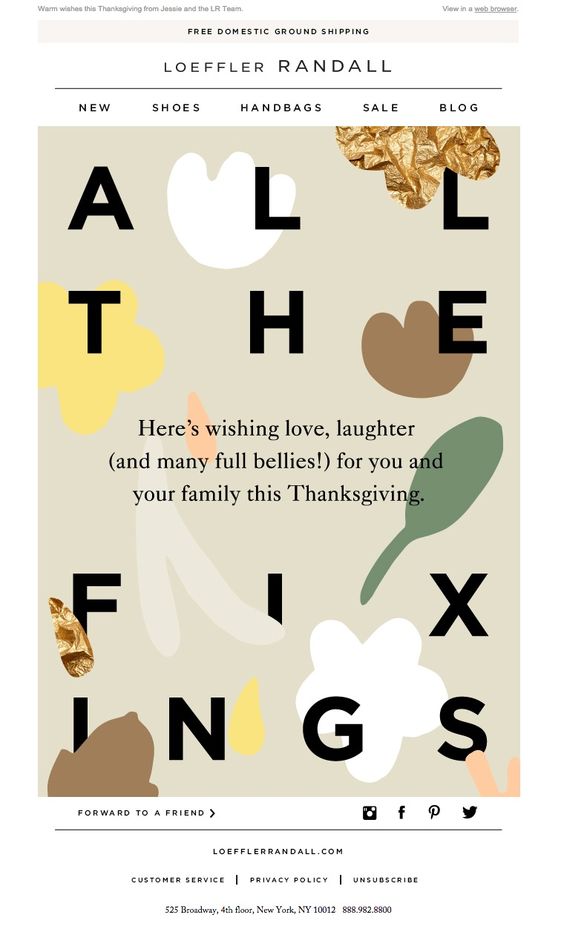
Loeffler Randall take on an abstract approach in this cool Thanksgiving greeting.
Tip: Mail Designer 365 has a wide range of ready-to-send sales templates, perfect for fall's major holidays.
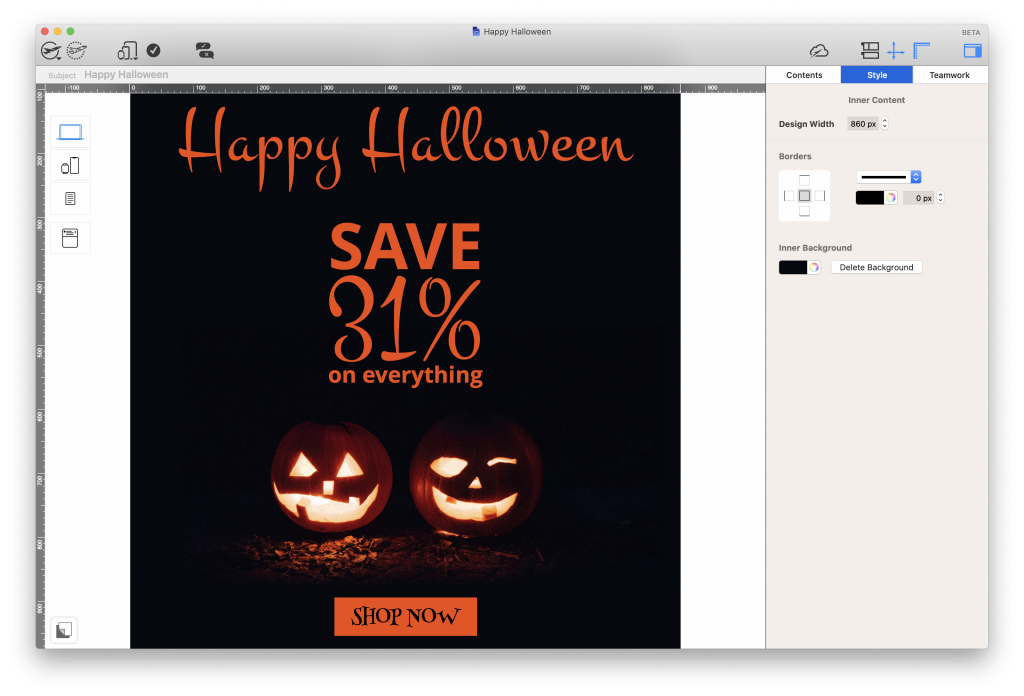
Mail Designer 365 Halloween email template
5. Get customers ready for the holidays
Of course, fall also means that the holidays are right around the corner. Many of your customers will use the fall as a chance to start getting prepared for their holiday shopping.
Get a head start against other brands and put together an early bird holiday gift guide. This is a smart way to get ahead of the competition and inspire customers to shop not only for themselves, but for their loved ones too.
Tip: Explore 1000s of possible layout combinations in Mail Designer 365 and drag and drop to build shop-able email layouts your customers will love.
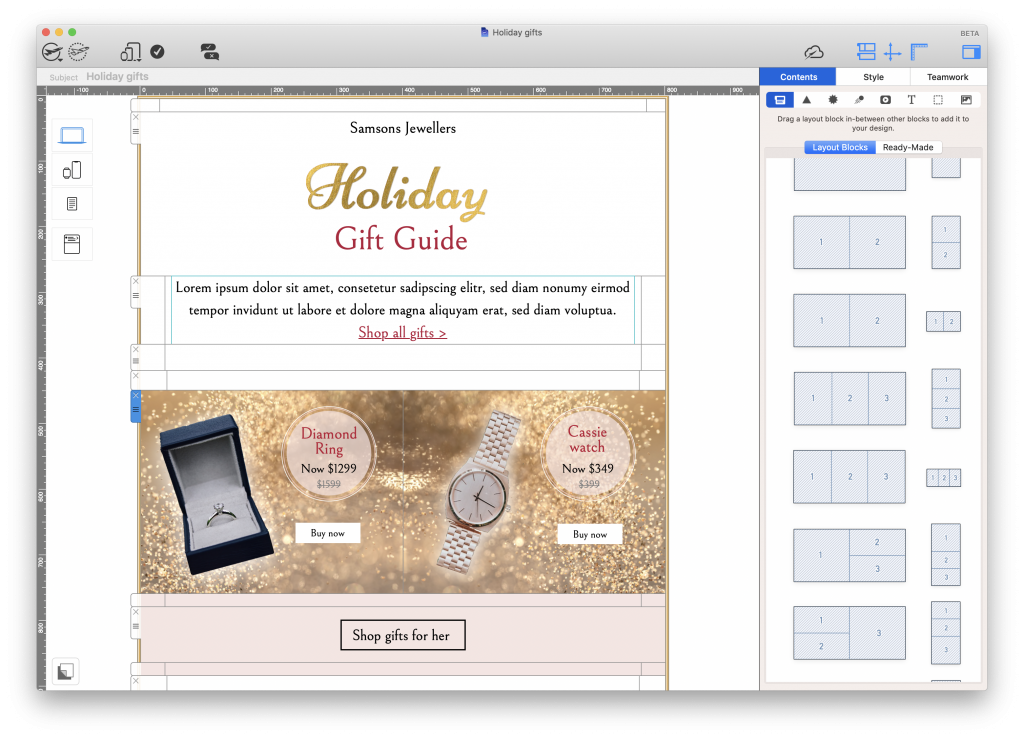
Build an attractive sales layout in Mail Designer 365 to make shopping your star deals easier.
Creating Fall Email Campaigns
We hope this post has helped get you in the mood to start working on your fall email campaigns. A new season is always an exciting time for businesses and you can use Mail Designer 365 to share that excitement with your customers.
- Use the Mail Designer 365 App for Mac to create a show-stopping email template with all the must have fall vibes.
- Go the extra mile with eye-catchers, Unsplash images and stylish sales layouts.
- Ready to send? Export your email template to set up in your ESP of choice and send to subscribers
Not got a Mail Designer 365 plan yet? Start your free trial today to create email templates for fall and the rest of the year!
Until next time,
Your Mail Designer 365 Team