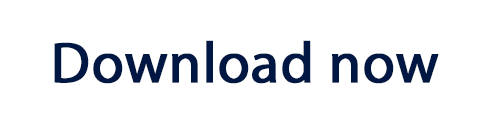How to export your HTML email to Your Mailing List Provider
- Build your HTML email design in Mail Designer 365 and select "Share” > “Website / HTML…
- Enter the image URL prefix for the online server where you will be hosting your images. You will need this later on so that your images can be located and displayed accurately in your design.
- Following export, select the images in the folder and upload them to the server from the previous step.
- Sign into your YMLP account. Go to “Send” > “Compose Newsletter.”
- Under “Format”, select “I’ll paste HTML code” and fill out your other preferences.
- Give your email newsletter a subject and make sure you’re in the “Graphical HTML” tab.
- Locate the content.html file in the HTML export folder. Right click the file, and open it with a text editor. Copy the entire code and paste it into the code editor to upload your newsletter.
- Click “Continue” to fill in your further preferences and use your Mail Designer 365 design with the automation tools in YMLP.
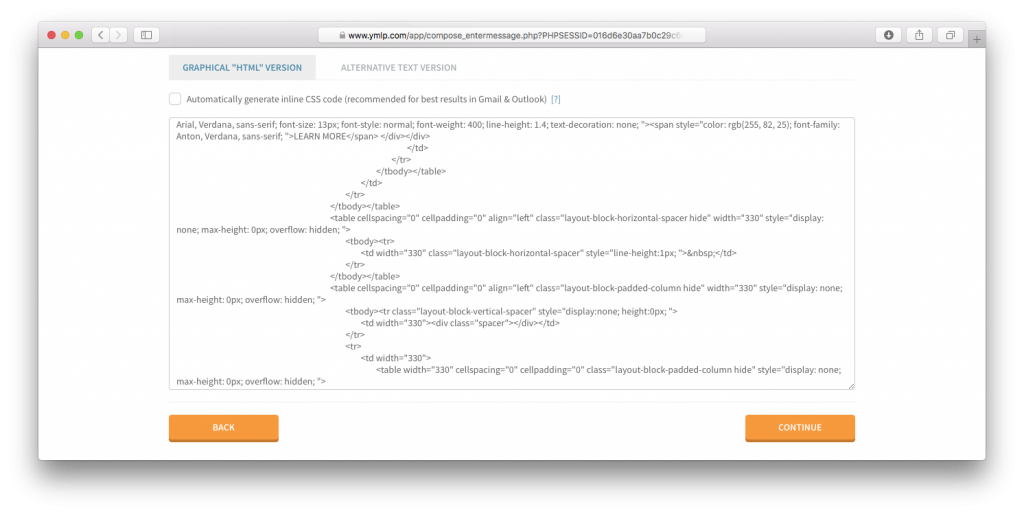
Use your HTML email design with the YMLP platform.
Need support?
Our team is always on hand ready to give you support. If you have specific questions regarding HTML export to Your Mailing List Provider, or just need some extra help getting set up, get in touch!
That's not all!
Mail Designer 365 works seamlessly with all leading email marketing services. You can check out our full range of integrations and compatible platforms on our integrations page.